Megacore function walkthrough, Create a new quartus ii project, Megacore function walkthrough –2 – Altera HyperTransport MegaCore Function User Manual
Page 10: Create a new quartus ii project –2
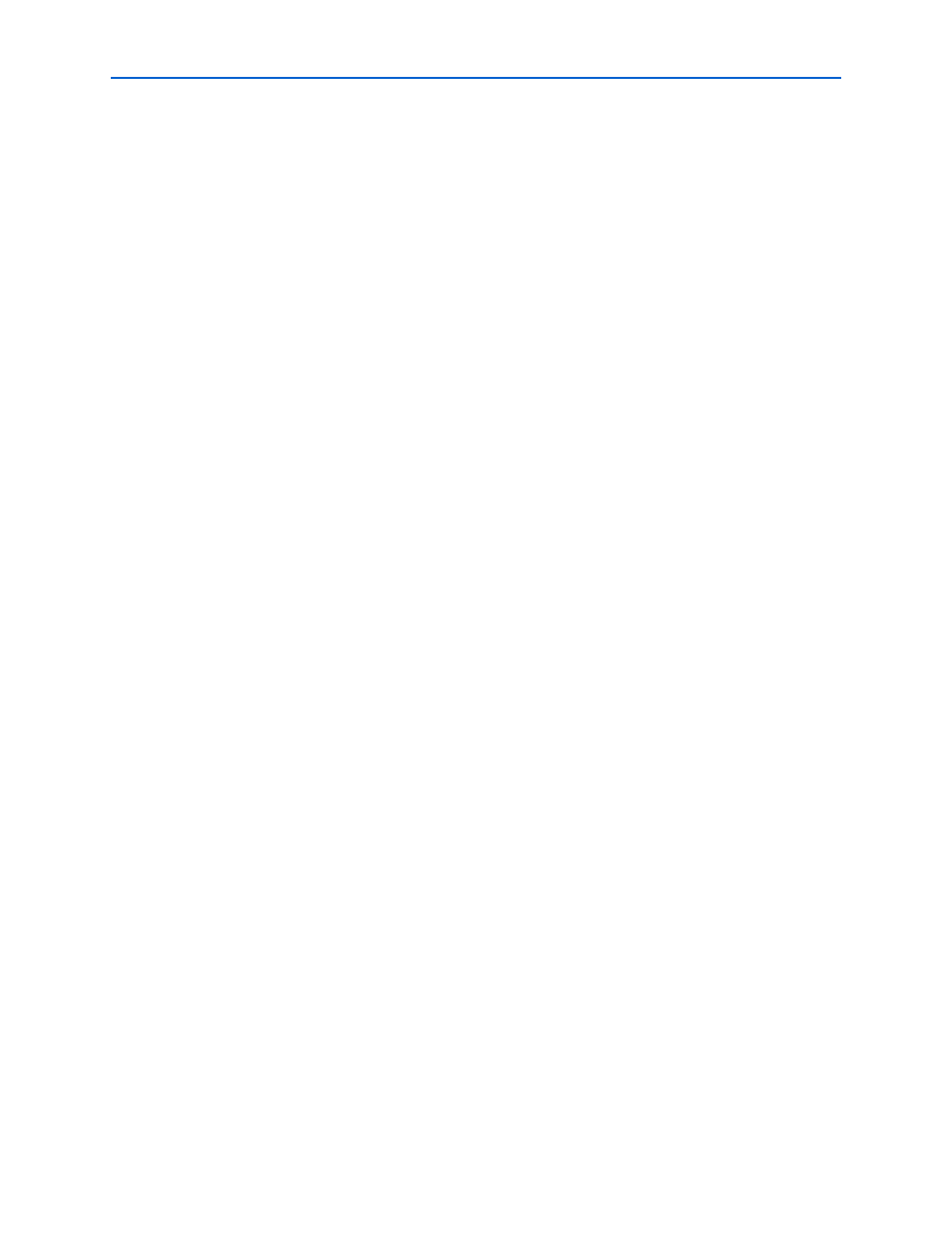
2–2
Chapter 2: Getting Started
MegaCore Function Walkthrough
HyperTransport MegaCore Function User Guide
© November 2009
Altera Corporation
1
You can also generate an OpenCore Plus time-limited programming file,
which you can use to verify the operation of your design in hardware.
6. Purchase a license for the HyperTransport MegaCore function.
After you have purchased a license for the HyperTransport MegaCore function,
follow these additional steps:
1. Set up licensing.
2. Generate a programming file for the Altera device(s) on your board.
3. Program the Altera device(s) with the completed design.
MegaCore Function Walkthrough
This walkthrough explains how to create a custom variation using the Altera
HyperTransport IP Toolbench and the Quartus II software, and simulate the function
using an IP functional simulation model and the ModelSim software. When you are
finished generating your custom variation of the function, you can incorporate it into
your overall project.
1
IP Toolbench allows you to select only legal combinations of parameters, and warns
you of any invalid configurations.
In this walkthrough, you follow these steps:
■
Create a New Quartus II Project
■
Launch the MegaWizard Plug-in Manager
■
■
■
■
1
To generate a wrapper file and IP functional simulation model using default values,
omit the procedure described in
“Step 1: Parameterize” on page 2–5
.
Create a New Quartus II Project
Create a new Quartus II project with the New Project Wizard, which specifies the
working directory for the project, assigns the project name, and designates the name
of the top-level design entity.
To create a new project, perform the following steps:
1. On the Windows Start menu, select Programs > Altera > Quartus II <version> to
start the Quartus II software. Alternatively, you can use the Quartus II Web Edition
software.
2. In the Quartus II window, on the File menu, click New Project Wizard. If you did
not turn it off previously, the New Project Wizard: Introduction page appears.
3. On the New Project Wizard Introduction page, click Next.