Device categories – Grass Valley NV9000-SE v.5.0 User Manual
Page 181
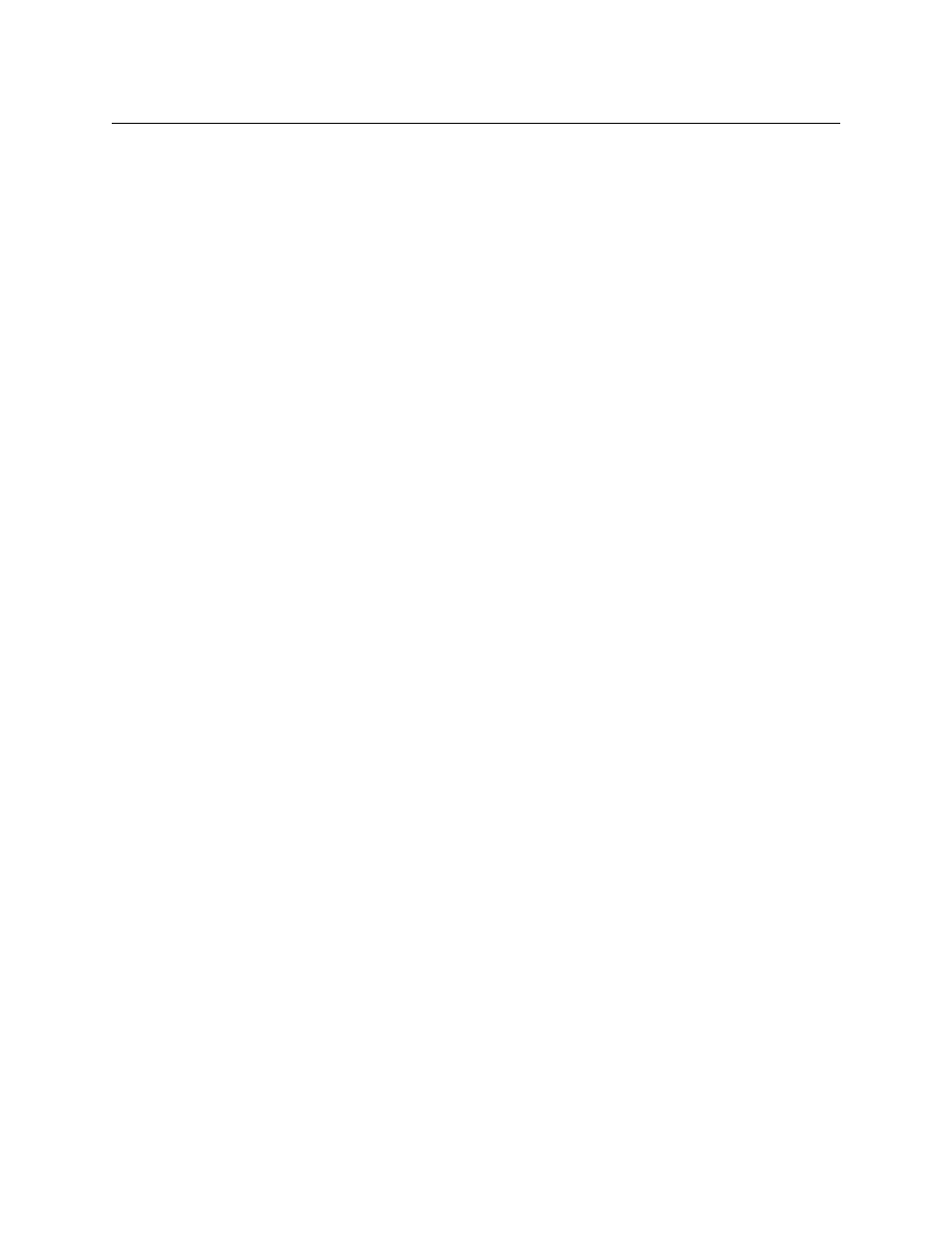
163
NV9000-SE Utilities
User’s Guide
In Figure 7-1, the partition size is 144 for both inputs and outputs. The increment for HD
inputs (and for SD outputs) is 3. Therefore the maximum number of devices that can be cre-
ated with the current parameters is
floor(144÷3)
, or 48.
If your intention is to create more than that number of devices, you will have to reconsider
what you are attempting.
•
Create
The check boxes in the ‘Create’ fields enable inputs or outputs, or both, for each of the virtual
levels. Leave the checkbox(es) blank where the virtual levels are to have no ports.
If an input is disabled for a virtual level, the values in all the other input fields for that virtual
level are ignored. Similarly, if an output for a virtual level is disabled, the values in all the
other input fields for that virtual level are ignored.
•
Start
The values in the ‘Start’ fields are the starting port numbers for the multiple devices you are
creating.
Enter a value in the input field for a virtual level if its input check box is checked.
Enter a value in the output field for a virtual level if its output check box is checked.
•
Increment
The values in the ‘Increment’ fields give the difference betwen the previous port and the cur-
rent port in the sequence you are creating.
For example, in Figure 7-1, the HD input ports start at 4 and increment by 3. Therefore the
ports of the sequence will be 4, 7, 10, 13, 16, and so on.
Enter a value in the input field for a virtual level if its input check box is checked.
Enter a value in the output field for a virtual level if its output check box is checked.
Be careful to distinguish input fields from output fields. It is easy to get confused in this
table.
Ensure that the starting port numbers and the increments are realistic. If the ending port
number (which you will have to calculate) exceeds the partition for the virtual level, the
devices you are creating are not realizable.
Device Categories
Every device can belong to a device category. This section lists the available categories.
Place a check in the check box of each category to which you want these devices to belong. All
the devices you are creating will be added to those categories.
It is not necessary for the devices to belong to a category.
(You cannot modify the category name or description fields.)