User interface basics, Launching nv9000-se utilities – Grass Valley NV9000-SE v.5.0 User Manual
Page 22
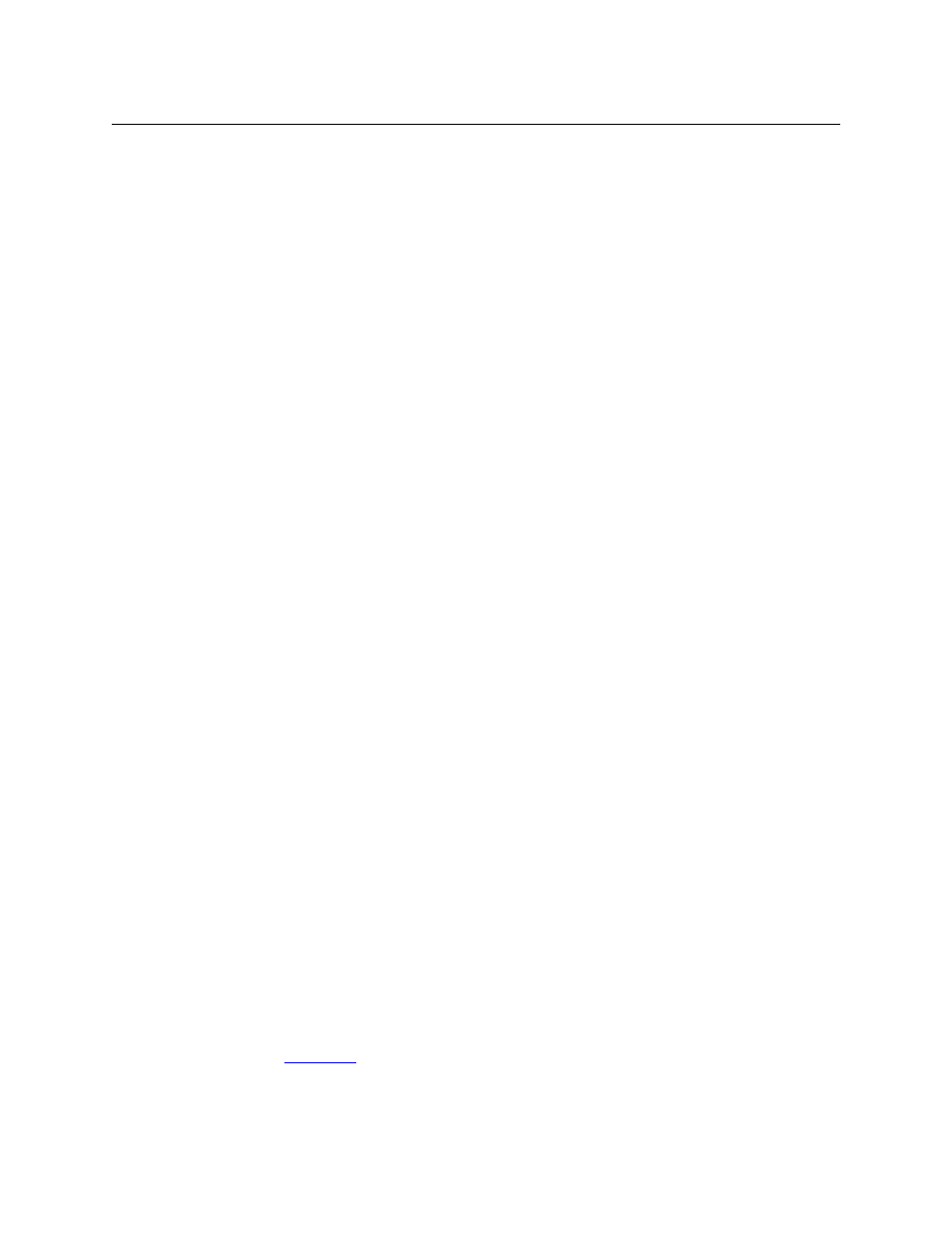
4
Introduction
User Interface Basics
Modifying a configuration is the most involved and complex task. In any configuration, you will:
•
Identify and characterize the routers to be controlled. Routers will have already been config-
ured in MRC or UniConfig (or possibly CRSC). Routers are identified by the IP addresses of
their control cards. Routers generally have two redundant control cards, one active and one
standby.
Each IP address must be unique on its network.
Routers may also be connected serially, in which case, the port and protocol are specified,
not the IP address.
•
Identify and configure the control panels in the system. It is in NV9000-SE Utilities that con-
trol panels are configured. Control panels are identified by panel ID. Their IP addresses are
determined by DHCP.
Panels may share configurations. Each panel’s ID must be unique.
You must identify and configure all panels that are to be used. That includes hardware pan-
els, virtual panels, and any instances of the two software panels (EC9700 and EC9710).
•
Define signal connections. Doing this involves defining levels, level sets, devices, and device
categories. These terms will be defined later.
•
(Optionally) define tielines. This involves specifying which router ports are connected on the
tieline. The tielines thus defined form the pool of tielines the system controller uses during
operation. (Tieline design is not trivial.)
User Interface Basics
Important note: A system configuration is a data base. Changes made to the data base are
immediate without the possibility of an undo. However, many of the operations that modify
the data base include a ‘Commit’ button or ‘Save’ button so that you can perform the opera-
tions in relative safety. If you choose not to press the ‘Save’ button, operations that you
perform are discarded. After you press the ‘Save’ button
—
committing your changes
—
the
changes cannot be easily undone.
A technique that can help you as you work is to save successive copies of your configuration
as you develop it. If, in a later copy of your configuration, you make a terrible mistake
—
one
that would require much time spent in its correction
—
you can simply revert to a previously
saved version of the configuration.
Launching NV9000-SE Utilities
There are 3 basic ways to launch NV9000-SE Utilities.
1 Double-click the desktop shortcut for NV9000-SE Utilities.
2 Choose Programs > NVISION > NV9000-SE Utilities from the Windows Start menu.
3 Double-click the executable file directly. Its default pathname is
C:\Program Files\NVISION\NV9000-SE Utilities\NV9000-SE Utilities.exe
In your installation, the pathname might differ.
(See also