Name set table, Change section, Definition section – Grass Valley NV9000-SE v.5.0 User Manual
Page 493: Name set table change section definition section
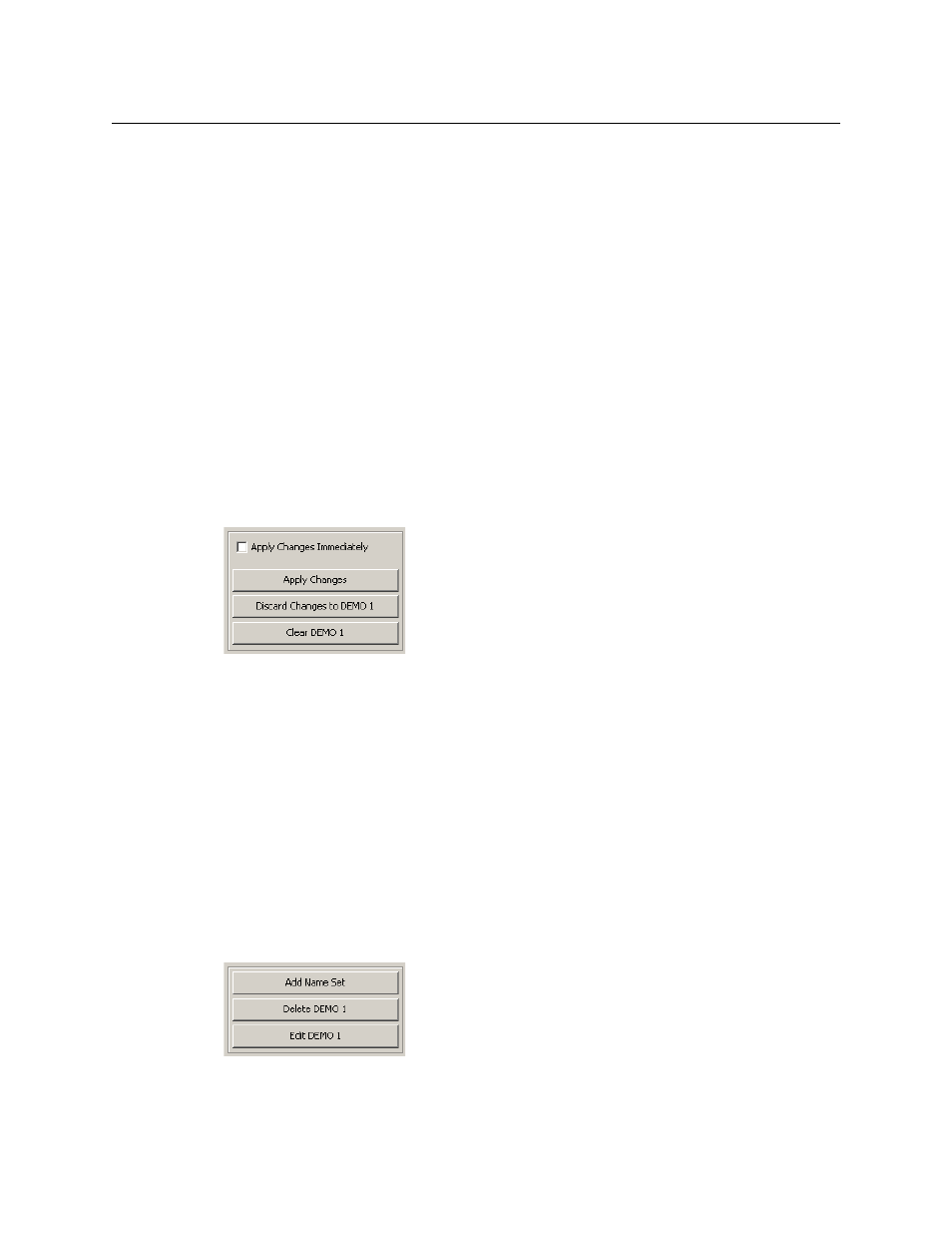
475
NV9000-SE Utilities
User’s Guide
To complete the update, you must click ‘Apply Changes’. Otherwise, changes to the name
sets will not be retained.
Name Set Table
The name set table displays the system mnemonics for all source and destination devices
defined in the configuration and displays the alternate names in each name set for those
devices.
Initially, the table might not have any name sets defined. However the system names are always
defined (as long as there are devices defined) and the ‘System Mnemonics’ column is always
present and fully populated.
(To create a name set or an additional name set, click ‘Add Name Set’ in the definition section.)
If a name set exists, you can click in an entry in the name set column and type an alternate
name. In this way, you can populate a name set.
Change Section
The change section has 3 buttons and a check box:
Check the check box if you want your changes to take effect immediately (in the configuration).
If you leave the check box unchecked, you must click ‘Apply Changes’ to save your changes.
When you click ‘Apply Changes’, changes made to all name sets are saved.
To undo recent changes,
1 Click in the column of the name set you want to undo.
2 Click ‘Discard Changes to ‹name set›’. if you do not wish to save your changes.
To erase all entries in a name set
1 Click in the column of the name set you want to erase.
2 Click ‘Clear ‹name set›’.
Definition Section
The change section has 3 buttons: