Tieline list, Buttons, Tieline list buttons – Grass Valley NV9000-SE v.5.0 User Manual
Page 457
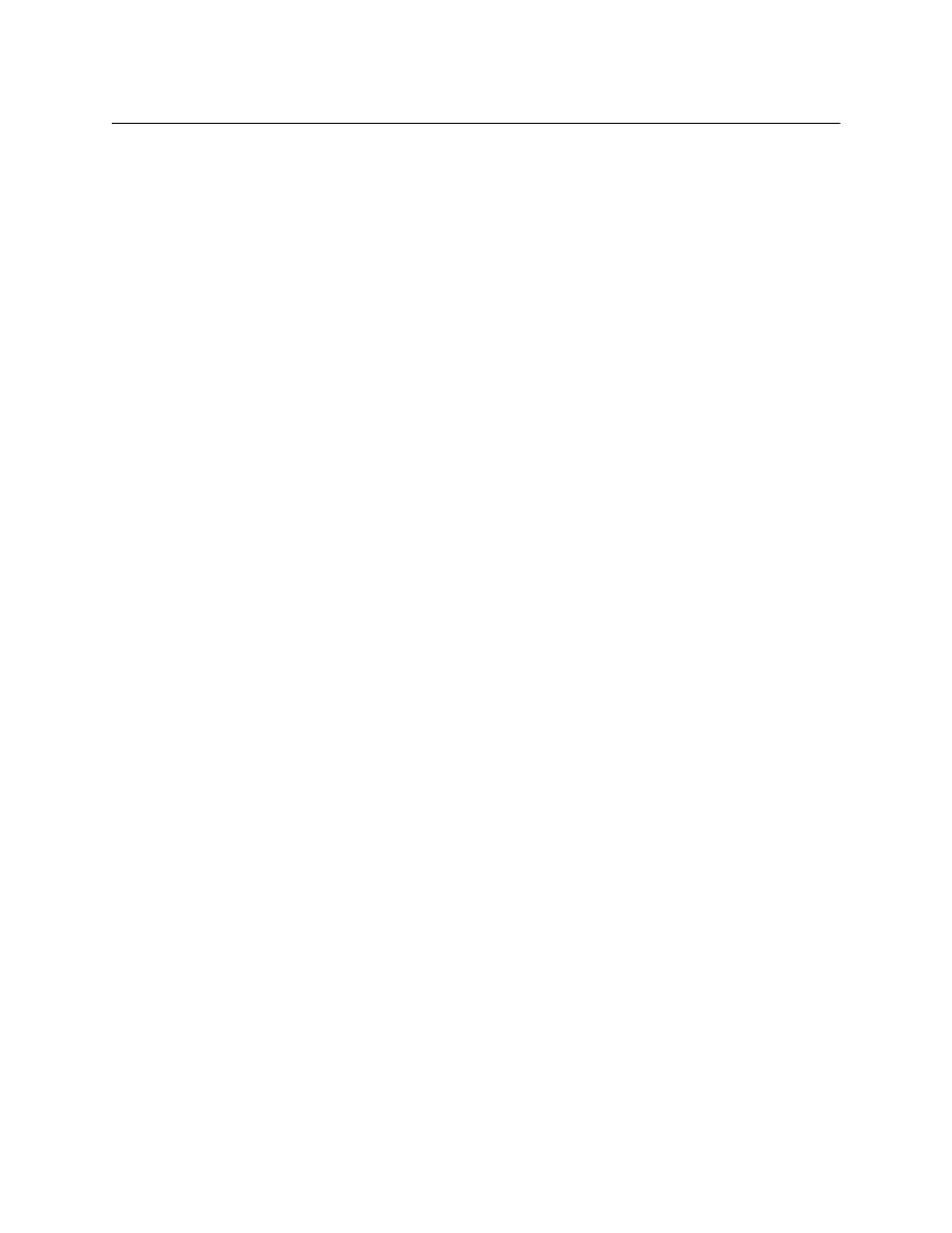
439
NV9000-SE Utilities
User’s Guide
Tieline List
The tieline list has 5 columns:
•
ID. These are the database IDs of the tieline-to-port relationships (of which there are two for
every tieline).
•
‘Tieline2’. These are the names given to the tielines when they were created. You can edit the
names in this table.
•
‘PhysLevel’.
A ‘Physlevel’ entry specifies in what partition the input or output port exists.
•
Direction.
These fields are drop-down lists. Your choices are ‘Input’ or ‘Output’. This field specifies the
port type.
•
Port.
The port number (input or output) with respect to the physical level (partition) specified.
You can use click, shift-click, and control-click techniques to select any of the entries in the list.
Buttons
At the bottom of the page are 5 simple buttons:
•
Add
Click ‘Add’ to add a path entry to the table. A new row appears at the bottom of the table in
which you can enter data.
•
Delete
Select one or more rows of the table and click ‘Delete’ to delete those rows from the table.
The rows are deleted immediately.
•
Save
Click ‘Save’ to commit (make permanent) the changes you have made in the page.
•
Revert to Saved
Click ‘Revert to Saved’ to restore the saved version of the tieline port binding table, discard-
ing any changes you have made (since the last save).
•
‘Save & Close’
Click ‘Save & Close’ to commit the changes you have made in the page and then close the
page.