Salvos table, Filter, Buttons – Grass Valley NV9000-SE v.5.0 User Manual
Page 420: Filter buttons
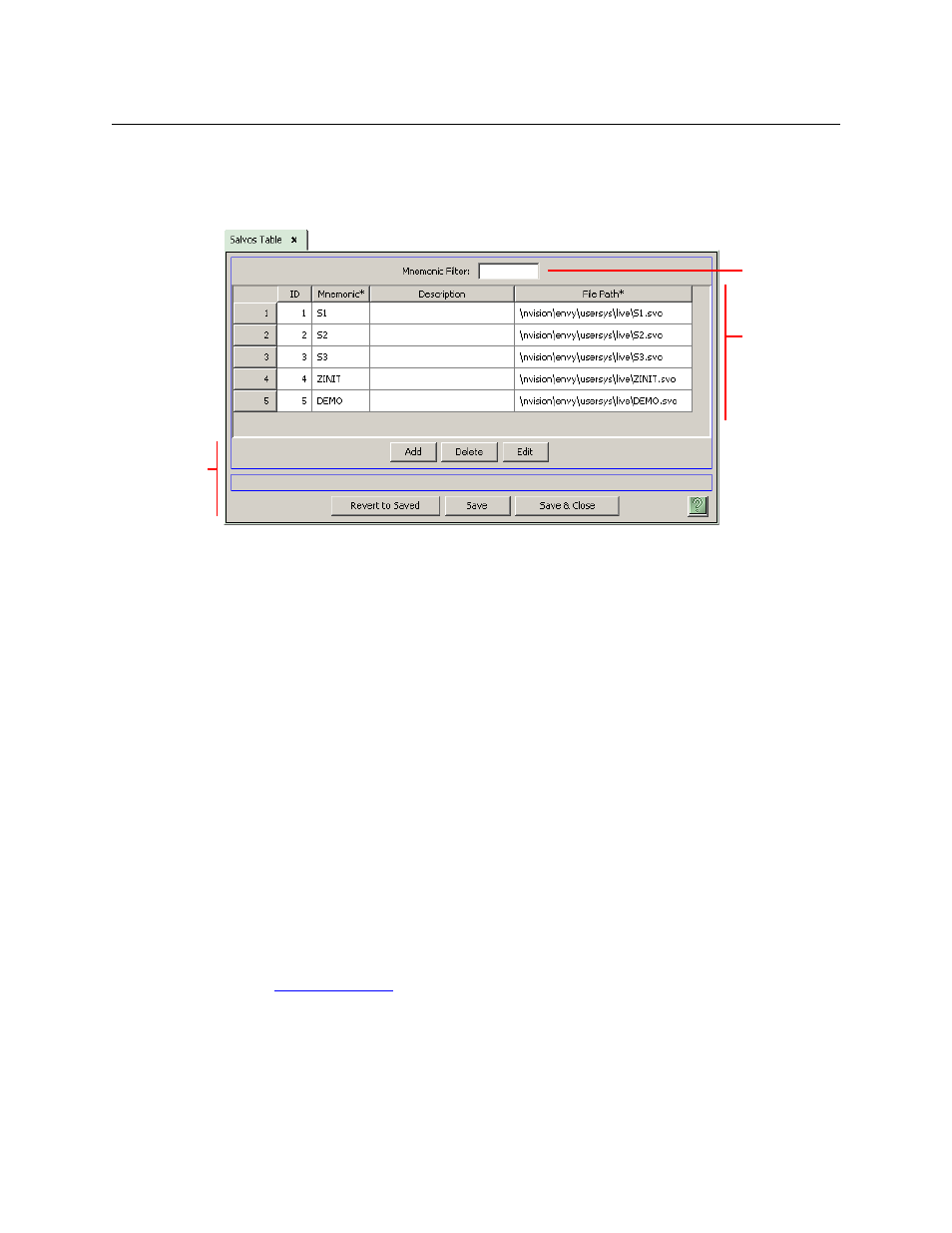
402
Salvos
Salvos Table
Salvos Table
The ‘Salvos’ table can be found in ‘Tables’ portion of the ‘Views’ pane. It lists all system salvos
defined in your configuration:
You can add, delete, or edit system salvos here.
Filter
At the top of the page is a ‘Mnemonic’ filter. If you enter text in this field, the list of salvos is
restricted to those salvos whose names contain the text you entered.
Buttons
At the bottom of the page are 6 buttons:
•
Add
Click ‘Add’ to add a salvo to the table. NV9000-SE Utilities creates a new row at the bottom of
the list in which you can enter a name for the salvo. (Adding a salvo does not define its con-
tent. You must edit the salvo to define its contents.)
(The ID is generated by NV9000-SE Utilities.)
•
Delete
Select one or more rows in the salvo list and click ‘Delete’ to remove those salvos from the
list. NV9000-SE Utilities deletes the entries immediately without any warning dialog.
•
Edit
Select one or more rows in the salvo list and click ‘Edit’ to open a salvo editing page for each
of the selected salvos.
See
on page 391 for details.
•
Save
Click ‘Save’ to commit (make permanent) the changes you have made in the page.
•
Revert to Saved
Click ‘Revert to Saved’ to restore the saved list of salvos, discarding any changes you have
made (since the last save).
Filter
List of Salvos
Buttons