Filters, List of salvos, Buttons – Grass Valley NV9000-SE v.5.0 User Manual
Page 423: Filters list of salvos buttons
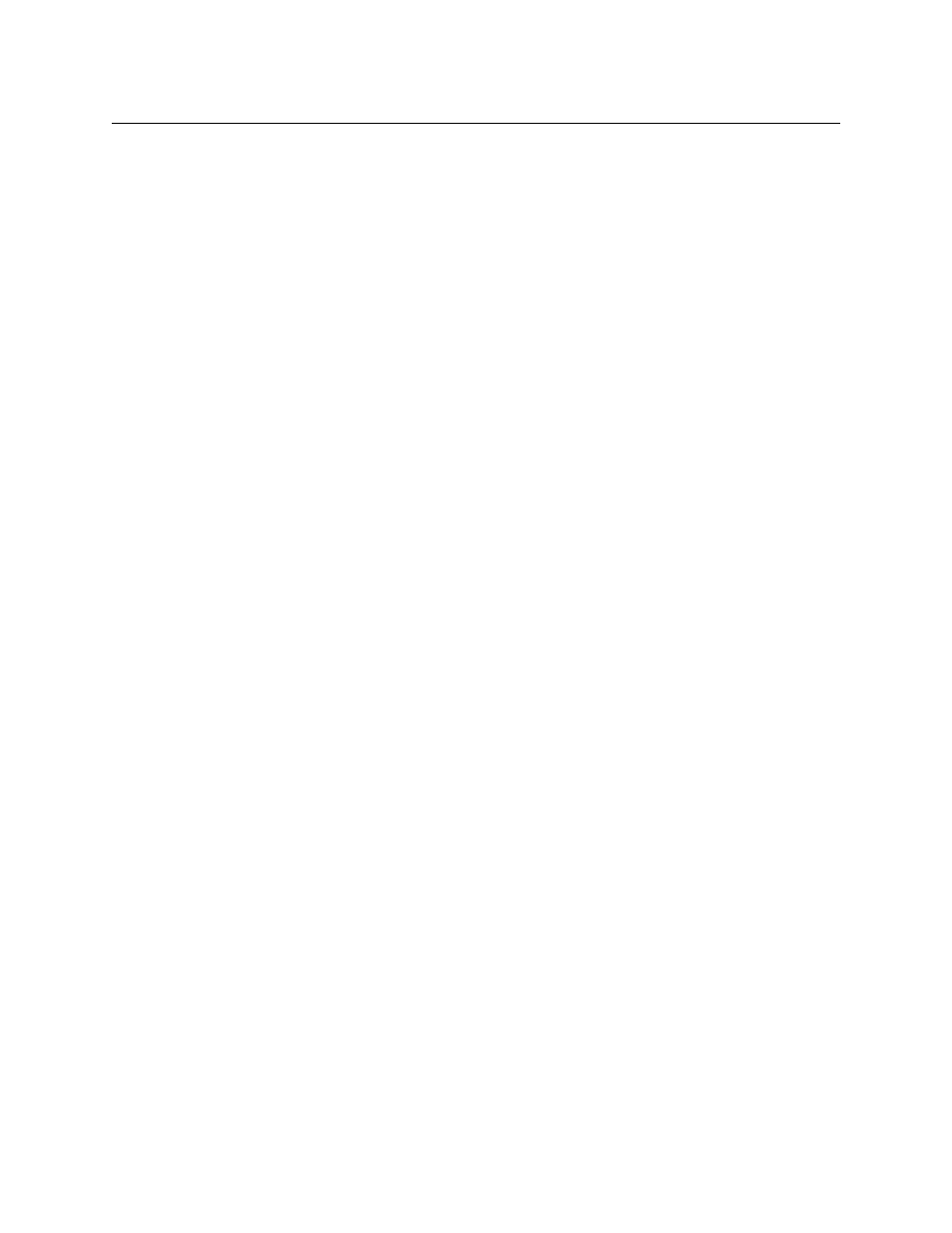
405
NV9000-SE Utilities
User’s Guide
Filters
At the top of the page are 2 filters:
•
‘Salvo’ filter. If you enter text in this field, the list of salvos is restricted to those whose salvo
(name) fields contain the text you entered.
•
‘Salvo List’ filter. If you enter text in this field, the list of salvos is restricted to those whose
‘Salvo List’ fields contain the text you entered.
List of Salvos
The list presents all salvos, in all salvo lists (subject to filtering). These are the fields of the table:
•
Salvo List
The salvo list entry identifies the list to which the salvo in the same row belongs. These
entries are drop-down lists. You can change the salvo list in a row by choosing a list from the
drop-down list.
•
Salvo
The name of the salvo. These fields are drop-down lists. You can change the salvo in a row by
choosing a salvo from the drop-down list.
•
Index
The index values give the ordering of the salvos within the salvo list. You can change the
index by typing a new value in the field.
Buttons
At the bottom of the page are 5 buttons:
•
Add
Click ‘Add’ to add a salvo to the table. NV9000-SE Utilities creates a new row at the bottom of
the list in which you can choose a salvo from a drop-down list and also choose the salvo list
(from its drop-down list) to which the salvo will belong. You should also enter an index value
for the new salvo. All the index values for a particular salvo list define the order the salvos
within the salvo list.
•
Delete
Select one or more rows in the table and click ‘Delete’ to remove those salvos from the table.
NV9000-SE Utilities deletes the rows immediately without any warning dialog.
•
Save
Click ‘Save’ to commit (make permanent) the changes you have made in the page.
•
Revert to Saved
Click ‘Revert to Saved’ to restore the saved salvo details table discarding any changes you
have made (since the last save).
•
‘Save & Close’
Click ‘Save & Close’ to commit the changes you have made in the page and then close the
page.