Filter, Exclusion list, Buttons – Grass Valley NV9000-SE v.5.0 User Manual
Page 446: Filter exclusion list buttons
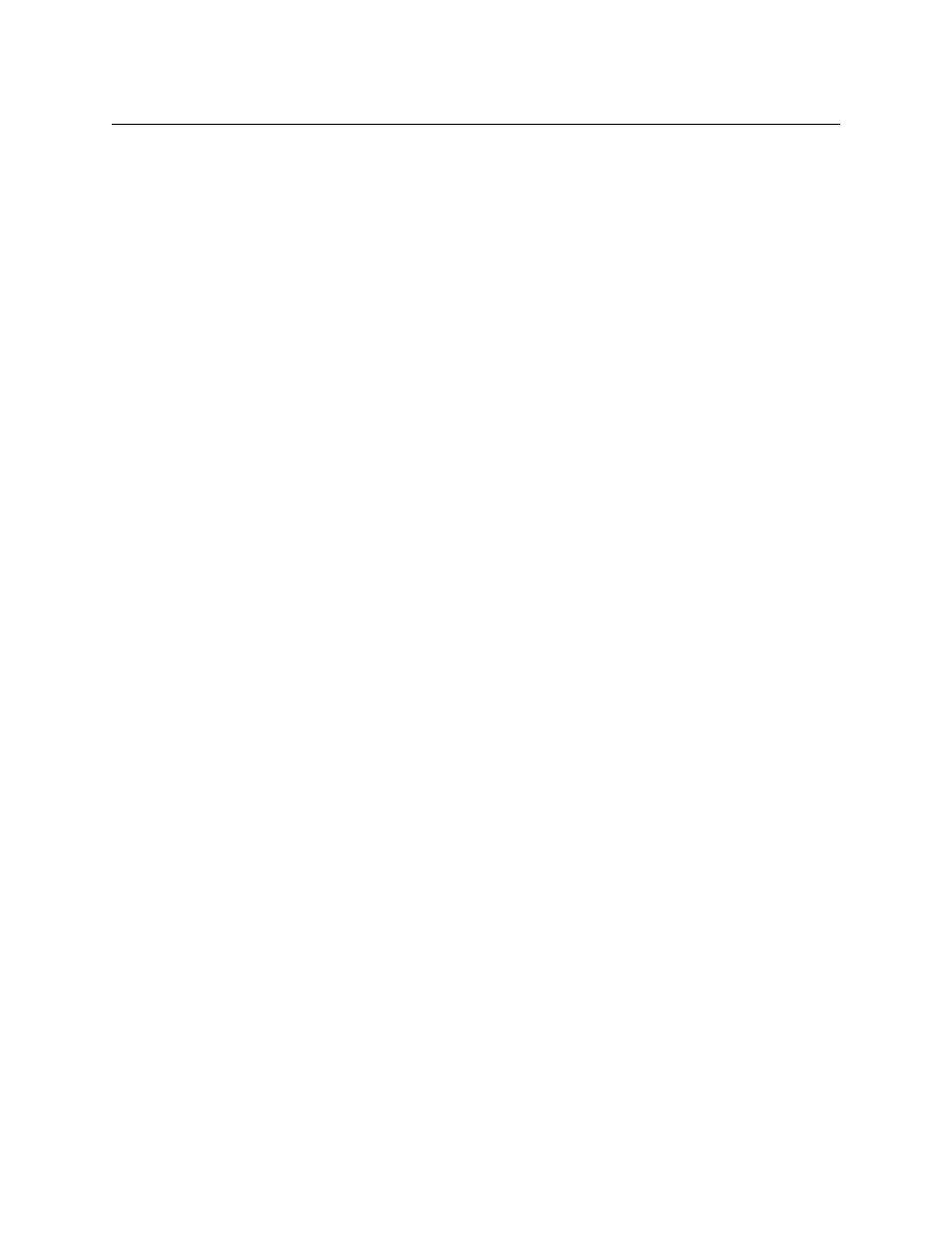
428
Tielines
Tieline2 Exclusions Table
Filter
At the top of the page are two filters:
•
Tieline filter: if you enter text in this field, the list of tieline exclusions is restricted to those
exclusions whose tieline names contain the text you entered.
•
Physical level filter: if you enter text in this field, the list of tieline exclusions is restricted to
those exclusions whose physical level fields contain the text you entered.
Exclusion List
The exclusion list has 5 columns:
•
ID
The data base ID of the exclusion. It is generated automatically and you cannot modify it.
•
Tieline
The name of a tieline. The entries in this columns have drop-down lists that let you select
one of the existing tielines.
•
Physical Level
The name of a physical level (a router partition). The entries in this columns have drop-down
lists that let you select a physical level.
•
Port
A port with respect to the physical level selected for the exclusion.
This is the port to be excluded from the tieline specified in the table row.
The software performs no range-checking. Be sure to enter a port number valid for the phys-
ical level.
•
Direction
The direction of the port. Entries in this column have a drop-down list. Choices are either
‘Input’ or ‘Output’.
Buttons
At the bottom of the page are 5 simple buttons:
•
Add
Click ‘Add’ to add a tieline to the table. A new row appears at the bottom of the table in
which you can enter data.
•
Delete
Select one or more rows of the table and click ‘Delete’ to delete those rows from the table.
The rows are deleted immediately.
•
Save
Click ‘Save’ to commit (make permanent) the changes you have made in the page.
•
Revert to Saved
Click ‘Revert to Saved’ to restore the saved version of the tieline exclusion table, discarding
any changes you have made (since the last save).
•
‘Save & Close’