RIGOL DG1000Z Series User Manual
Page 230
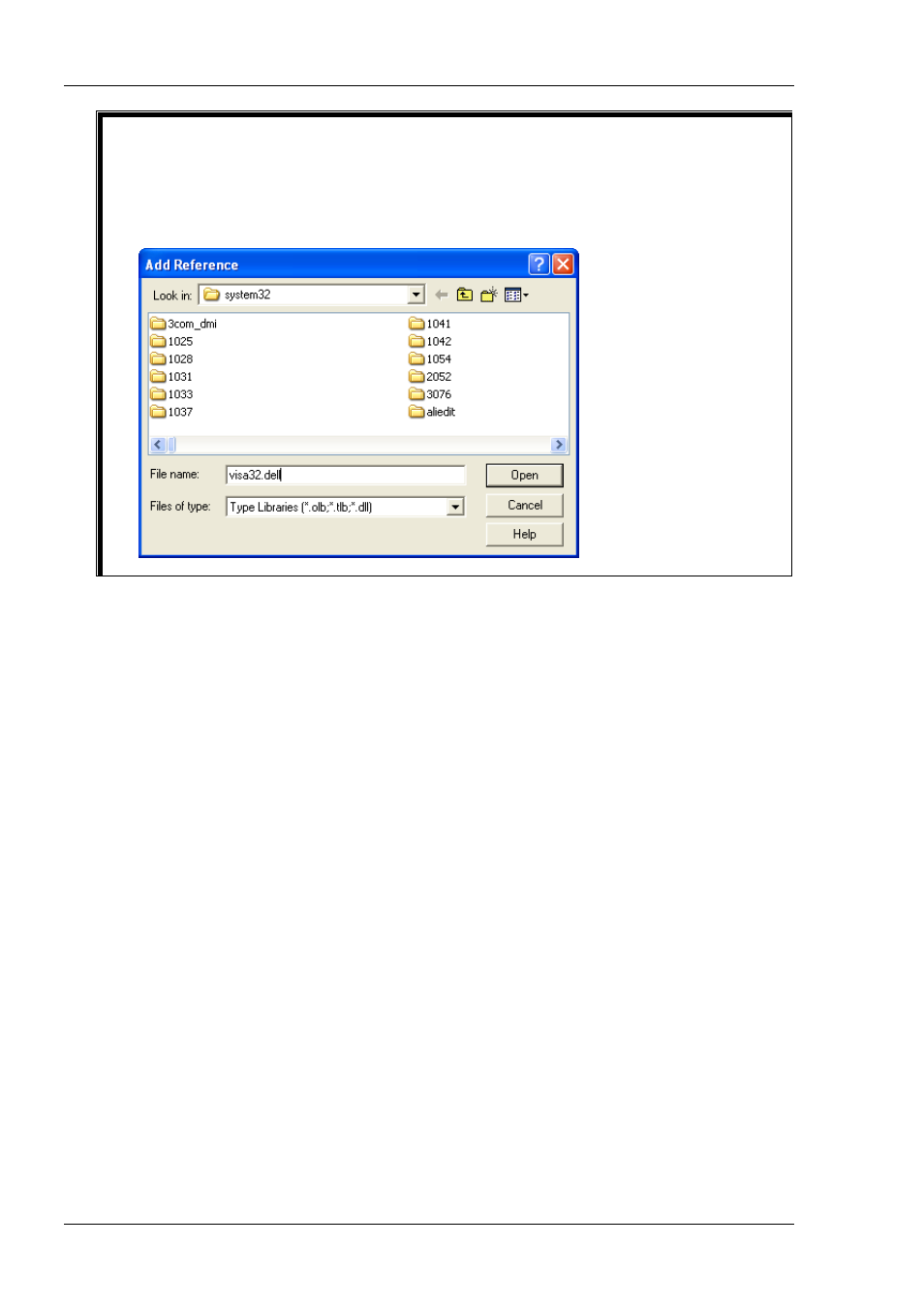
RIGOL
4-4
DG1000Z Programming Guide
Explanation:
If you cannot find VISA Library in the list at the left of the figure above, please follow the method
below to find it.
(1) Make sure that your PC has installed the NI-VISA library.
(2) Click “Browse…” at the right to search. The search range is C:\WINDOWS\system32 and the
filename to visa32.dll, as shown in the figure below.
5
Click “View Code” in the “Developer” menu to enter the Microsoft Visual Basic interface. Add the
following codes (the parts in green are the explanations) to the DG1000Z_Demo_Excel.xlsm – Sheet1
(code) window and save the file.
Sub QueryIdn()
Dim viDefRm As Long
Dim viDevice As Long
Dim viErr As Long
Dim cmdStr As String
Dim idnStr As String * 128
Dim ret As Long
‘Turn on the device, the device resource descriptor is in CELLS(1,2) of SHEET1’
viErr = visa.viOpenDefaultRM(viDefRm)
viErr = visa.viOpen(viDefRm, Sheet1.Cells(1, 2), 0, 5000, viDevice)
‘Send request, read the data, the return value is in CELLS(2,2) of SHEET1’
cmdStr = "*IDN?"
viErr = visa.viWrite(viDevice, cmdStr, Len(cmdStr), ret)
viErr = visa.viRead(viDevice, idnStr, 128, ret)
Sheet1.Cells(2, 2) = idnStr
‘Turn off the device’
visa.viClose (viDevice)
visa.viClose (viDefRm)
End Sub
Note:
If the Excel file created at step 2 does not enable the Macros, at this point, the prompt message
“The following features cannot be saved in macro-free workbooks” will be displayed. In this situation,
please save the Excel file as a file using the Macros.