9 email settings – PLANET NAS-7410 User Manual
Page 38
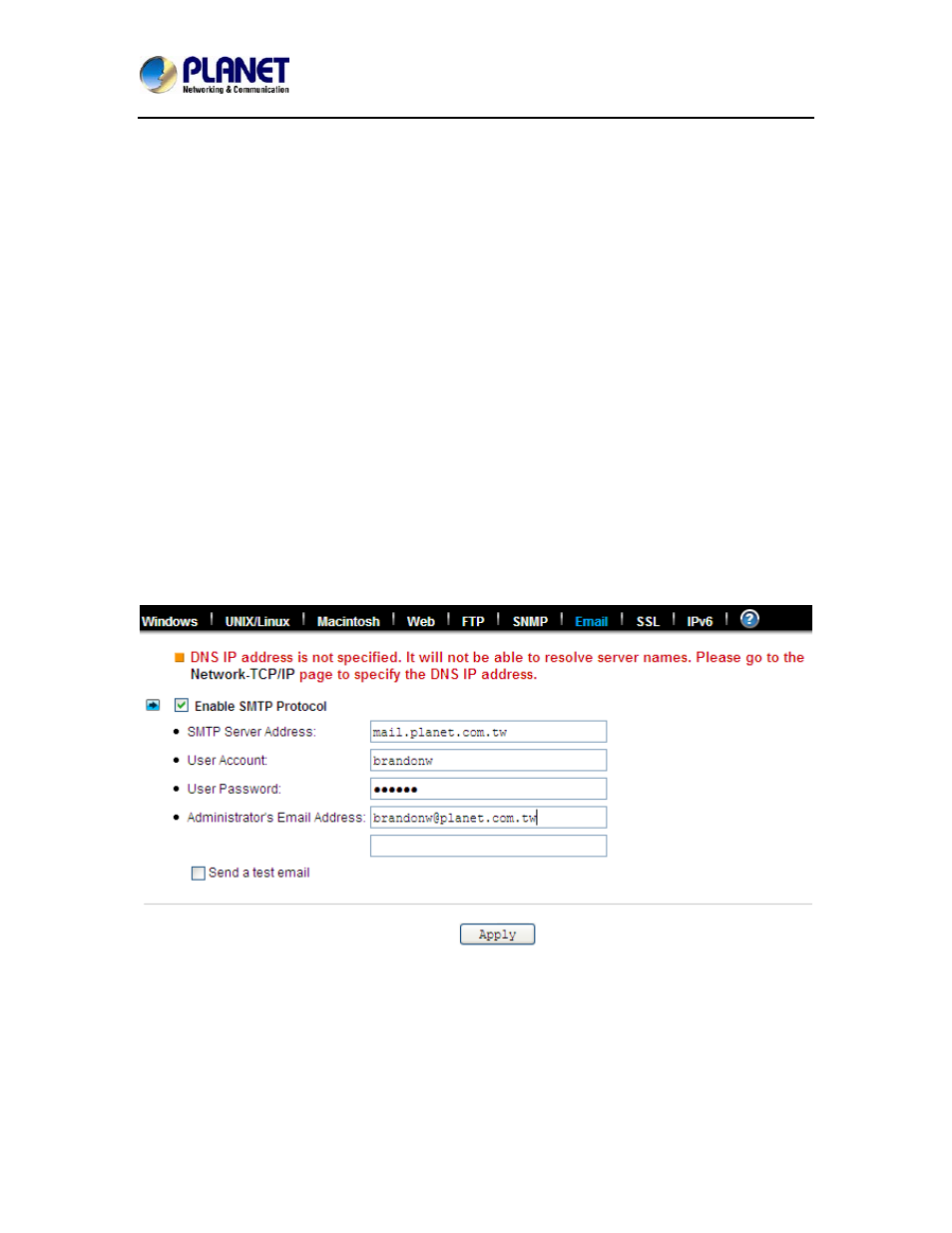
4-Bay SATA NAS RAID Server with iSCSI
NAS-7410
38
2. Enter a Community name.
3. Enter the IP address of the management console.
4. Select “Yes” from the pull down menu if you want the corresponding management console to
receive trap message.
5. Select “Read Only” from the pull down menu if you want the corresponding management
console to have read only privilege.
6. Repeat Step 2 to Step 5 if more than one management console is available. NAS server
supports up to 4 management consoles.
7. Enter the location information of your NAS server.
8. Enter the name of the contact person who has the management information of the NAS server.
9. You can check the checkbox beside Send a test trap to send sample trap information to
validate your setting of the SNMP settings.
10. Click Apply to save the setting.
4.9 Email settings
You can configure email notification to notify you when there is an event occurred to the NAS
server. Enter the information of the SMTP server on your network in this menu; you can configure
what kind of event should trigger the email notification process in the
Event→Configuration→Advance menu.
Configuring email settings
1. Click the Enable SMTP Protocol checkbox to enable SMTP protocol.
2. Enter the SMTP Server Address.
3. Enter an existing user account name of the SMTP server.
4. Enter the password of the account.
5. Enter up to two email addresses you want to send email notification to when event occurred.
6. Click the Send a test email checkbox if you want to send out a test email to validate your email