PLANET NAS-7410 User Manual
Page 65
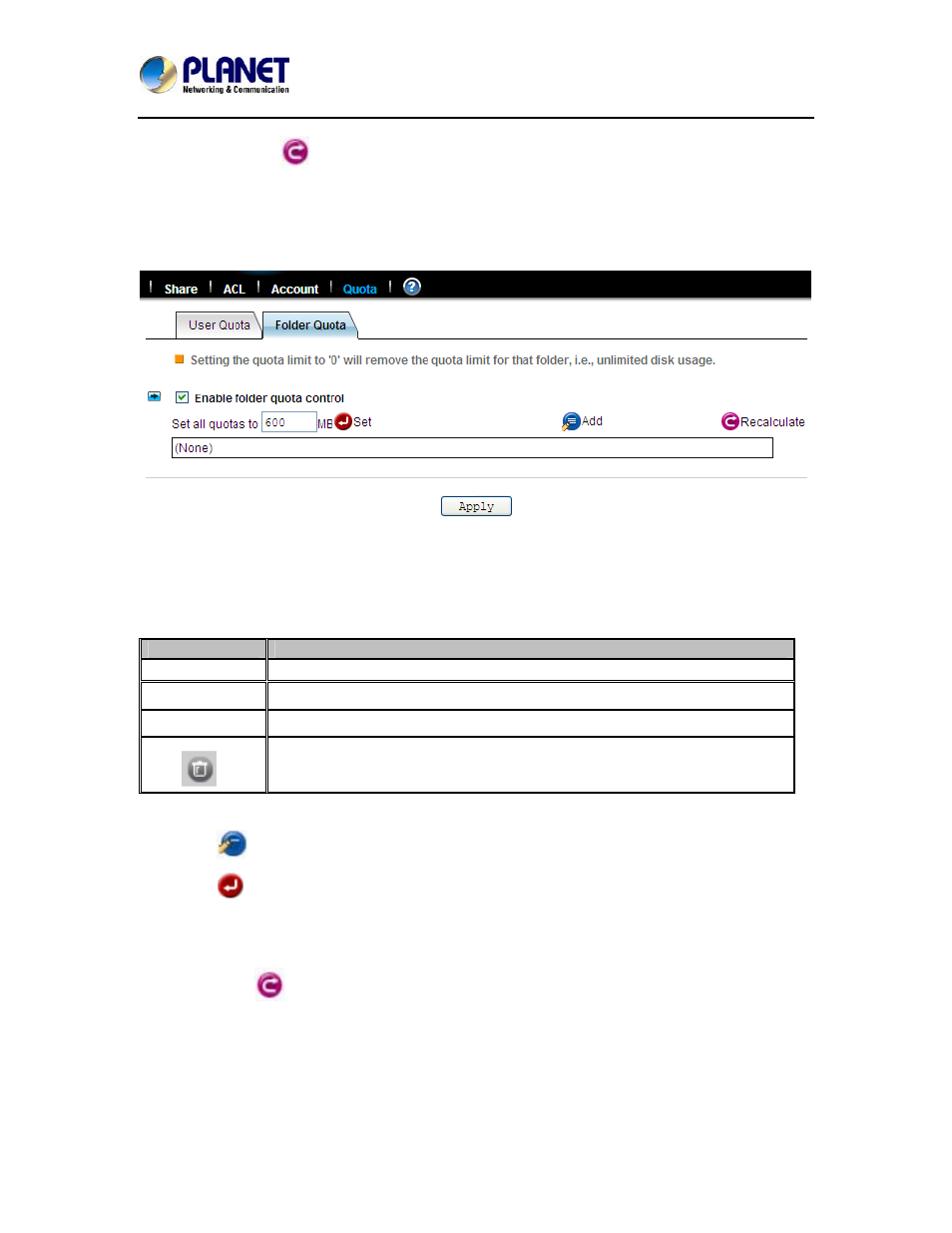
4-Bay SATA NAS RAID Server with iSCSI
NAS-7410
65
3. You can click the
Recalculate icon to obtain the most updated information of the total
amount of disk space used by each user.
4. Click Apply to save the setting.
To set all quotas to the same value, please specify the quota value in the Set all quotas to xx MB
input field. Click the Set hyperlink to save settings.
Configuring folder quota:
Folder quota monitors the amount of data that can be stored on the folder on which folder quota is
applied regardless of who saves there. It can limit the total amount of data stored in the NAS
server to effectively control the proper consumption of the storage resources. Note that it is
prohibited to set folder quota to the Volume root or “System folder” and its sub-folders.
Item
Description
Folder Name
The path and folder name that the folder quota has been applied.
In Use
Total amount of disk space used.
Quota Limit
The amount of data that can be stored in the respective folders.
Delete quota entries by selecting the check box at the end of each quota
entry and click this icon.
1. Click the “Enable folder quota control” checkbox to enable folder quotas.
2. Click the
“Add” to add folder quota to a folder.
3. Click the
“Select Path” to browse for target folder.
4. Enter the quota limit in MB.
5. Click “Apply” to save the settings.
6. You can click
the “Recalculate” to obtain the most updated information of the total amount
of disk space in use on each folder.
To set all quotas to the same value, please specify the quota value in the “Set all quotas to xx MB”
input field. Click the “Set” hyperlink to save settings.