PLANET NAS-7410 User Manual
Page 87
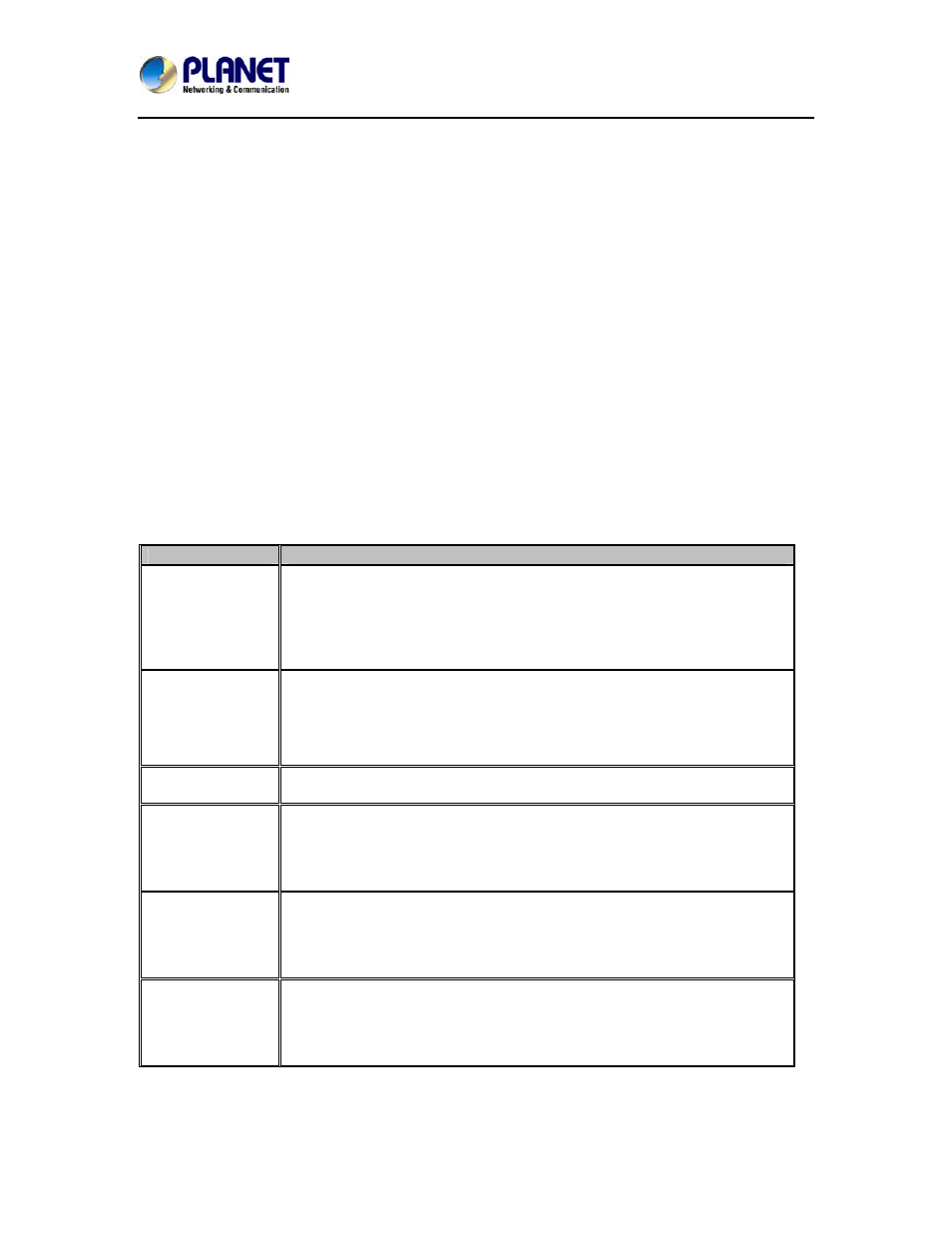
4-Bay SATA NAS RAID Server with iSCSI
NAS-7410
87
Administration Page. Click the Add button to open the page below. On the page you should
provide the sync point name and specify which group is allowed to request data from this sync
point. Set the mode to “Distribute”.
On the NAS server which acts as the SmartSync client, set up a SmartSync task, which defines
the schedule settings and the target folder.
To set up a SmartSync task, please go to the Backup→SmartSync →Task menu on the
Administration Page. Click the Add Task button.
Follow the steps to take to add the SmartSync task.
Step 1 is to specify the IP address of the SmartSync server.
Step 2 is to choose a sync point of “Distribute” mode in the SmartSync server. Please also
provide a user account with the privilege to request data from the sync point.
Step 3 is to complete the task settings. On the page you should provide the task name, select the
target folder to receive data, specify the schedule and configure the SmartSync options.
Step 4 is for confirmation, showing the brief information of the task settings.
The SmartSync options
When setting up a SmartSync task, you will see the following SmartSync options.
Item
Description
Compress the
data stream
during data
transmission
When checked, it will compress data before transmitting to the
SmartSync server. Sometimes it will make it faster to complete a task.
However, it takes extra CPU time to compress data and may have
performance penalty if compression ratio is low.
Contain security
information
When checked, it will send ACL information to the SmartSync server.
Bandwidth
control
Limits the maximum bandwidth for the task.
Include/exclude
file pattern
For excluding or including certain file types in the synchronization. For
example, to exclude WORD files, type -*.doc; To exclude all WORD files
except those beginning with abc, type +abc*; - *.doc;
Perform quick
synchronization
Quick synchronization will only check file date, time and size when
matching files, instead of checking block-by-block. It will speed up the
synchronization a lot, while taking the risk that files might not be made
identical.
Generate
transaction logs
When checked, it will record which files are added, updated or deleted
during the data replication. The transaction logs are displayed on the
SmartSync Summary page.