Operating the setup screen, Panel descriptions – Roland VR-6HD Direct Streaming AV Mixer User Manual
Page 11
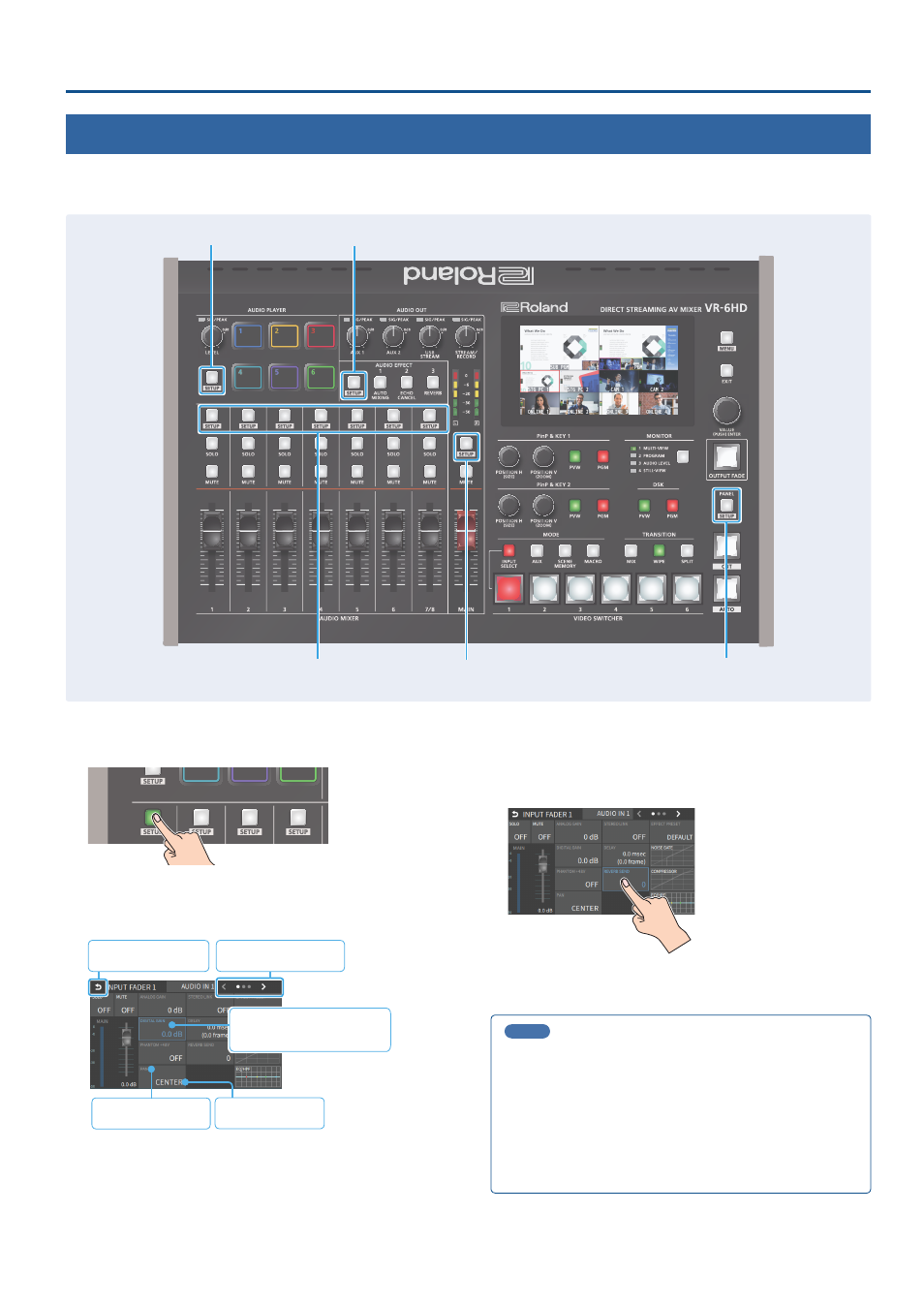
11
Panel Descriptions
Operating the Setup Screen
The VR-6HD features a [SETUP] button for each section. Press the respective [SETUP] button to view the setup screen for that section, and use the touch
panel to easily make important settings.
Use the menu when you want to access the detailed settings. (p. 10)
This explains how to operate the setup screens, with the channel 1 setup
screen as an example.
1 .
Press the [SETUP] button for channel 1.
REVERB
The setup screen for channel 1 appears.
2 .
Touch the screen to change the parameter values and to
switch between pages.
Go back up one level
Parameter value
Parameter name
Switch between pages
Selected parameter
(cursor shown as blue border)
¹
When you switch between pages, different parameters are shown.
¹
When you press the [SETUP] button for a different channel, the setup
screen for the channel you pressed appears.
Touching a parameter on the screen changes the cursor to a blue
border, after which you can edit the parameter’s value with the
[VALUE] knob.
Touching a different parameter makes the cursor (blue border) move
there. Repeat this operation to edit the parameters.
3 .
Press the channel 1 [SETUP] button to close the setup
screen.
MEMO
You can use the [MENU] button, [VALUE] knob and [EXIT] button to
make the settings without using the touch panel.
As with menu operations, turn the [VALUE] knob when the cursor is
a white border, select a parameter, and then press the [VALUE] knob
to change the cursor to a blue border. (This lets you edit the value.)
After turning the [VALUE] knob to edit the value, press the [VALUE]
knob again to change the cursor back to a white border. (You can
now select the parameters.)
AUDIO PLAYER
AUDIO INPUT
AUDIO OUTPUT
PANEL
AUDIO EFFECT