Livestreaming via facebook live, Live streaming, Getting ready – Roland VR-6HD Direct Streaming AV Mixer User Manual
Page 60
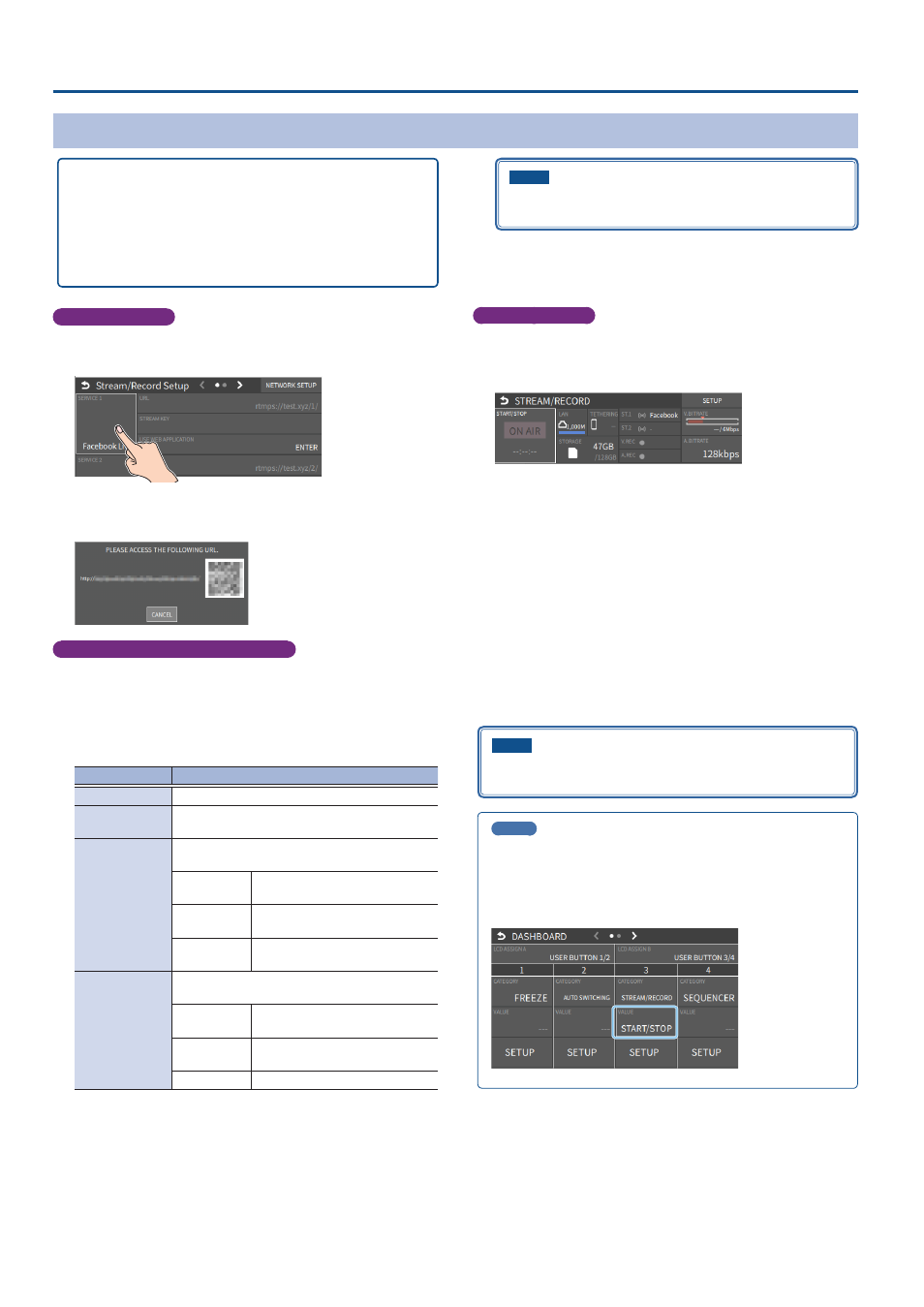
60
Live Streaming
Livestreaming via Facebook Live
Getting ready
Ã
Create a Facebook account beforehand.
Ã
Make sure that the VR-6HD is connected to the Internet for
livestreaming.
Ã
To record audio/video, set AUDIO REC and VIDEO REC to “ON” (p.
Operating this unit
1 .
On the streaming/recording setup screen, touch either
<SERVICE 1> or <SERVICE 2> and select “Facebook Live”.
2 .
Touch <USE WEB APPLICATION>.
The shortened URL and QR code for the Web app are shown.
Operating your computer or smartphone
3 .
On the Web browser of your computer or smartphone, open
the link that’s shown.
4 .
Log in to your Facebook account.
5 .
Set the following parameters.
Item
Explanation
Title
Input the title of the livestream.
Description
Input the description to be shown on Facebook
Live for your content.
Select
destination for
live-streaming
Sets where to “post” the livestream (meaning who
can view the content).
Timeline
The content is streamed to your
personal timeline.
Page
The content is streamed to a
Facebook page.
Group
The content is streamed to a
group.
Select privacy
scope
Selects the privacy settings (the scope of release)
for the livestream.
SELF
The livestream is only visible to
you.
ALL FRIENDS Only friends can view the
livestream.
EVERYONE
Anyone can view the livestream.
6 .
Click “SUBMIT TO DEVICE!”.
When the data transmission is finished, the message “Success”
appears.
The URL and STREAM KEY are applied to the VR-6HD.
NOTE
Don’t close the
QR code screen until the “URL” and “STREAM
KEY” have been applied.
7 .
Click “OK”.
8 .
Close the page.
Operating this unit
9 .
Select the streaming/video recording screen.
The parameters for stopping/starting the livestream, audio and video
recording are shown in the status area.
10.
Touch <ON AIR>.
The message “ARE YOU SURE YOU WANT TO START STREAMING?” is
shown.
11.
Touch <OK>.
Livestreaming starts.
If audio/video recording is turned on, the audio/video starts at the
same time as the livestream.
12.
Touch <ON AIR> once more to stop streaming.
The message “ARE YOU SURE YOU WANT TO STOP STREAMING?” is
shown.
13.
Touch <OK>.
The livestream ends.
NOTE
Facebook stream keys that are acquired have an expiration date, so
they need to be acquired prior to livestreaming.
MEMO
You can also assign streaming start/stop to the USER buttons on the
dashboard.
From “LCD ASSIGN A” or “LCD ASSIGN B” on the dashboard screen
Ó
“USER BUTTON 1/2 or 3/4”, select “STREAM/RECORD” for CATEGORY
and “START/STOP” for VALUE.