Executing a macro, Directly recording the panel operations to a macro, Other functions – Roland VR-6HD Direct Streaming AV Mixer User Manual
Page 71
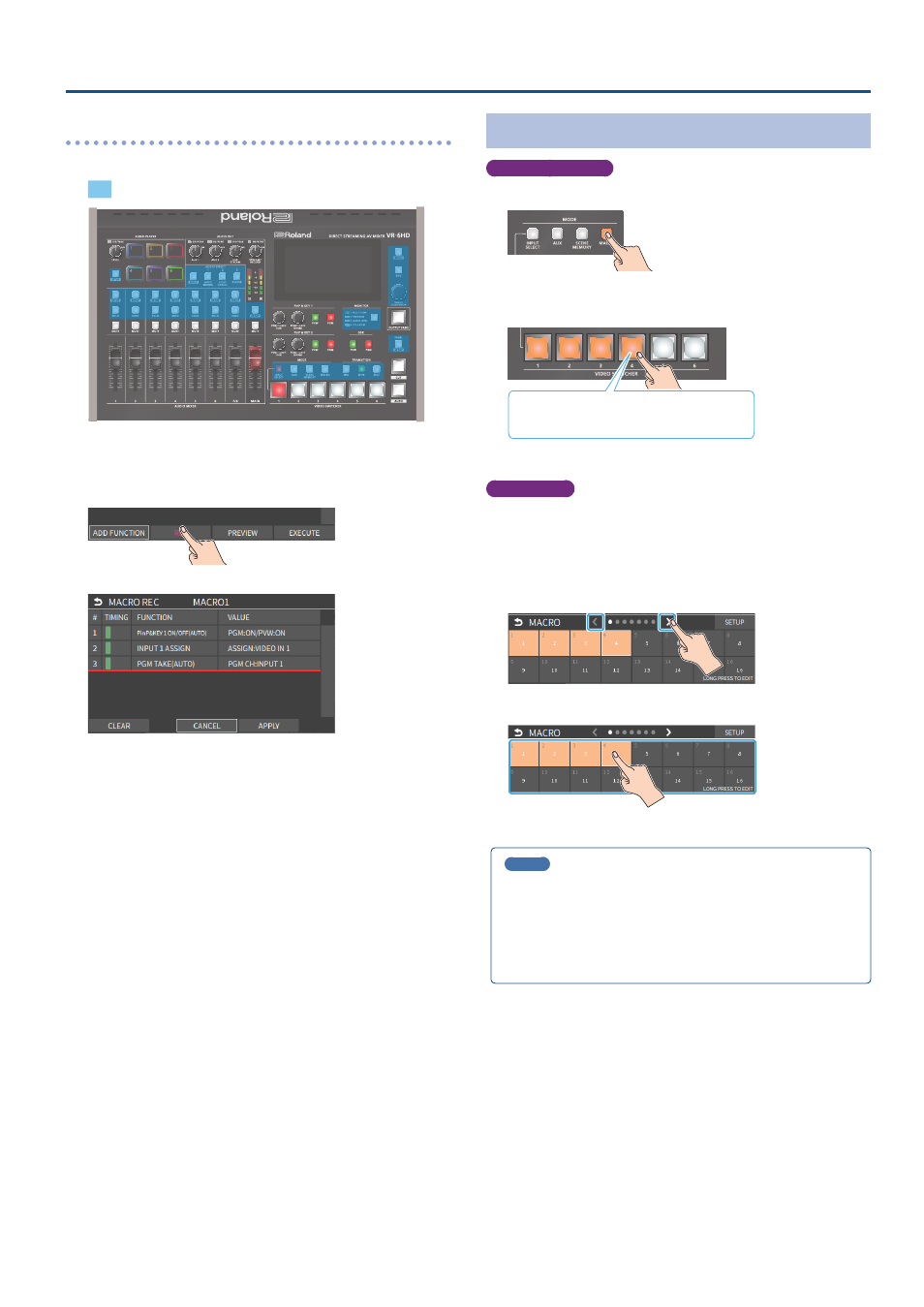
71
Other Functions
Directly recording the panel operations to a macro
You can record the panel operations to a macro, just as you did them.
: Panel operations that can’t be recorded to a macro
1 .
In step 4 of “Recording a Macro” (p. 69), bring up the
operation list.
2 .
Touch <REC>.
The macro recording screen appears.
3 .
Operate the controls you want to record.
Each time you operate a control, the operation is added to the list.
* To stop recording, touch <CANCEL>.
* Touch <CLEAR> to erase all the recorded operations.
4 .
Touch <APPLY> to close the screen.
This confirms the operations you’ve recorded.
Executing a Macro
Only for macros 1–6
1 .
Press the [MACRO] button.
2 .
Press the VIDEO SWITCHER button corresponding to the
number of the macro you wish to execute.
Orange:
Macros with a recorded function
Unlit:
Macros without a recorded function
This executes the macro.
Macro 1–100
1 .
[MENU] button
Ó
“MEMORY/MACRO/SEQ”
Ó
select
“MACRO”, and press the [VALUE] knob.
The macro screen appears.
2 .
Touch the arrows in the page switching area to select the
page that contains the macro you want to execute.
3 .
Touch the area containing the macro you want to execute.
This executes the macro.
MEMO
Assigning macros to the VIDEO SWITCHER buttons
You can change which macros are assigned to each VIDEO SWITCHER
button.
Set the macros (1–100) you want to assign for each VIDEO SWITCHER
button from the [MENU] button
Ó
“MEMORY/MACRO/SEQ”
Ó
“MACRO”
Ó
“SETUP”
Ó
“BUTTON ASSIGN”.