Backing up and restoring the unit’s settings, Backing up, Saving a new file – Roland VR-6HD Direct Streaming AV Mixer User Manual
Page 82: Other functions
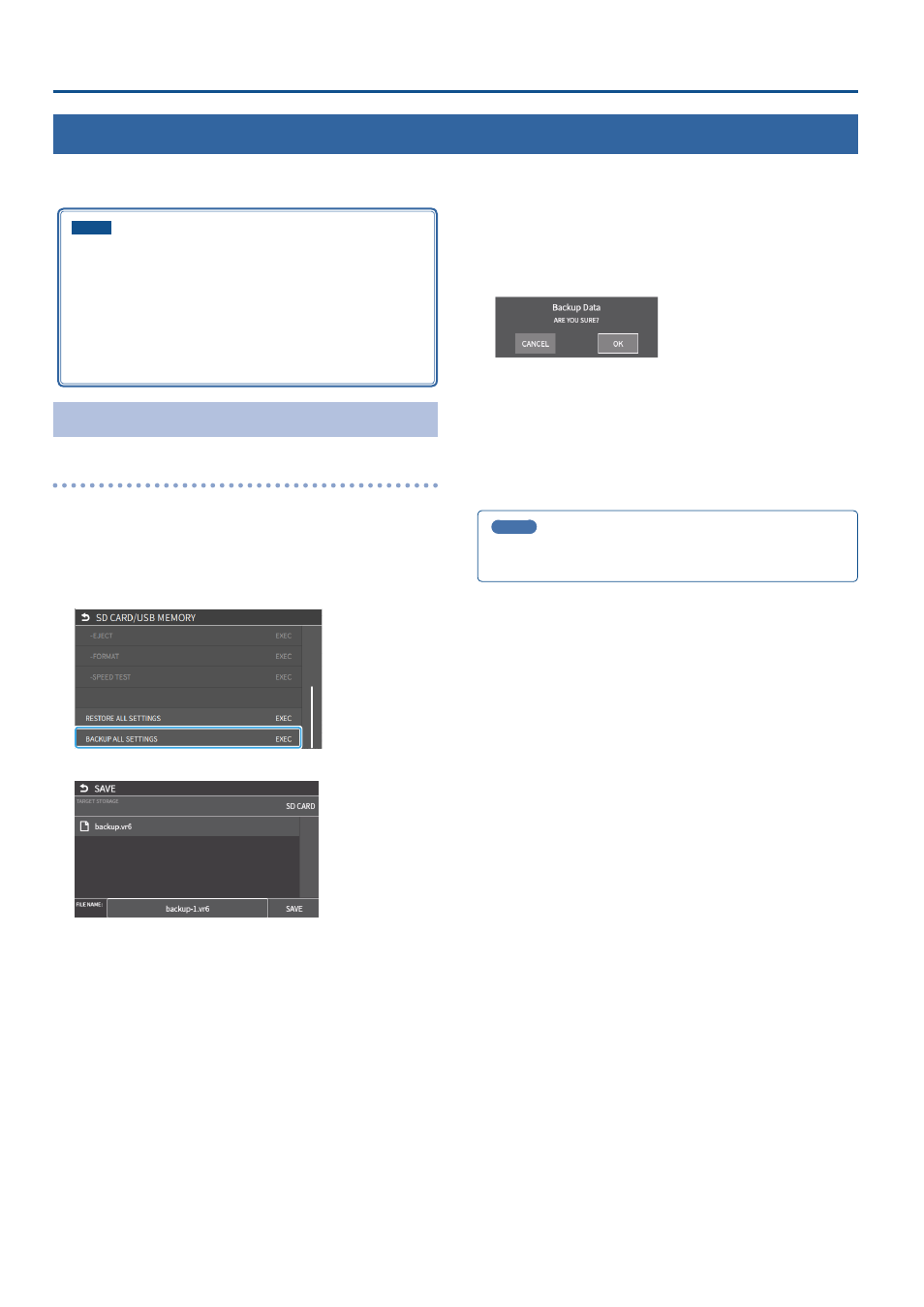
82
Other Functions
Backing Up and Restoring the Unit’s Settings
You can group together the unit’s settings into a single file (.VR6) and back up it to a storage (SD card, USB flash drive) connected to the VR-6HD. You can
access the backed up setting file on the storage and restore it into the unit for use when needed.
NOTE
¹
When using a SD card or USB flash drive for the first time, you
must format it using the VR-6HD (p. 13).
¹
Never turn off the power or remove the SD card or USB flash drive
while the message “PROCESSING...” is shown.
¹
Depending on the SD card or USB flash drive, it may take some
time to be recognized.
¹
Backup files are saved to the “Roland/VR-6HD/backup” folder.
Backing Up
Saving a new file
1 .
Insert the SD card into the SDXC card slot.
* When using a USB flash drive, connect the USB flash drive to the USB
HOST port.
2 .
[MENU] button
Ó
“SD CARD/USB MEMORY”
Ó
select
“BACKUP ALL SETTINGS”, and press the [VALUE] knob.
The backup files in the storage are listed.
* You can use “TARGET STORAGE” onscreen to switch between the
storage media used for export.
3 .
Select “
FILE NAME
” and press the [VALUE] knob.
This brings up the software keyboard for input.
4 .
Input the backup file name.
* You can input up to 32 characters.
5 .
Touch <Enter> in software keyboard.
6 .
Use the [VALUE] knob to select “SAVE”, and then press the
[VALUE] knob.
A confirmation message appears.
* If you decide to cancel, press the [EXIT] button.
7 .
Use the [VALUE] knob to select “OK”, and then press the
[VALUE] knob.
The settings file (.VR6) is backed up on the storage. When the
operation is finished, the message “COMPLETED” appears.
8 .
Press the [MENU] button to close the menu.
MEMO
Some settings are not saved to the file, such as the “TEST PATTERN”
and “TEST TONE” settings in the SYSTEM menu.