Tethering, Iphone, Android devices – Roland VR-6HD Direct Streaming AV Mixer User Manual
Page 63: Live streaming
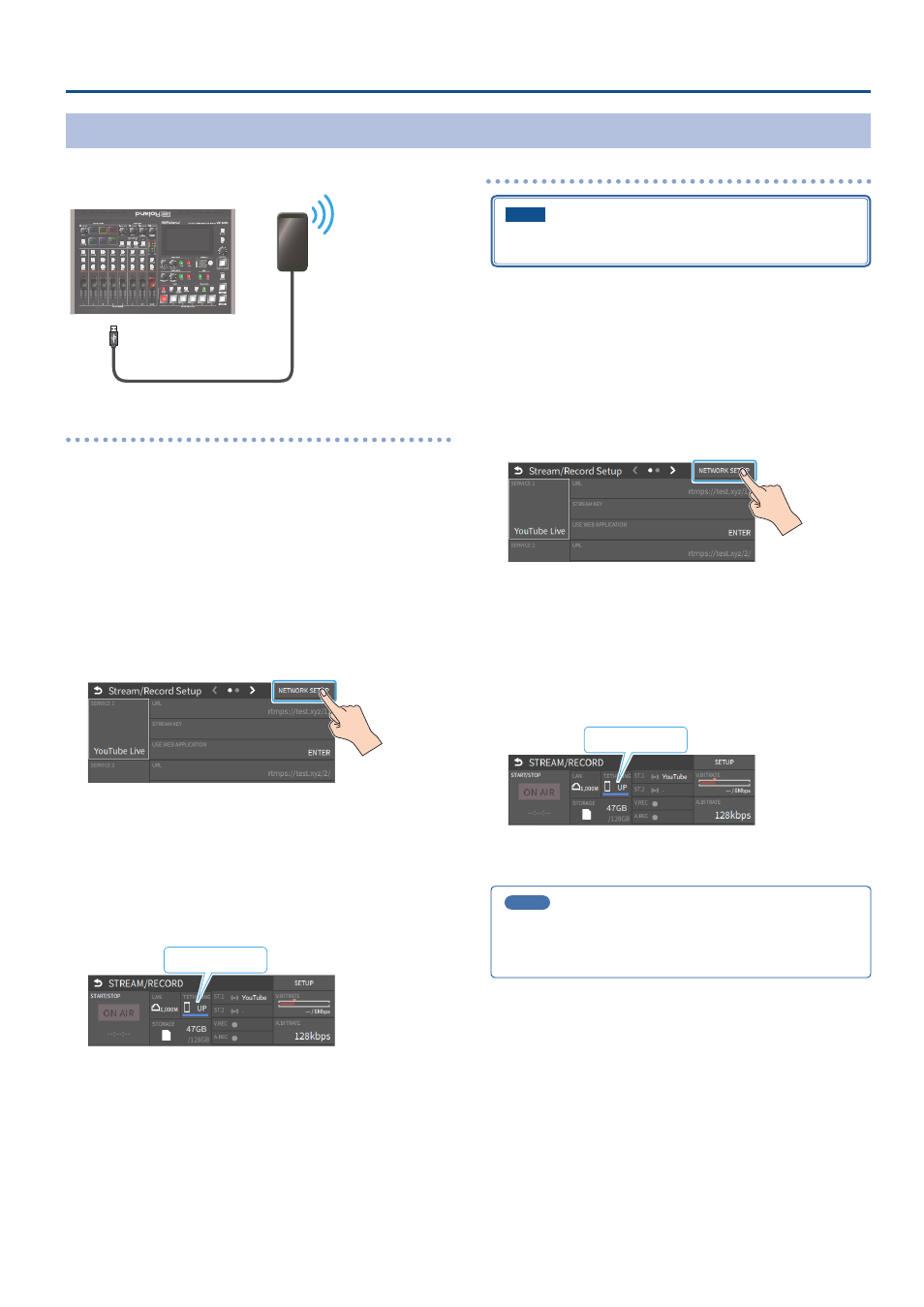
63
Live Streaming
Tethering
You can connect your smartphone to this unit and use it for
tethering.
USB HOST (Type A)
iPhone:
1 .
Use the Lightning to USB-A cable included with your iPhone
to connect to the USB HOST port of the VR-6HD.
2 .
On your iPhone, select “Settings”
Ó
“Personal Hotspot”, and
turn “Allow Other to Join” on.
3 .
When you see the message, “Trust this Computer?”, tap
“Trust”.
4 .
If you see the message “Enter Device Passcode to Trust This
Computer”, enter your passcode.
5 .
Touch <NETWORK SETUP> at the top right-hand corner of
the streaming/recording setup screen.
The NETWORK screen appears.
6 .
Touch <PRIORITY> and select “TETHERING”
7 .
Touch <START TETHERING>.
8 .
Go back to the streaming/recording setup screen.
Once the NETWORK display in the status area changes from
“TETHERING: ---” to “TETHERING: UP”, you can use the mobile network
connection of your iPhone.
TETHERING: UP
9 .
To stop tethering, return to the NETWORK screen and touch
<STOP TETHERING>.
Android devices:
NOTE
The method of operation differs depending on the smartphone
model. Check the owner’s manual for your device for details.
1 .
Connect the USB HOST port of the VR-6HD to your
smartphone with a USB cable.
A notification is shown at the top of your smartphone screen.
2 .
On your smartphone, select “Settings”
Ó
“Network and
Internet”
Ó
“Hotspot and tethering”.
3 .
Activate “USB tethering”.
4 .
Touch <NETWORK SETUP> at the top right-hand corner of
the streaming/recording setup screen.
The NETWORK screen appears.
5 .
Touch <PRIORITY> and select “TETHERING”
6 .
Touch <START TETHERING>.
7 .
Go back to the streaming/recording setup screen.
Once the NETWORK display in the status area changes from
“TETHERING: ---” to “TETHERING: UP”, you can use the mobile network
connection of your smartphone.
TETHERING: UP
8 .
To stop tethering, return to the NETWORK screen and touch
<STOP TETHERING>.
MEMO
You can also make the tethering start/stop from the menu.
[MENU] button
Ó
“NETWORK”
Ó
select “TETHERING”, and press the
[VALUE] knob.