Saving/loading the sequencer settings, Saving a new file, Overwrite-saving – Roland VR-6HD Direct Streaming AV Mixer User Manual
Page 80: Other functions
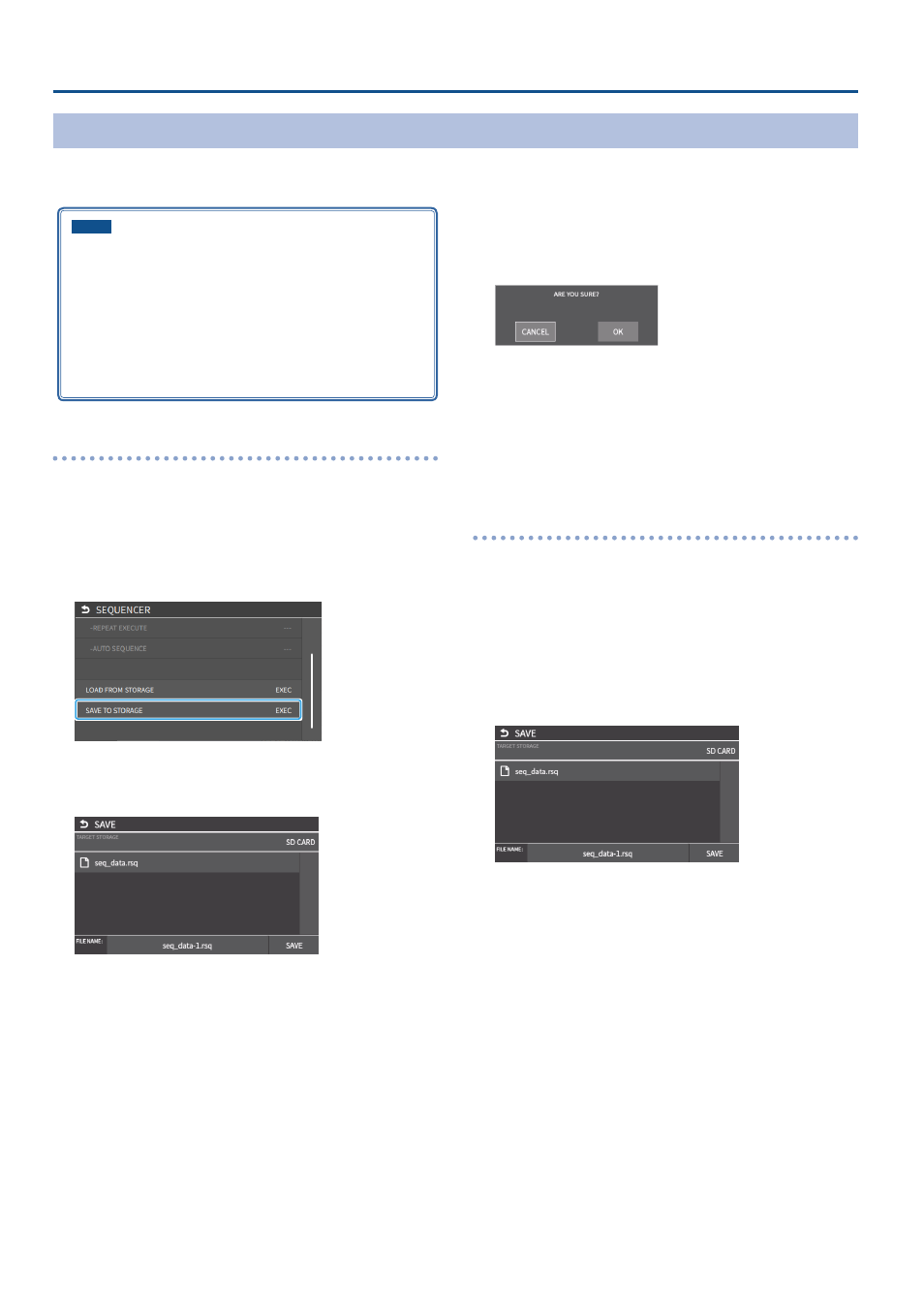
80
Other Functions
Saving/Loading the Sequencer Settings
You can save the sequencer settings as a single file (.RSQ) to a storage (SD card, USB flash drive) connected to the VR-6HD.
You can access the saved sequence file on the storage and load it into the unit for use when needed.
NOTE
¹
When using a SD card or USB flash drive for the first time, you
must format it using the VR-6HD (p. 13).
¹
Never turn off the power or remove the SD card or USB flash drive
while the message “PROCESSING...” is shown.
¹
Depending on the SD card or USB flash drive, it may take some
time to be recognized.
¹
Sequence files are saved to the “Roland/VR-6HD/sequencer”
folder.
Saving a new file
1 .
Insert the SD card into the SDXC card slot.
* When using a USB flash drive, connect the USB flash drive to the USB
HOST port.
2 .
[MENU] button
Ó
“MEMORY/MACRO/SEQ”
Ó
select
“SEQUENCER”, and press the [VALUE] knob.
The setup screen appears.
3 .
Use the [VALUE] knob to select “SAVE TO STORAGE”, and
then press the [VALUE] knob.
The sequence files in the storage are listed.
* You can use “TARGET STORAGE” onscreen to switch between the
storage media used for export.
4 .
Select “
FILE NAME
” and press the [VALUE] knob.
This brings up the software keyboard for input.
5 .
Input the backup file name.
* You can input up to 32 characters.
6 .
Touch <Enter> in software keyboard.
7 .
When you have finished entering the file name, use the
[VALUE] knob to select “SAVE”, and then press the [VALUE]
knob.
A confirmation message appears.
* If you decide to cancel, press the [EXIT] button.
8 .
Use the [VALUE] knob to select “OK”, and then press the
[VALUE] knob.
The sequence file (.RSQ) is saved to the storage. When the operation is
finished, the message “COMPLETED” appears.
9 .
Press the [MENU] button to close the menu.
Overwrite-saving
1 .
Insert the SD card into the SDXC card slot.
* When using a USB flash drive, connect the USB flash drive to the USB
HOST port.
2 .
[MENU] button
Ó
“MEMORY/MACRO/SEQ”
Ó
select
“SEQUENCER”, and press the [VALUE] knob.
The setup screen appears.
3 .
Use the [VALUE] knob to select “SAVE TO STORAGE”, and
then press the [VALUE] knob.
* You can use “TARGET STORAGE” onscreen to switch between the
storage media used for export.
4 .
Touch the sequence file that you want to overwrite.
The filename shown in the list of filenames is used.
5 .
Use the [VALUE] knob to select “SAVE”, and then press the
[VALUE] knob.
A confirmation message appears.
* If you decide to cancel, press the [EXIT] button.
6 .
Use the [VALUE] knob to select “OK”, and then press the
[VALUE] knob.
The sequence file is overwritten. When the operation is finished, the
message “COMPLETED” appears.
7 .
Press the [MENU] button to close the menu.