Freezing the input video (freeze), Setting the operation mode, Freezing the input video – Roland VR-6HD Direct Streaming AV Mixer User Manual
Page 31: Video operations
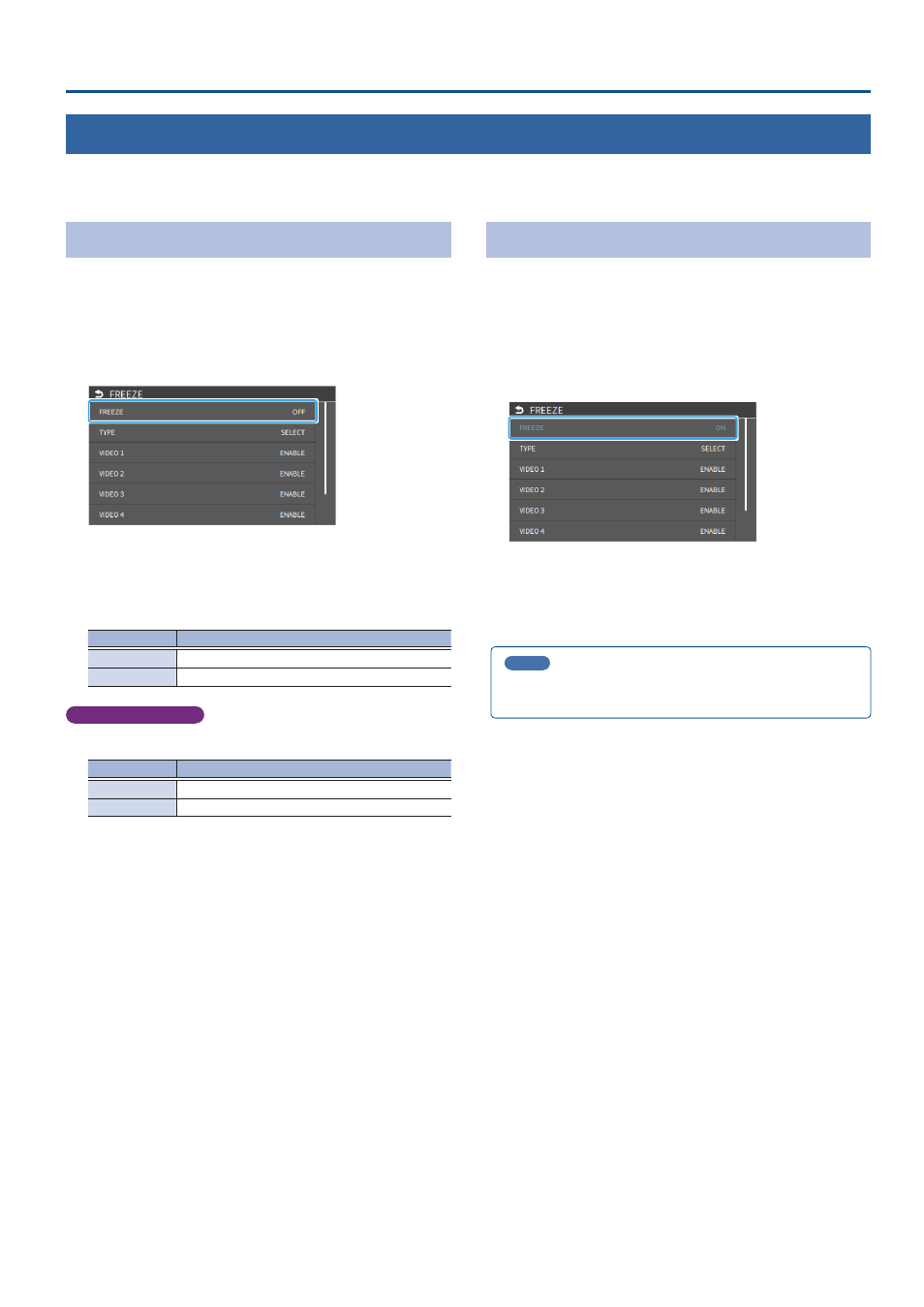
31
Video Operations
Freezing the Input Video (Freeze)
Here’s how to temporarily freeze the input video (freeze function).
You can apply transition effects during a video freeze.
Setting the Operation Mode
There are two freeze modes: the “ALL mode” for freezing all input video,
and the “SELECT mode” that freezes only the input video you specify. Set
the mode that matches your needs.
1 .
[MENU] button
Ó
“VIDEO”
Ó
select “FREEZE”, and press the
[VALUE] knob.
The Freeze function setup screen appears.
2 .
Use the [VALUE] knob to select “TYPE”, and then press the
[VALUE] knob.
3 .
Use the [VALUE] knob to select the operation mode, and
press the [VALUE] knob.
Value
Explanation
ALL
Freezes all video that is being input.
SELECT
Freezes only the specified input video.
If “SELECT” is selected
4 .
Touch the screen to specify “VIDEO 1” through “VIDEO 6”.
Value
Explanation
ENABLE
The input video freezes.
DISABLE
The input video does not freeze.
5 .
Press the [MENU] button to close the screen.
Freezing the Input Video
1 .
[MENU] button
Ó
“VIDEO”
Ó
select “FREEZE”, and press the
[VALUE] knob.
The Freeze function setup screen appears.
2 .
Use the [VALUE] knob to select “FREEZE”, and then press the
[VALUE] knob.
3 .
Use the [VALUE] knob to select “ON”.
The input video freezes.
4 .
To turn the freeze function off, operate the [VALUE] knob
again and select “OFF”.
5 .
Press the [MENU] button to close the screen.
MEMO
You can assign the freeze function to a USER button on the
dashboard to turn the function on/off (p. 84).