Recalling a scene memory, Initializing a scene memory, Renaming a scene memory – Roland VR-6HD Direct Streaming AV Mixer User Manual
Page 66: Other functions
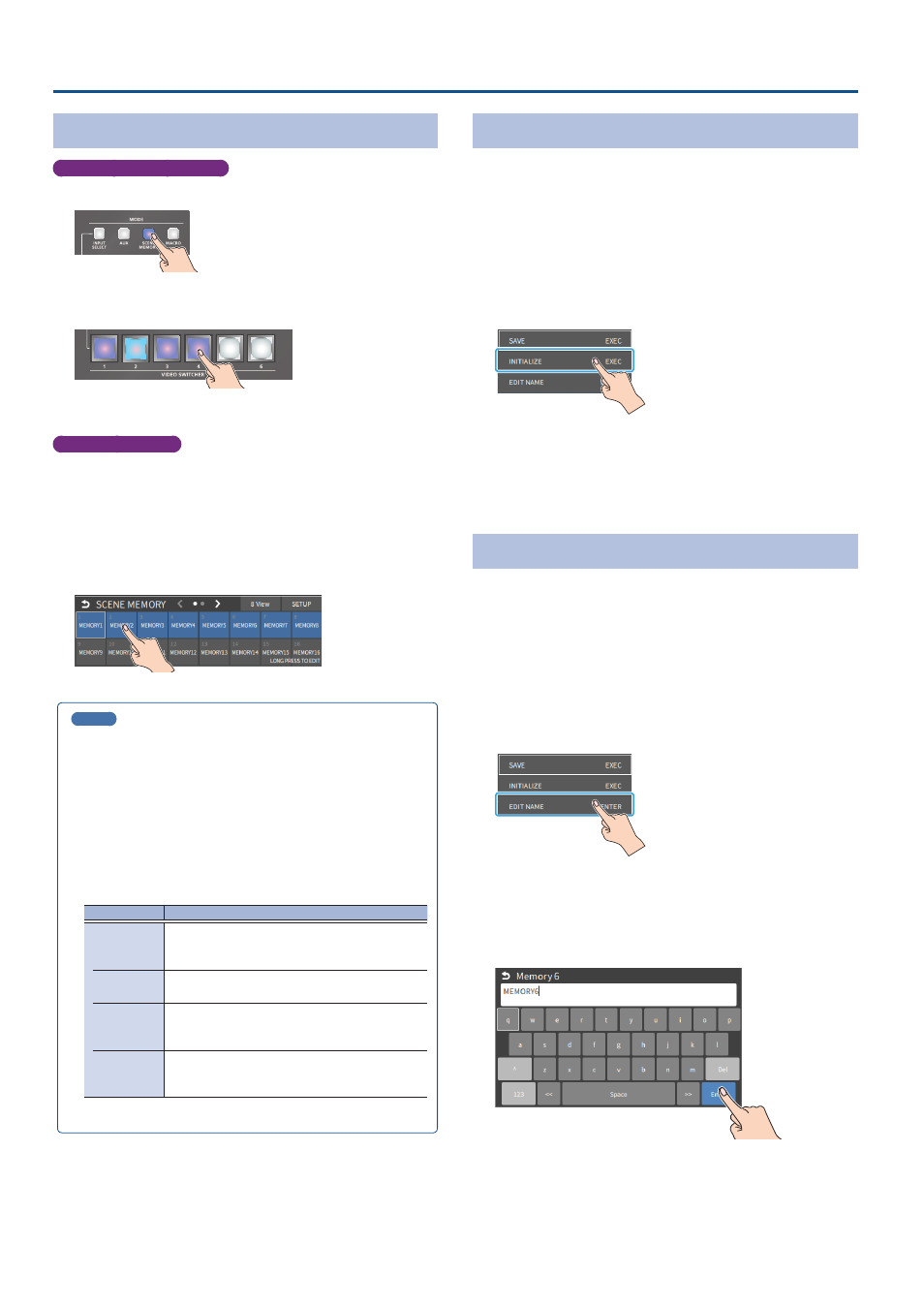
66
Other Functions
Recalling a Scene Memory
Only for scene memories 1–6
1 .
Press the [SCENE MEMORY] button.
2 .
Press the VIDEO SWITCHER button for the number whose
setting you want to recall.
The scene memory settings are recalled.
Scene memory 1–32
1 .
[MENU] button
Ó
“MEMORY/MACRO/SEQ”
Ó
select “SCENE
MEMORY”, and press the [VALUE] knob.
2 .
Touch <SETUP>.
The Scene Memory setup screen appears.
3 .
Touch the area of the scene memory number whose settings
you wish to recall.
The scene memory settings are recalled.
MEMO
¹
You can choose not to recall a certain setting when recalling a
scene memory.
Select “LOAD PARAMETER” from the [MENU] button
Ó
“MEMORY/
MACRO/SEQ”
Ó
“SCENE MEMORY”
Ó
“SETUP”, and configure
whether the settings are recalled per parameter for LOAD
PARAMETER.
¹
You can apply video transition effects, make an inset screen fade in
and so on when you recall a scene memory.
Set the following menu items from the [MENU] button
Ó
“MEMORY/MACRO/SEQ”
Ó
“SCENE MEMORY”
Ó
“SETUP”.
Menu item
Explanation
FADE TIME
Sets how long the transition to the next video
takes when recalling a scene memory.
* The time you set is used for the parameters below.
MIX/WIPE
When this is “ON”, the transition effect is applied
when the scene memory is recalled.
PinP & KEY
1–2
When this is “ON”, the inset screen fades in when
you recall a scene memory that includes a PinP
composite.
DSK
When this is “ON”, the superimposed caption and
video fades in when you recall a scene memory
that includes a DSK composite.
Initializing a Scene Memory
Here’s how to initialize the contents of a scene memory and erase it.
1 .
[MENU] button
Ó
“MEMORY/MACRO/SEQ”
Ó
select “SCENE
MEMORY”, and press the [VALUE] knob.
The scene memory screen appears.
2 .
Long-press the area of the scene memory that you want to
initialize.
A popup menu appears.
3 .
Touch <INITIALIZE>.
A confirmation message appears.
* If you decide to cancel, press the [EXIT] button.
4 .
Select “OK” and press the [VALUE] knob.
The scene memory is initialized.
Renaming a Scene Memory
Here’s how to rename a preset memory.
1 .
[MENU] button
Ó
“MEMORY/MACRO/SEQ”
Ó
select “SCENE
MEMORY”, and press the [VALUE] knob.
The scene memory screen appears.
2 .
Long-press the area of the scene memory whose name you
want to change.
A popup menu appears.
3 .
Touch <NAME EDIT>.
This brings up the software keyboard for input.
4 .
Input the macro name.
* You can input up to 8 characters.
5 .
Touch <Enter> in software keyboard.
The name is changed.