Fading-in/out the final output video, T (p. 32) is not r, Video operations – Roland VR-6HD Direct Streaming AV Mixer User Manual
Page 32
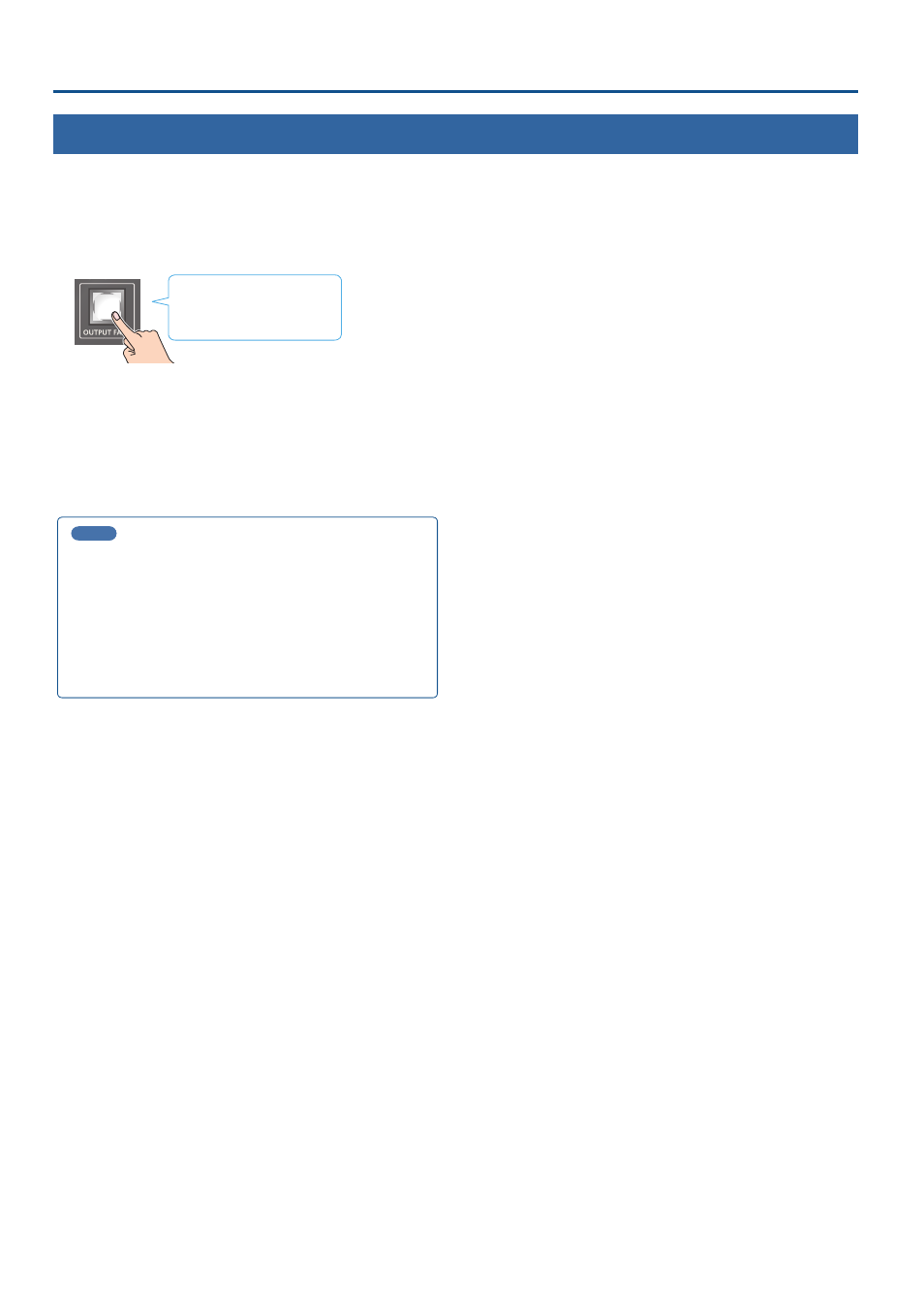
32
Video Operations
Fading-In/Out the Final Output Video
Here’s how to perform a fade-out from the final output video to a black screen, or a fade-in from a black screen to the final output video.
A scene that you don’t want to output as video can be changed to a black screen.
* The final output video and audio fades in/out together when using the factory settings.
* The fade-in/out effect is applied only to the final output.
1 .
Press the [OUTPUT FADE] button.
Unlit: Normal output
Blinking: Now fading-in/out
Lit: Faded out
The final output video fades-out to a black screen.
When fade-out is complete, the [OUTPUT FADE] button is lit.
2 .
To fade-in, press the [OUTPUT FADE] button once again.
The [OUTPUT FADE] button blinks, and final output begins.
When fade-in is complete, the [OUTPUT FADE] button goes dark.
MEMO
¹
You can use a white screen or the video from the AUX bus to add a
fade-in/out effect.
Set this from the [MENU] button
Ó
“SYSTEM”
Ó
“OUTPUT FADE ASSIGN VIDEO”.
¹
To create a fade-in/out effect for only the video without changing the volume,
set “OUTPUT FADE ASSIGN AUDIO” to “DISABLE” from the [MENU] button
Ó
“SYSTEM”
.
¹
To specify fade-in/out time, use the [MENU] button
Ó
“SYSTEM”
Ó
“OUTPUT FADE ASSIGN TIME”.