Using the dashboard, Displaying information on the dashboard, Ing (p. 84) – Roland VR-6HD Direct Streaming AV Mixer User Manual
Page 84: Using the dashboard” (p. 84), Other functions
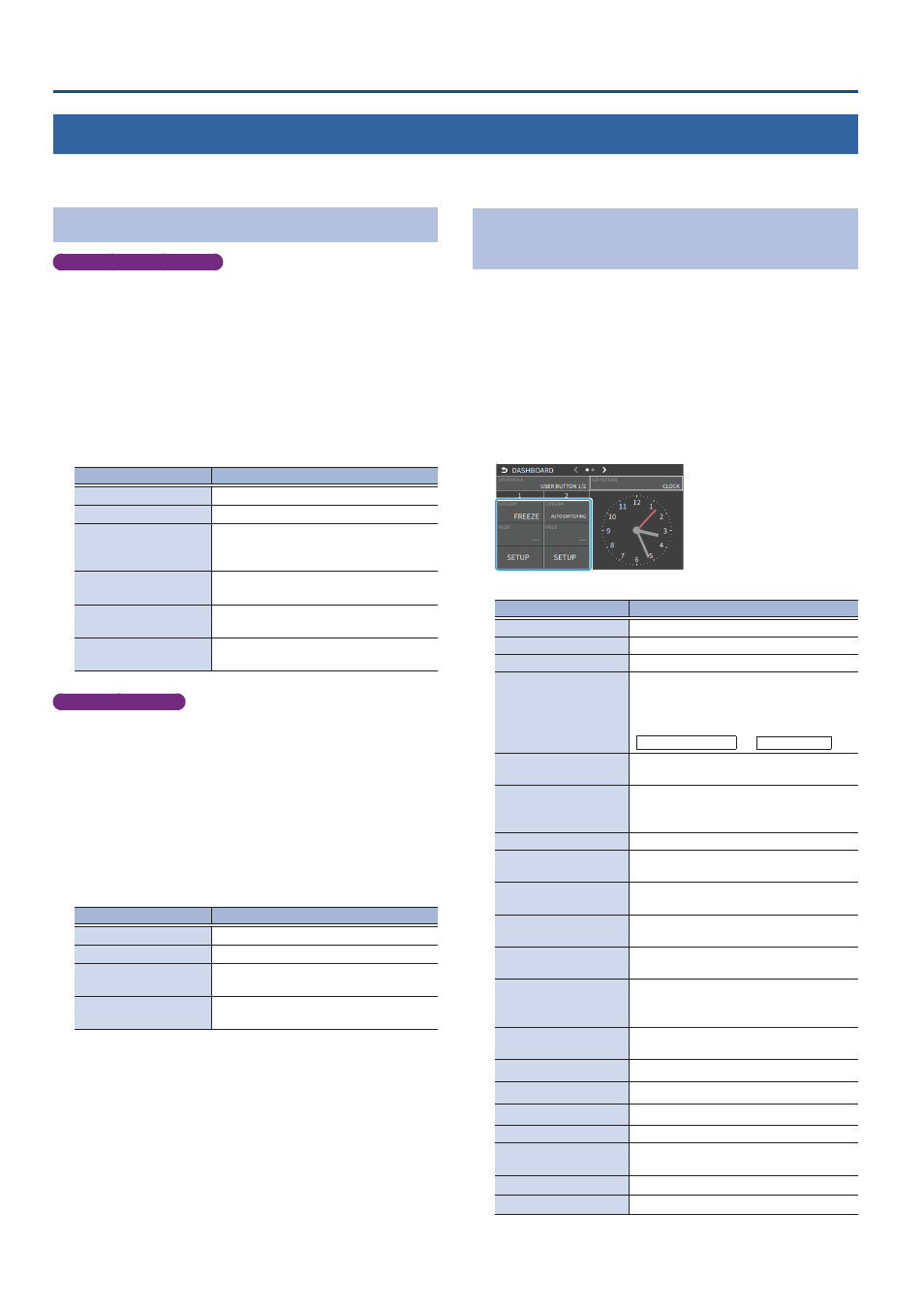
84
Other Functions
Using the dashboard
On the VR-6HD, you can show the information you want in the multi-view, such as the clock, streaming status and so on. For the dashboard, you can show different
content on the display of this unit and in the video sent to VIDEO OUT. You can also assign USER buttons to the display, which you can operate like a touch panel.
Displaying Information on the Dashboard
Shown on this unit’s display
1 .
[MENU] button
Ó
select “DASHBOARD”, and press the
[VALUE] knob.
2 .
Touch the arrows in the page switching area to show page 1.
3 .
Use the [VALUE] knob to select “LCD ASSIGN A” or “LCD
ASSIGN B”, and press the [VALUE] knob.
4 .
Use the [VALUE] knob to select the function that you want
to assign, and press the [VALUE] knob.
The selected function is shown in the multi-view of this unit’s display.
Value
Explanation
N/A
No function is assigned.
CLOCK
Shows the clock.
STREAM STATUS 1
Shows the streaming/video recording
status. Touch this to start/stop streaming
or video recording.
STREAM STATUS 2
Shows the streaming/video recording
status.
USER BUTTON 1/2
Shows USER buttons 1/2, to which you can
assign the functions you like.
USER BUTTON 3/4
Shows USER buttons 3/4, to which you can
assign the functions you like.
Shown in VIDEO OUT
1 .
[MENU] button
Ó
select “DASHBOARD”, and press the
[VALUE] knob.
2 .
Touch the arrows in the page switching area to show page 2.
3 .
Use the [VALUE] knob to select “VIDEO OUT ASSIGN A” or
“VIDEO OUT ASSIGN B”, and press the [VALUE] knob.
4 .
Use the [VALUE] knob to select the function that you want
to assign, and press the [VALUE] knob.
The selected function is shown in the multi-view of VIDEO OUT.
Value
Explanation
N/A
No function is assigned.
CLOCK
Shows the clock.
STREAM STATUS 1
Shows the streaming/video recording
status.
STREAM STATUS 2
Shows the streaming/video recording
status.
Assigning Functions to the USER Buttons on
the Dashboard
You can use the dashboard settings for this unit’s display to assign USER
buttons 1/2 or 3/4, and assign any function to the USER buttons that
appear on the display.
This lets you execute the functions you assign when you press a USER
button on this unit’s display.
1 .
Follow the steps in “Displaying Information on the
Dashboard” (p. 84) to assign a USER button to the
dashboard.
2 .
Select the function by touching the “CATEGORY” and
“VALUE” of the USER button you want to reassign.
Á
CATEGORY
Value
Explanation
N/A
No function is assigned.
FREEZE
Turns the freeze function on/off.
AUTO SWITCHING
Turns the auto switching function on/off.
INPUT ASSIGN
Each time you press a button, the video
source assigned to the specified cross-
point button switches to the following
sources in order:
VIDEO OUT 1
У
6
У
STILL 1
Ó
16
STILL OUTPUT
Pauses the normal output, and previews or
final outputs a cut of the still image.
VIDEO PLAYER OUTPUT
Temporarily pauses the normal output, and
previews or final outputs a cut of the video
player’s video signal.
LOAD MEMORY
Recalls a scene memory.
INPUT SCAN
Each time you press a button, the INPUT
1–6 video changes in order.
MEMORY SCAN
Each time you press a button, scene
memories 1–32 are recalled in order.
PinP & KEY 1–2 SCAN
Each time you press a button, the PinP &
KEY 1–2 inset screen videos switch in order.
DSK SCAN
Each time you press the button, the DSK
caption video switches in order.
EXTERNAL REC
CONTROL
Controls the recorder’s video record start/
stop if a recorder that supports REC control
functionality is connected (p. 85).
MACRO EXECUTE
Executes a macro (a series of recorded
operations).
SEQUENCER
Shows the sequencer execution screen.
STREAM/RECORD
Assigns a streaming-related function.
VIDEO PLAYER
Assigns a video player-related function.
GPO (ONE SHOT)
Outputs a control signal for 0.5 seconds.
GPO (ALTERNATE)
The control signal output is switched on/
off while the button is pressed.
CAMERA CONTROL
Turns the camera control function on/off.
SYSTEM
Assigns a system-related function.
Á
VALUE
Configures the detailed settings related to “CATEGORY”.