Front panel, Panel descriptions – Roland VR-6HD Direct Streaming AV Mixer User Manual
Page 6
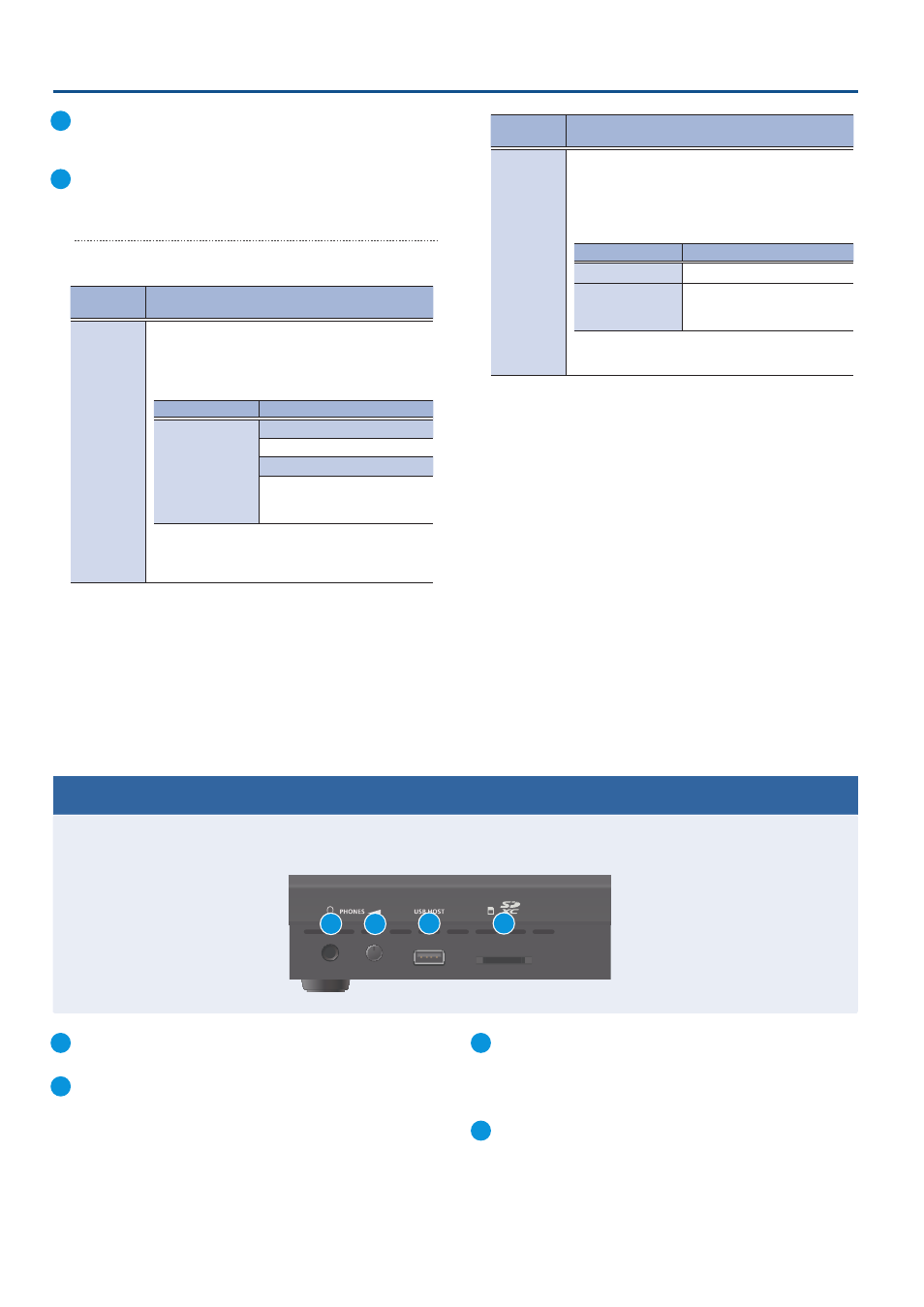
6
Panel Descriptions
22
VIDEO SWITCHER [1]–[6] buttons
The buttons change functions depending on the mode that’s
selected.
23
[CUT] button, [AUTO] button
These buttons determine what happens when switching between
videos or else they switch between videos, depending on the
operation mode.
There are two operation modes for switching between videos:
“DISSOLVE” and “PGM/PST”.
Operation
mode
Explanation
DISSOLVE
(factory
setting)
This mode selects the video to output and
immediately outputs it to the PGM bus.
Press the [CUT] or [AUTO] button to select what
happens when you switch between videos (the
buttons light up green when pressed).
Button to operate Action taken when pressed
VIDEO SWITCHER
[1]–[6] buttons
When [CUT] button is lit up green
The video switches instantly.
When [AUTO] button is lit up green
A switch (transition) effect is
applied, and the video switches
automatically.
* During the transition effect, the selected VIDEO SWITCHER
button blinks red, and then remains lit up red when the
transition effect finishes.
Operation
mode
Explanation
PGM/PST
In this mode, the PST video is displayed in the PVW
bus, and you can check the video before outputting it
to the PGM bus.
Press the VIDEO SWITCHER [1]–[6] buttons to select a
PST video (the buttons light up green). The content is
shown in the PVW bus.
Button to operate Action taken when pressed
[CUT] button
The video switches instantly.
[AUTO] button
A switch (transition) effect is
applied, and the video switches
automatically.
* The [AUTO] button blinks red during transition effects, and
goes dark when the video has fully transitioned.
Front Panel
1
PHONES jack
Connect your headphones here.
2
[PHONES] knob
Adjusts the headphone volume.
3
USB HOST port
Connect USB storage such as a USB flash drive or an external SSD
here, for backing up this unit’s settings or importing materials
from the storage device into this unit. You can also connect your
smartphone to this unit and use it for tethering.
4
SDXC card slot
Insert an SD card here.
This lets you record video and audio, back up this unit’s settings
and import materials from storage media to this unit.
2
4
1
3