Connecting bluetooth® devices, Registering a bluetooth audio device (pairing), Connecting an already-paired bluetooth device – Roland VR-6HD Direct Streaming AV Mixer User Manual
Page 8: Connecting bluetooth, Devices, Panel descriptions
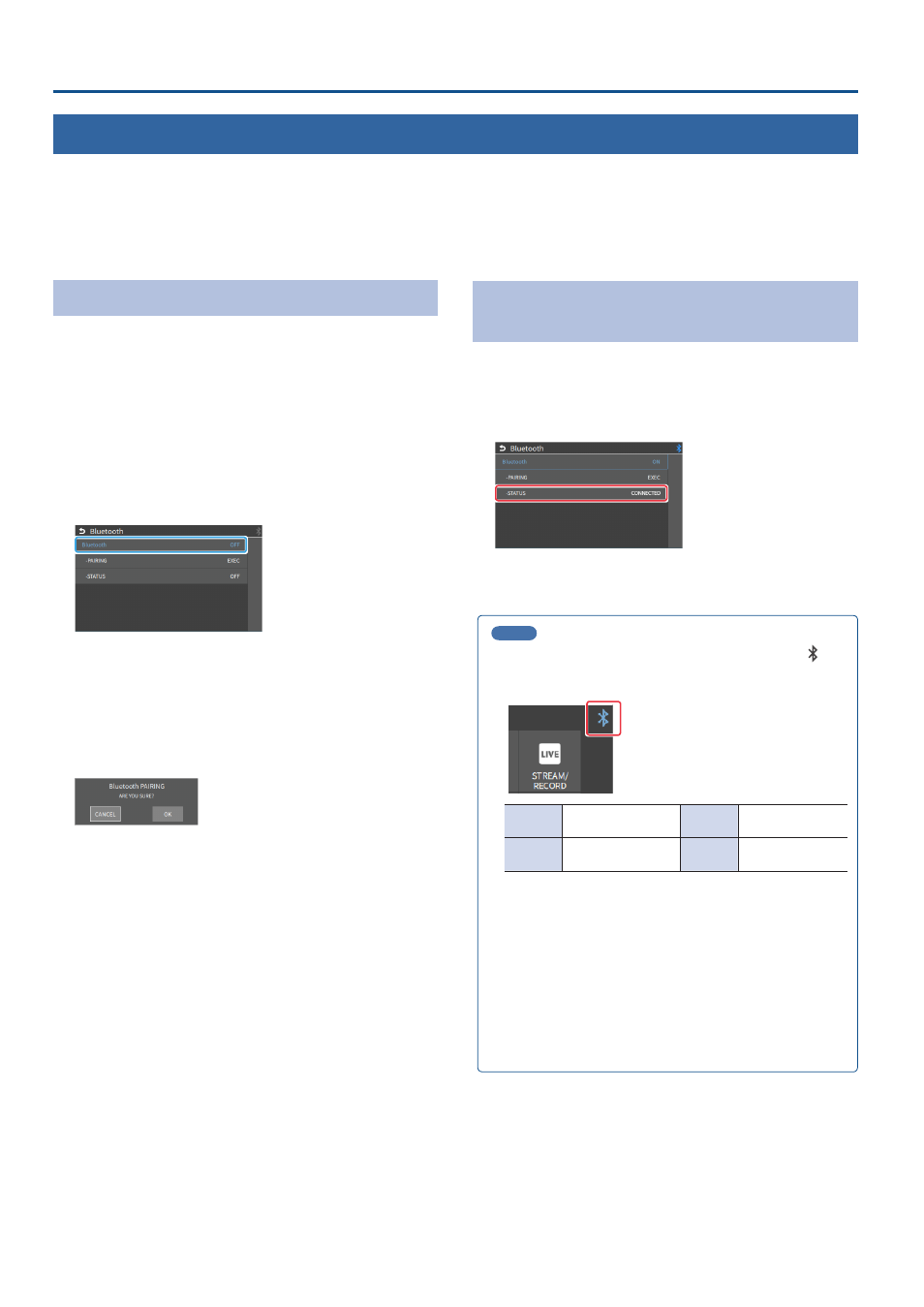
8
Panel Descriptions
Connecting Bluetooth
®
Devices
Use the Bluetooth features of the VR-6HD to connect it to your Bluetooth-compatible mobile device. This lets you do the following:
¹
Input the audio signals from your Bluetooth audio device.
¹
Use dedicated app “VR-6HD Remote” to remotely control the VR-6HD from an iPad (p. 95).
* For more on connecting (pairing) with a dedicated app, see the app’s Owner’s Manual.
* VR-6HD Remote is planned to be updated for compatibility with this unit.
Registering a Bluetooth Audio Device (Pairing)
To connect a Bluetooth device to this unit, you must pair (register) the
device with the unit.
Once you pair the device with this unit, there is no need to do it again.
* To connect a Bluetooth device that’s already paired, refer to
“Connecting an Already-Paired Bluetooth Device” on this page.
* See the Owner’s Manual for the Bluetooth device you want to pair for
details on the necessary operations.
1 .
Place the Bluetooth device nearby the VR-6HD.
2 .
[MENU] button
Ó
“SYSTEM”
Ó
“Bluetooth”
Ó
select
“Bluetooth”, and press the [VALUE] knob.
3 .
Use the [VALUE] knob to select “ON”, and then press the
[VALUE] knob.
The VR-6HD’s Bluetooth function turns on.
4 .
Use the [VALUE] knob to select “PAIRING”, and press the
[VALUE] knob.
A confirmation message appears.
* If you decide to cancel, press the [EXIT] button.
5 .
Use the [VALUE] knob to select “OK”, and then press the
[VALUE] knob.
Pairing begins.
The following message is shown when the unit is pairing.
“NOW PAIRING . . .”
6 .
Turn on the Bluetooth function of the Bluetooth device.
7 .
Display the Bluetooth device screen on your Bluetooth
device, and select “Roland VR-6HD Audio”.
Once pairing is successful, the message on the VR-6HD changes to
“COMPLETED”.
8 .
Press the [MENU] button to close the menu.
Connecting an Already-Paired Bluetooth
Device
1 .
Turn on the Bluetooth function of the Bluetooth device.
2 .
Turn on the Bluetooth function of the VR-6HD.
The onscreen STATUS display on the VR-6HD changes to “CONNECTED”
when the connection is successful.
* If connection does not succeed, select “Roland VR-6HD Audio” in the
Bluetooth device screen on your Bluetooth device.
MEMO
¹
You can also check the connection status by looking at the
(Bluetooth) indicator on the MENU screen and on the Bluetooth
settings screen.
Lit
Connected
Rapid
blinking
Now pairing
Unlit
Bluetooth off
Blinking
Waiting for
connection
¹
Pair again in the following cases:
– When the pairing data has been deleted from the Bluetooth
device
– When the VR-6HD has been reset to its factory-set state (p.
¹
To remove the Bluetooth connection, deactivate Bluetooth on the
VR-6HD or on your Bluetooth device.
¹
You can assign a function to the dashboard for switching
Bluetooth on/off or for pairing (p. 84).