Silencing only specific audio (mute), Muting input audio, Muting the output audio – Roland VR-6HD Direct Streaming AV Mixer User Manual
Page 52: Checking a specific audio input (solo), Soloing the input audio, Soloing the output audio, Audio operations
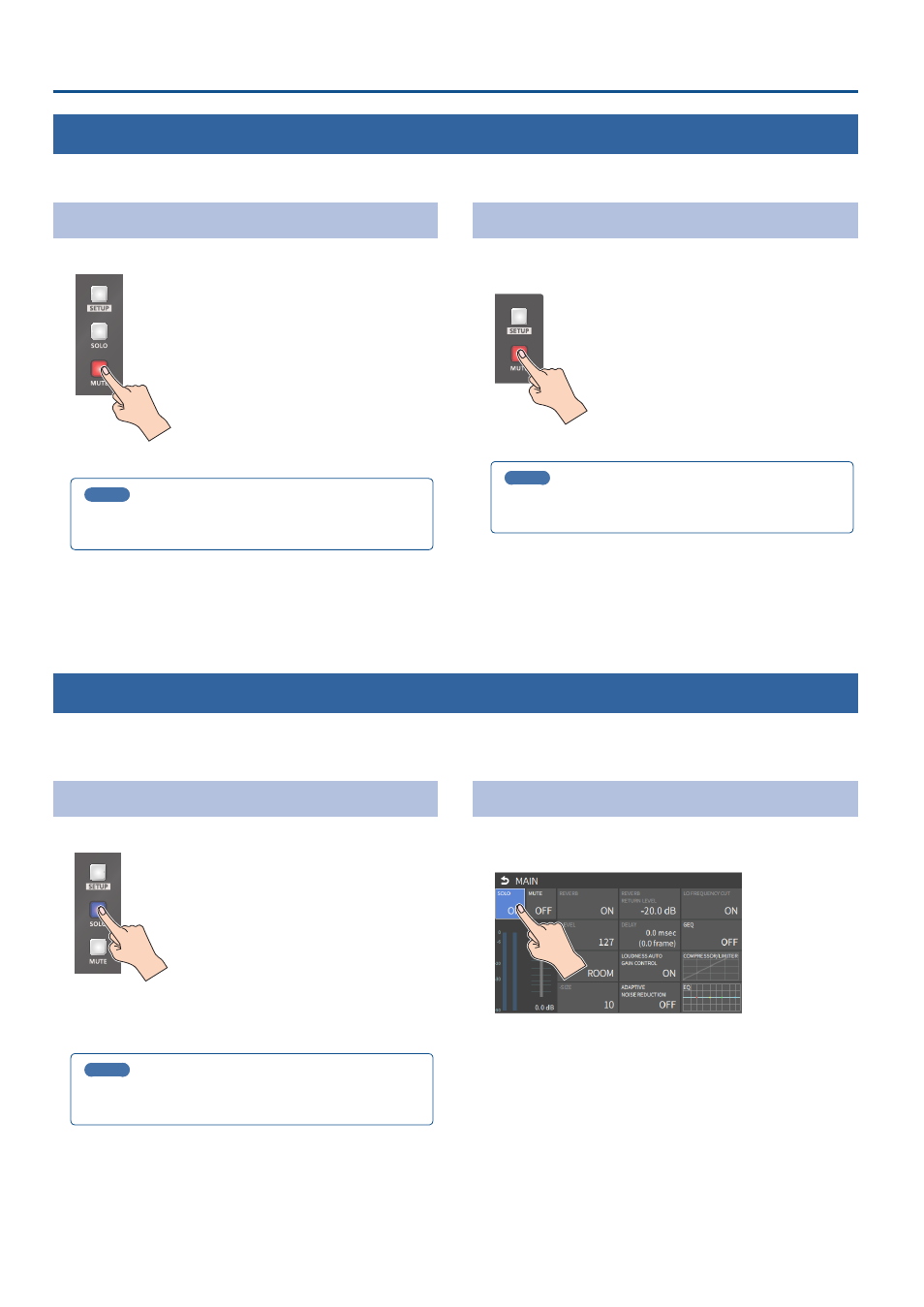
52
Audio Operations
Silencing Only Specific Audio (Mute)
Here’s how you can temporarily mute specific audio (the mute function).
Muting Input Audio
1 .
Press the [MUTE] button on the channels you wish to mute.
The button lights up, and the mute function turns on.
MEMO
You can also mute the channels by touching <MUTE> on the
setup screen of the respective channel.
Muting the Output Audio
This mutes the audio from the MAIN bus, USB OUT or the AUX 1/2 bus.
1 .
Press the MAIN [MUTE] button.
The button lights up, and the mute function turns on.
MEMO
You can also mute the buses by touching <MUTE> on the setup
screen of the respective channel.
Checking a Specific Audio Input (Solo)
Here’s how you can temporarily monitor a specific audio input via the
headphones (solo function).
* The solo function applies to the headphone output. It does not affect output other than the headphones.
Soloing the Input Audio
1 .
Press the [SOLO] button on the channels you wish to solo.
The button lights up, and the solo function turns on.
In the headphones, you hear only the audio of the channels that are
set to solo.
MEMO
You can also solo the channels by touching <SOLO> on the setup
screen of the respective channel.
Soloing the Output Audio
This solos the audio of the MAIN bus or AUX 1/2 bus.
1 .
On the setup screen for the respective bus, touch <SOLO>.
This turns the solo function on.