Panel descriptions – Roland VR-6HD Direct Streaming AV Mixer User Manual
Page 5
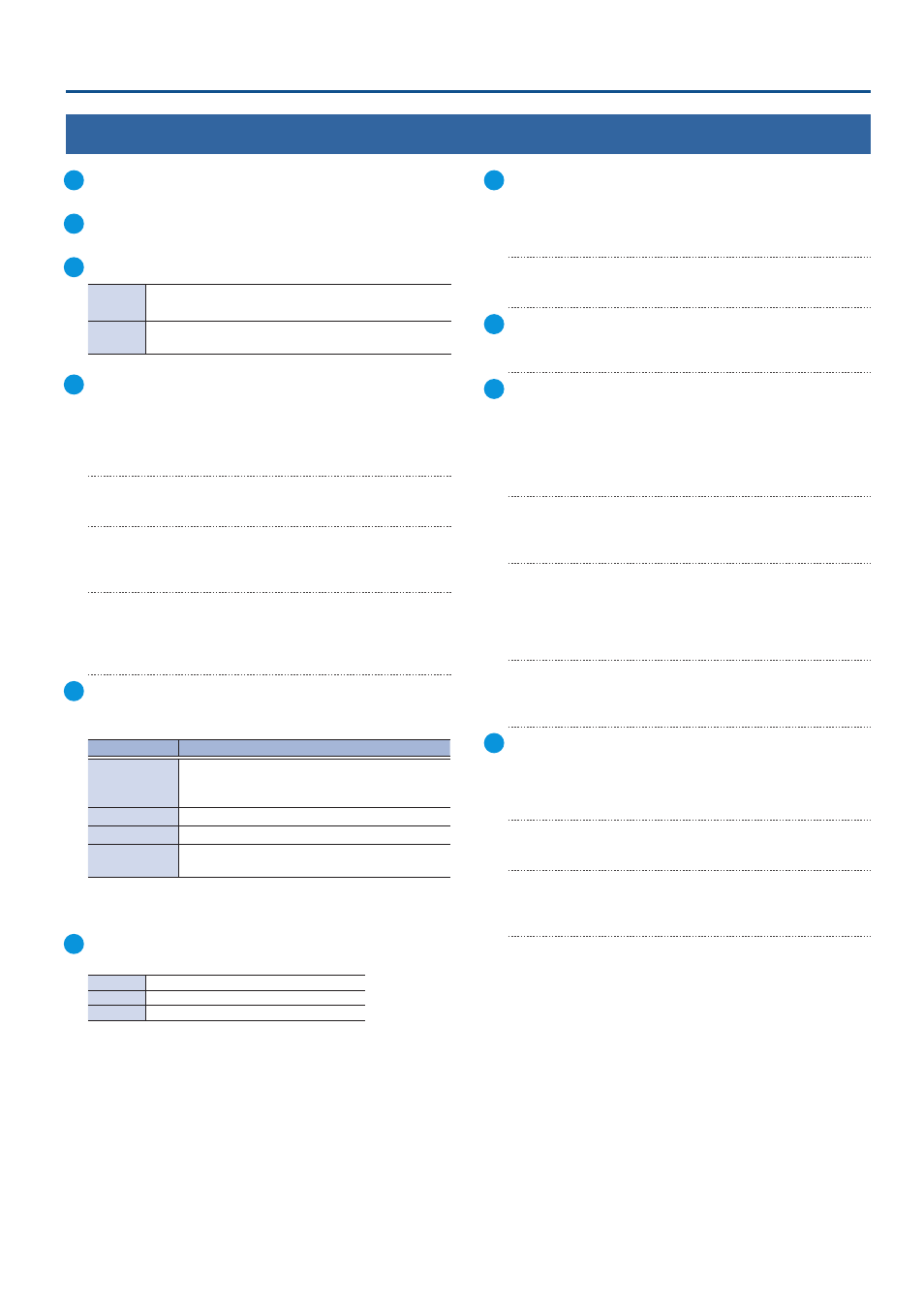
5
Panel Descriptions
12
[MENU] button
Switches the menu screen between visible and hidden.
13
[EXIT] button
Exits a menu level or cancels an operation.
14
[VALUE] knob
Turn
Selects a menu item, or edits the value of a setting.
Press
Confirms the menu item you selected or the value that
you edited.
15
PinP & KEY 1–2
This uses PinP & KEY 1–2 layers to composite video using picture-
in-picture.
[PVW] buttons
Turns the inset screen preview output on/off.
[PGM] buttons
Turns PinP composition on/off.
[POSITION H] knob
Adjusts the horizontal position of the inset screen.
Turn while pressing to adjust the size of the inset screen.
[POSITION V] knob
Adjusts the vertical position of the inset screen.
Turn while pressing to adjust the zoom ratio of the inset screen
video.
16
[MONITOR] button
Switches between video signals to monitor on the built-in display
(monitor).
Function
Explanation
MULTI-VIEW
The final output video, preview output video and
the videos allocated to the VIDEO SWITCHER [1]–[6]
buttons are shown in sections of the display.
PROGRAM
Shows the final output video.
AUDIO LEVEL
Shows the audio level screen.
STILL-VIEW
Shows the loaded still images in 16 separate
sections on the screen.
* The settings described above are the factory settings. You can also
assign different functions to the buttons.
17
[OUTPUT FADE] button
The final output video and audio fade in/out.
Lit
Fade-out completed
Blinking
Fading-in/out
Unlit
Normal output
* The settings described above are the factory settings. You can assign
different functions to the [OUTPUT FADE] button.
18
DSK
This uses DSK layer to composite video using a downstream keyer.
[PVW] buttons
Turns the preview output of the DSK compositing result on/off.
[PGM] buttons
Turns DSK composition on/off.
19
PANEL
[SETUP] button
Shows the setup screen in the display.
20
MODE
The functions of the VIDEO SWITCHER [1]–[6] buttons change
according to the mode you select when pressing the buttons.
[INPUT SELECT] button
Use the VIDEO SWITCHER [1]–[6] buttons to select the video source to
send to the PGM bus or the PVW bus.
[AUX] button
Use the VIDEO SWITCHER [1]–[6] buttons to select the video signal
to send to the AUX bus.
[SCENE MEMORY] button
Use the VIDEO SWITCHER [1]–[6] buttons to recall the scene
memories (which contains the registered settings for video, audio
and so on). Long-press the VIDEO SWITCHER [1]–[6] buttons to
register the current settings in a scene memory.
[MACRO] button
This switches the function of the VIDEO SWITCHER [1]–[6] buttons
to execute macros (a series of recorded operations).
21
TRANSITION
Selects the video transition effects.
[MIX] button
The two videos are mixed as the transition occurs.
[WIPE] button
The next video moves across to replace the original video.
[SPLIT] button
Here’s how to composite two videos in dividing the screen into
left/right or upper/lower.