Remotely controlling a ptz camera, Network settings on the camera, Registering camera settings in a preset – Roland VR-6HD Direct Streaming AV Mixer User Manual
Page 86: Other functions
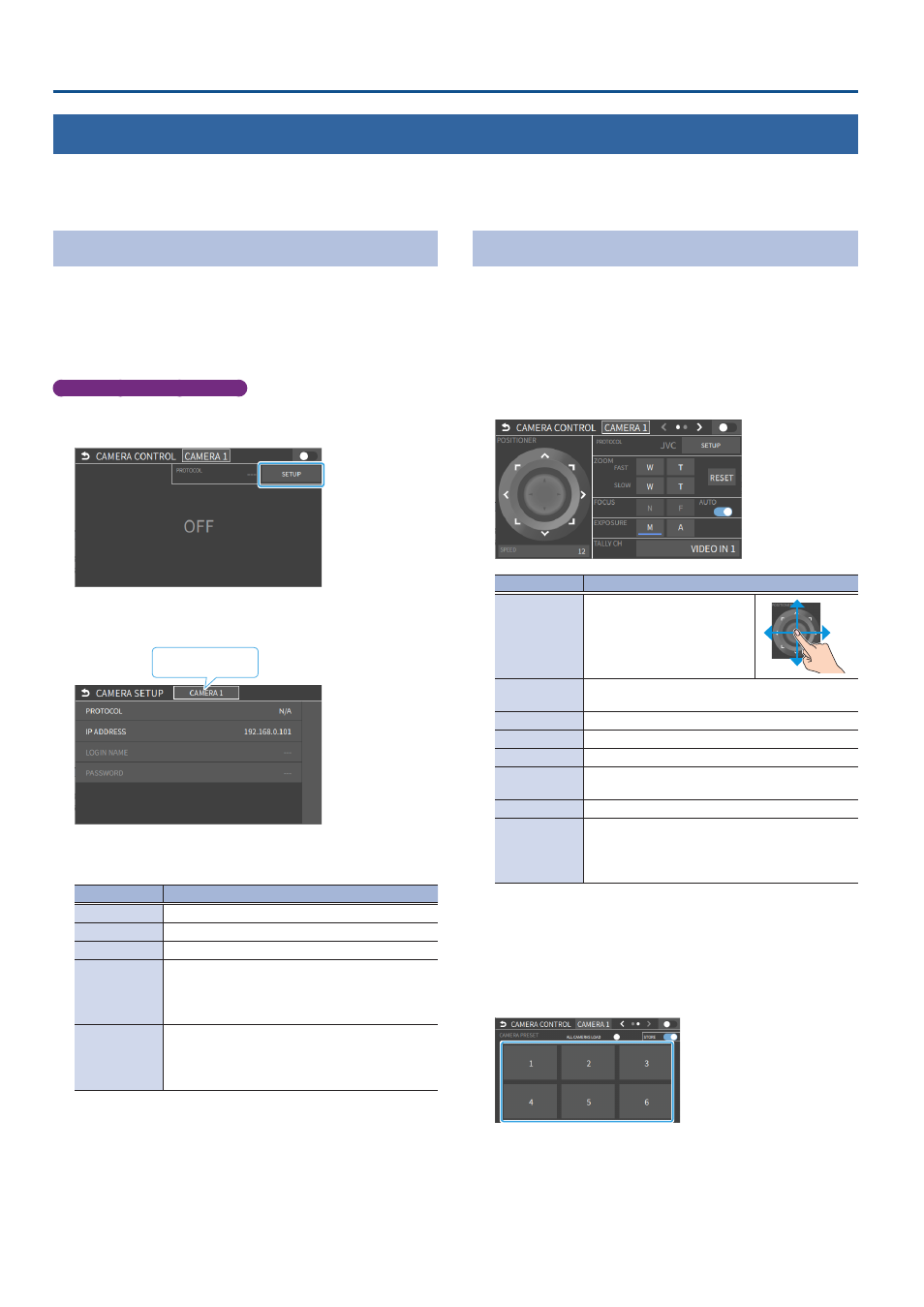
86
Other Functions
Remotely Controlling a PTZ Camera
You can connect up to six cameras via the DIRECT STREAM port and remotely control them from the VR-6HD.
This allows you to control cameras made by JVC, Panasonic, Canon, PTZOptics, and Avonic, and cameras that support VISCA over IP (such as Sony).
* Refer also to the owner’s manual of your camera.
Network Settings on the Camera
In order to control a camera from the VR-6HD, you need to make network
settings on the camera. You can register up to six cameras.
1 .
Follow the steps in “Using the dashboard” (p. 84) to assign
the “CAMERA CONTROL” function to a USER button on the
dashboard.
Network settings for the camera
2 .
[MENU] button
Ó
“REMOTE”
Ó
select “CAMERA CONTROL”,
and press the [VALUE] knob.
This shows the camera control.
3 .
Touch <SETUP>.
CAMERA ID
The setup screen appears.
4 .
Touch the screen to configure the camera’s network settings.
Menu item
Explanation
CAMERA ID
Selects the camera to be controlled.
PROTOCOL
Specifies the camera’s protocol.
IP ADDRESS
Input the camera’s IP address.
LOGIN NAME
When “PROTOCOL” is “JVC”
Touch <Login Name> to bring up the software
keyboard for input, and enter the login name
needed to connect with the camera.
PASSWORD
When “PROTOCOL” is “JVC”
Touch <Password> to bring up the software
keyboard for input, and enter the password needed
to connect with the camera.
5 .
Press the [EXIT] button to close the setup screen.
Registering Camera Settings in a Preset
Up to 6 sets of settings such as camera position and focus can be
registered as presets.
A registered preset can be recalled when needed.
* Presets are saved in the camera itself.
1 .
In step 2 of “Network Settings on the Camera” (p. 86),
bring up the camera control screen.
2 .
Touch the screen to operate the camera settings.
Menu item
Explanation
POSITIONER
Adjusts the horizontal/ vertical
position.
Drag on the screen to operate
the camera.
SPEED
Adjusts the speed at which the camera changes
direction.
PROTOCOL
Specifies the camera’s protocol.
ZOOM
Adjusts the zoom position. (*1)
FOCUS
Adjusts the focal point. (*1)
AUTO FOCUS
When this is “ON”, the focal point is set
automatically.
EXPOSURE
Specifies the exposure mode.
TALLY CH
Specifies the connector from which the camera
video is input.
When the camera video from the VR-6HD is the final
output, the camera’s tally light is lit.
(*1) You can operate the camera while touching the screen.
3 .
Touch the arrows in the page switching area to show page 2.
4 .
Touch <STORE>.
5 .
Touch the preset number (CAMERA PRESET 1–6) area where
you want to register the settings.
A confirmation message appears.
* If you decide to cancel, press the [EXIT] button.
6 .
Use the [VALUE] knob to select “OK”, and then press the
[VALUE] knob.
The camera settings are registered in the preset.
7 .
Press the [MENU] button to close the menu.