Audio operations, Assigning audio sources to audio channels, Adjusting the input gain (sensitivity) – Roland VR-6HD Direct Streaming AV Mixer User Manual
Page 41
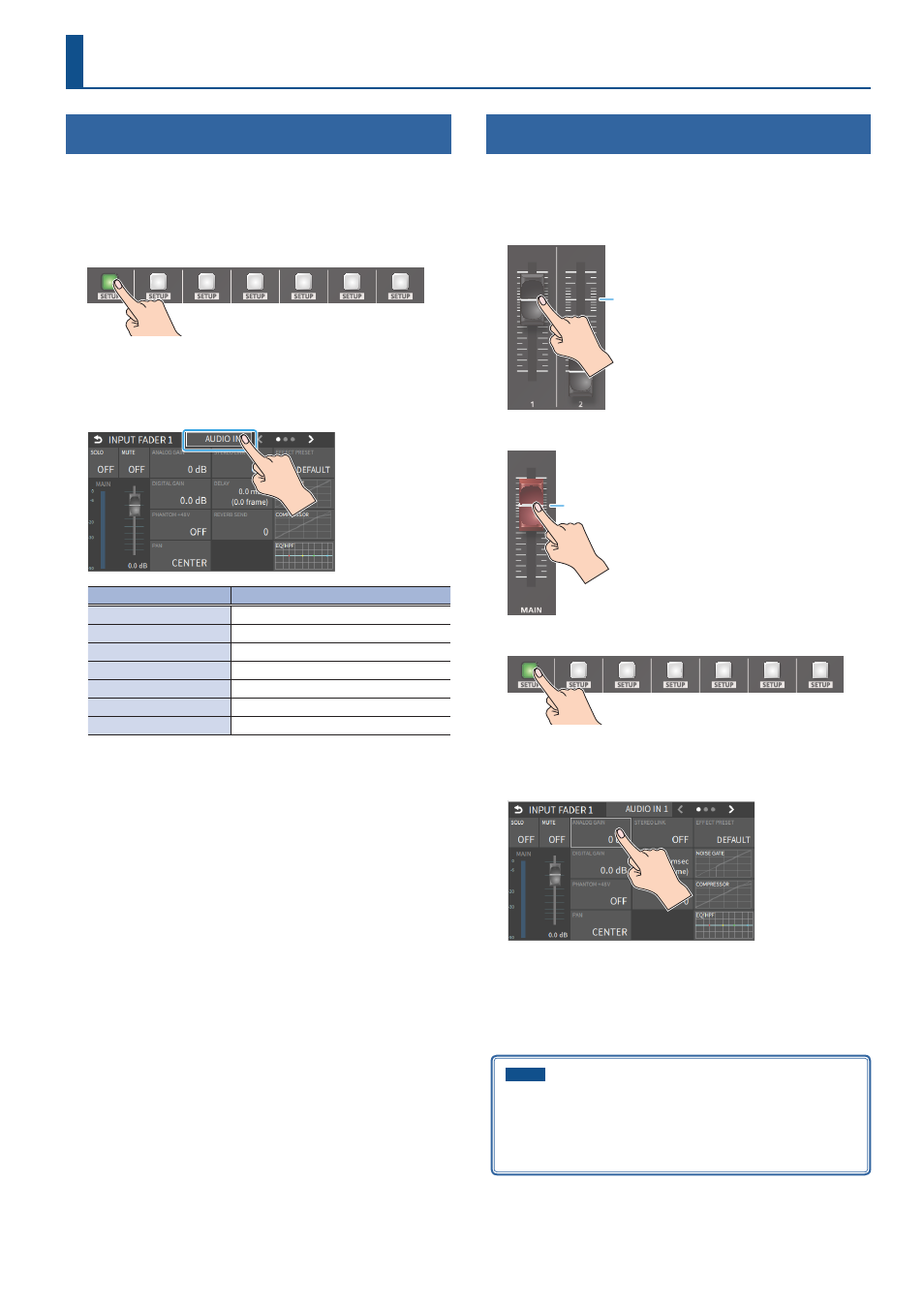
41
Audio Operations
Assigning Audio Sources to Audio Channels
You can assign mic audio, line input, video input and so on to channels
1–7/8.
This is an example of how to assign a sound source to channel 1.
1 .
Press the [SETUP] button of the channel whose settings you
want to change.
The setup screen for the channel you pressed appears.
2 .
Touch the channel assignment area to the right of the INPUT
FADER 1 label, and select an audio source to assign to the
channel.
Value
Explanation
AUDIO IN 1–6
Audio from AUDIO IN 1–6 jacks
AUDIO IN 7/8
Audio from AUDIO IN 7/8 jacks
USB IN
Audio from USB STREAM connector
Bluetooth IN
Bluetooth IN audio
AUDIO PLAYER
Audio from an audio player
VIDEO IN 1–6
(*1)
Audio from VIDEO IN 1–6 connectors
V.PLAYER
Audio from a video player
(*1) Select channels 1/2, channels 3/4, channels 5/6 or channels 7/8 from
HDMI embedded audio.
3 .
Press the lit [SETUP] button to close the setup screen.
Adjusting the Input Gain (Sensitivity)
Here’s how to adjust the input gain so that the audio is at the appropriate
level.
Here we explain using the channel 1 audio as an example.
1 .
Position the channel 1 audio fader near the “0 dB”.
0 dB
2 .
Move the [MAIN] fader to a position near the “0 dB”.
0 dB
3 .
Press the [SETUP] button for channel 1.
The setup screen appears.
4 .
Touch <ANALOG GAIN> to set the input gain of channel 1 to
minimum (0 dB).
5 .
Raise and adjust the input gain while outputting the actual
audio to be input.
Raise the input gain as high as possible without allowing the SIG/
PEAK indicator of channel 1 to light red when the loudest sound level
occurs.
NOTE
If the AUDIO FADER/KNOB MODE is set to “CATCH”, the fader
operations are ignored until the fader’s position “catches up” to the
current level. (p. 138)
* The [SETUP] button for the respective channel blinks while the
fader operations are being ignored.