Overwrite-saving, Loading, Other functions – Roland VR-6HD Direct Streaming AV Mixer User Manual
Page 68
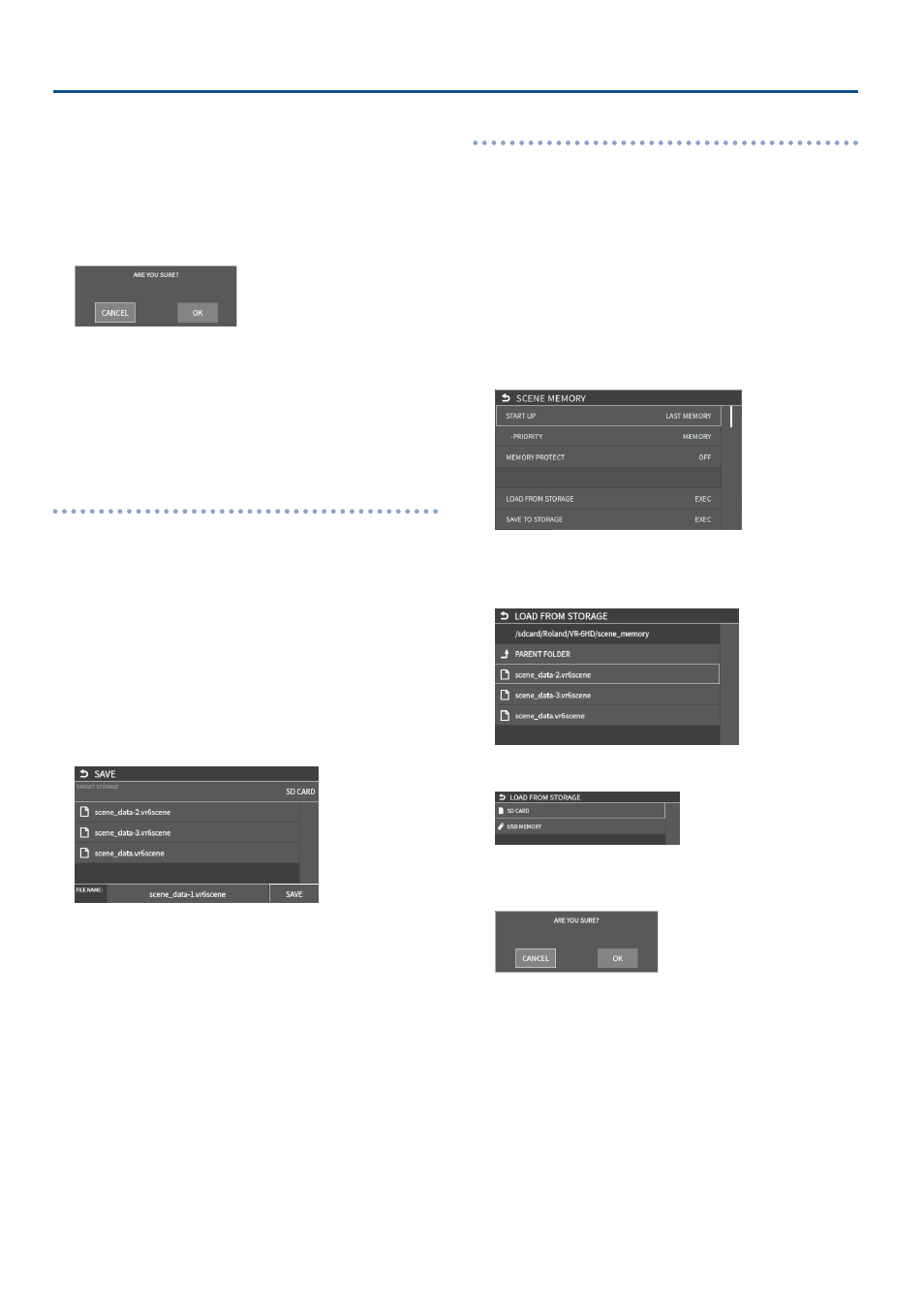
68
Other Functions
6 .
Input the backup file name.
* You can input up to 32 characters.
7 .
Touch <Enter> in software keyboard.
8 .
When you have finished entering the file name, use the
[VALUE] knob to select “SAVE”, and then press the [VALUE]
knob.
A confirmation message appears.
* If you decide to cancel, press the [EXIT] button.
9 .
Use the [VALUE] knob to select “OK”, and then press the
[VALUE] knob.
The scene memory file (.VR6SCENE) is saved to the storage media.
When the operation is finished, the message “COMPLETED” appears.
10.
Press the [MENU] button to close the menu.
Overwrite-saving
1 .
Insert the SD card into the SDXC card slot.
* When using a USB flash drive, connect the USB flash drive to the USB
HOST port.
2 .
[MENU] button
Ó
“MEMORY/MACRO/SEQ”
Ó
select “SCENE
MEMORY”, and press the [VALUE] knob.
The scene memory screen appears.
3 .
Touch <SETUP>.
The setup screen appears.
4 .
Use the [VALUE] knob to select “SAVE TO STORAGE”, and
then press the [VALUE] knob.
This shows a list of scene memory files on the storage media.
* You can use “TARGET STORAGE” onscreen to switch between the
storage media used for export.
5 .
Touch the scene memory file that you want to overwrite.
The filename shown in the list of filenames is used.
6 .
Use the [VALUE] knob to select “SAVE”, and then press the
[VALUE] knob.
A confirmation message appears.
* If you decide to cancel, press the [EXIT] button.
7 .
Use the [VALUE] knob to select “OK”, and then press the
[VALUE] knob.
The scene memory file is overwritten. When the operation is finished,
the message “COMPLETED” appears.
8 .
Press the [MENU] button to close the menu.
Loading
Here’s how to load the scene memory settings that are saved on storage
media. When you recall the settings, the current scene memory settings
are overwritten.
1 .
Insert the SD card into the SDXC card slot.
* When using a USB flash drive, connect the USB flash drive to the USB
HOST port.
2 .
[MENU] button
Ó
“MEMORY/MACRO/SEQ”
Ó
select “SCENE
MEMORY”, and press the [VALUE] knob.
The scene memory screen appears.
3 .
Touch <SETUP>.
The setup screen appears.
4 .
Use the [VALUE] knob to select “LOAD FROM STORAGE”, and
press the [VALUE] knob.
This shows a list of scene memory files on the storage media.
* Use the “SD CARD” or “USB MEMORY” selector at the top of the screen
to switch between the storage media to load from.
5 .
Touch the scene memory file that you want to recall.
A confirmation message appears.
* If you decide to cancel, press the [EXIT] button.
6 .
Use the [VALUE] knob to select “OK”, and then press the
[VALUE] knob.
The scene memory settings are loaded. When the operation is
finished, the message “COMPLETED” appears.
7 .
Press the [MENU] button to close the menu.