Selecting a file, Ge tting s tar te d – Sony MAS-A100 IP-Based Ceiling Beamforming Microphone User Manual
Page 25
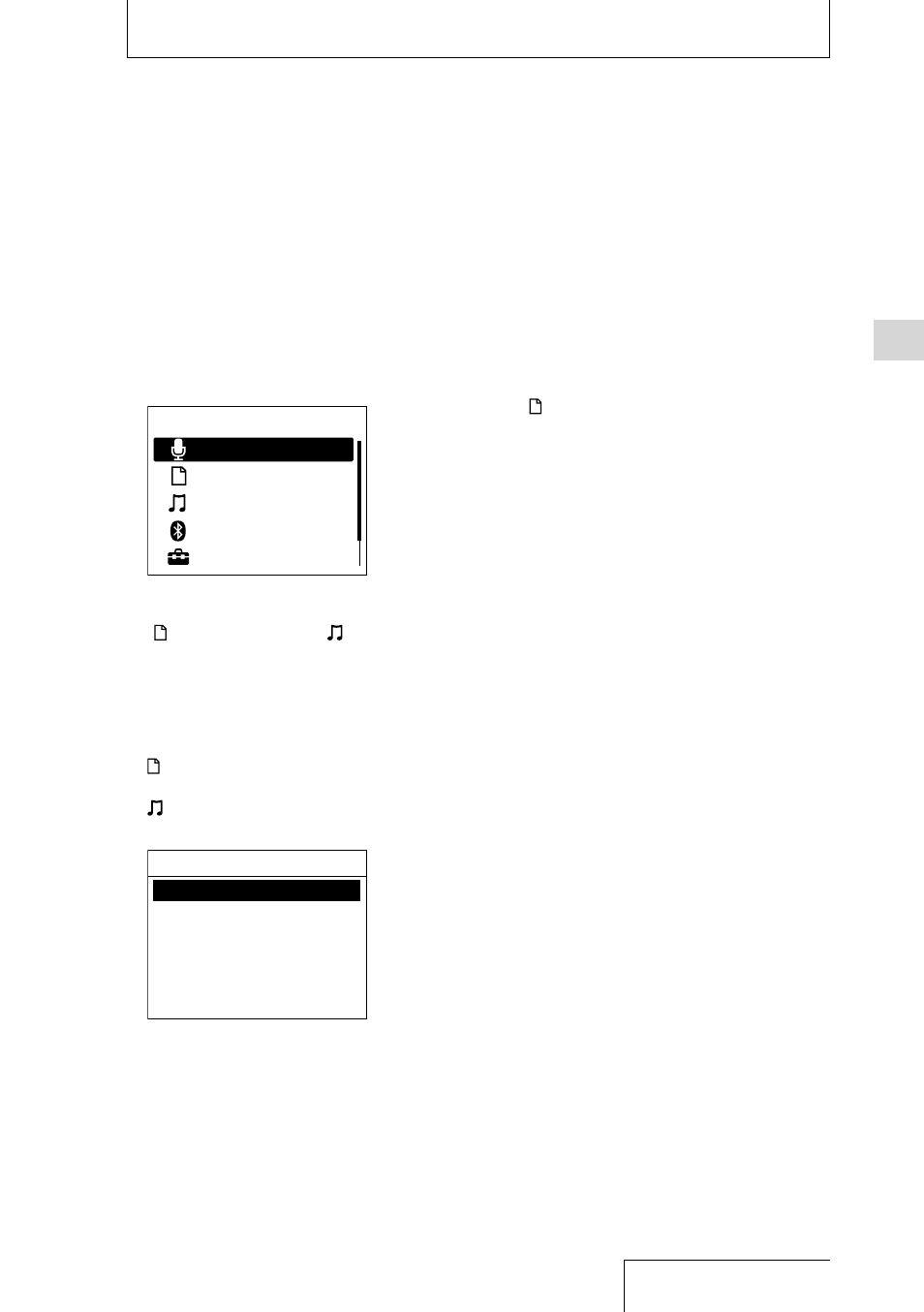
25
Ge
tting S
tar
te
d
Selecting a file by specifying a
file search category
You can select a desired file for playback or
editing from the HOME menu.
1
Press and hold the BACK/HOME
button for 1 second or more.
The HOME menu is displayed.
HOME
Record
Recorded Files
Music
Bluetooth
Settings
2
Press the
or
button to select
“ Recorded Files” or “ Music,” and
then press the
button.
3
Select a file search category.
Press the
or
button to select one of the
following file search categories, and then
press the
button.
Recorded Files: “Latest Recording,”
“Search by REC Date,” and “Folders”
Music: “All Songs,” “Albums,” “Artists,”
and “Folders”
Latest Recording
Search by REC Date
Folders
Recorded Files
Selecting “Folders” as the file search
category displays the Memory Selection
screen. Select either “Built-In Memory” or
“SD Card” as the memory storage.
If you insert the SD card that has previously
been used in another Sony IC recorder
or linear PCM recorder, “SD Card(Other
Models)” appears in addition to “SD Card.”
4
Select a list or folder from the search
results, and then select a file.
Press the
or
button to select a list or
folder, and then select the file.
Hint
• While the playback standby screen is displayed, you
can select a file by pressing the
or
button.
• At the time of purchase, there is a folder, FOLDER01,
in “ Recorded Files.”
Selecting a file