Using bl uet oo th® f unction, Making device registration (pairing) – Sony MAS-A100 IP-Based Ceiling Beamforming Microphone User Manual
Page 55
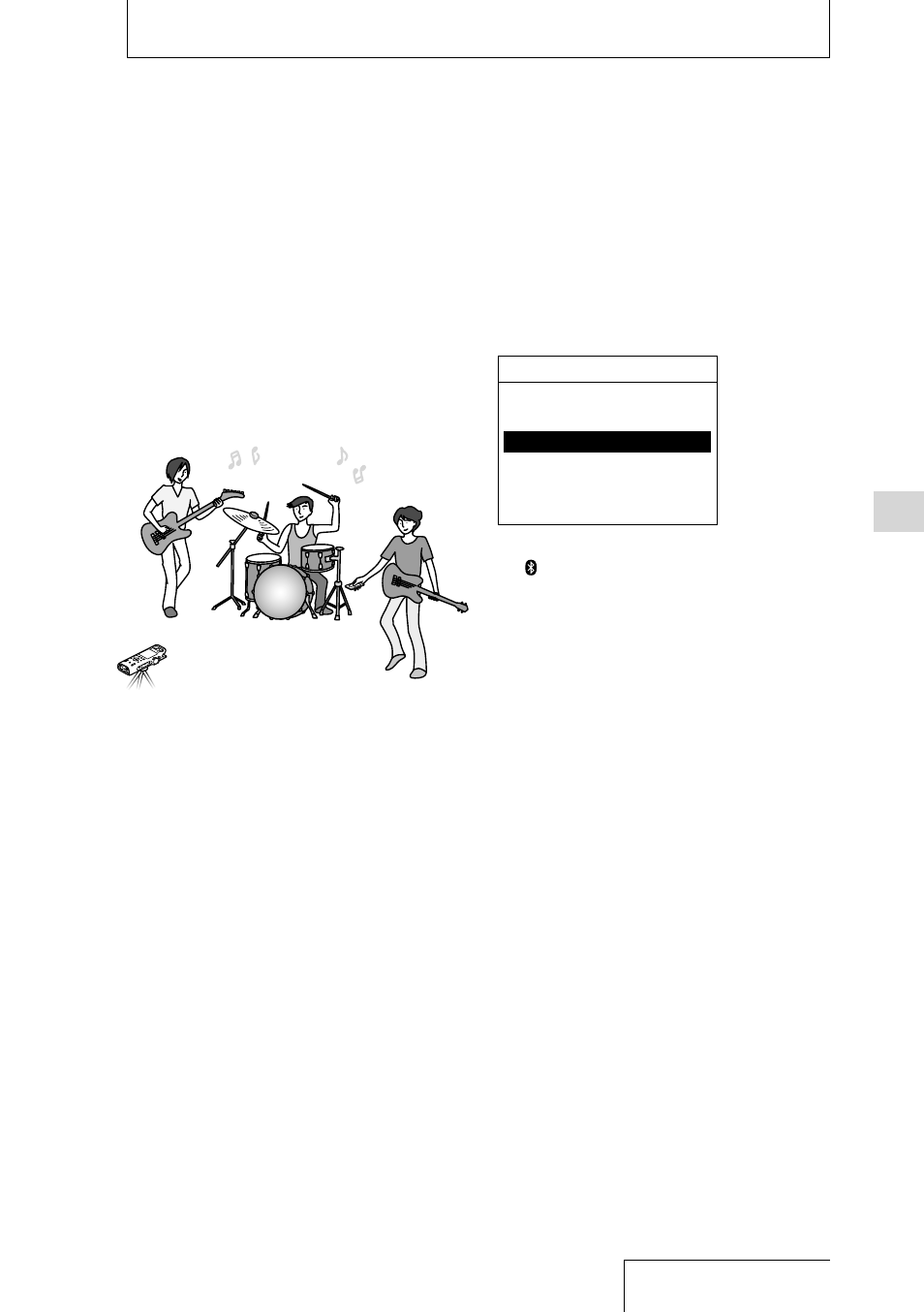
55
Using BL
UET
OO
TH® F
unction
Operating the linear PCM recorder with a
smartphone (REC Remote)
If you install the smartphone app, REC
Remote, to a compatible smartphone, you can
use the Bluetooth function of the linear PCM
recorder to control its recording operations
from the smartphone.
This remote control is convenient because
you can secure the linear PCM recorder and
remotely control its recording operations as
well as eliminate the sounds you make when
using the linear PCM recorder.
Installing REC Remote on your
smartphone
Search Google Play or App Store for “REC
Remote” and install it on the smartphone.
For the customers in China
Search for “REC Remote” on the following
website to install it on the smartphone.
For Android™:For iPhone: App Store
Note
• To connect the linear PCM recorder and REC Remote
via a wireless connection, you need the latest
version of REC Remote. When the smartphone
already has REC Remote installed, update it to the
latest version.
• REC Remote is merely an app designed for audio
recording. You cannot use it for playback or sound
monitoring during recording.
• You cannot adjust the recording volume level of
the linear PCM recorder using REC Remote. Use
the REC LEVEL dial on the linear PCM recorder for
adjustment.
Making device registration
(pairing)
To establish a Bluetooth connection between
the linear PCM recorder and a smartphone,
you need to make device registration (pairing).
Bluetooth ON/OFF
Audio Device
REC Remote
NFC Settings
Bluetooth Information
Auto Standby Message
Bluetooth
1
On the linear PCM recorder, select
“ Bluetooth”
“REC Remote”
“Add Device (Pairing)” from the HOME
menu (page 22).
If the Bluetooth function of the linear PCM
recorder is turned off, “Turn Bluetooth
On?” appears on the display window.
2
Select “Yes” to place the linear PCM
recorder in pairing mode.
3
On the smartphone, turn on the
Bluetooth function.
4
On the smartphone, start REC Remote.
5
Search for “PCM-D10” from the
smartphone and have both devices
registered with each other.
For details on connecting REC Remote on the
smartphone with the linear PCM recorder, refer
to the REC Remote Help.
Note
• The device registration (pairing) information is cleared
in the following cases. You need to register (pair) the
device with your linear PCM recorder once again.
– The settings on either or both devices are reset to
the default settings, for example, due to initialization.
– The device registration (pairing) information is
deleted, for example, during the course of a repair
service.
If the device registration (pairing) is deleted from
the linear PCM recorder but the Bluetooth audio
device still has the device registration (pairing)
information of the linear PCM recorder, delete the
information and make device registration (pairing)
once again.