Dividing a file, Editing, Dividing a file at the current playback point – Sony MAS-A100 IP-Based Ceiling Beamforming Microphone User Manual
Page 61: Dividing a file at all of the track mark positions
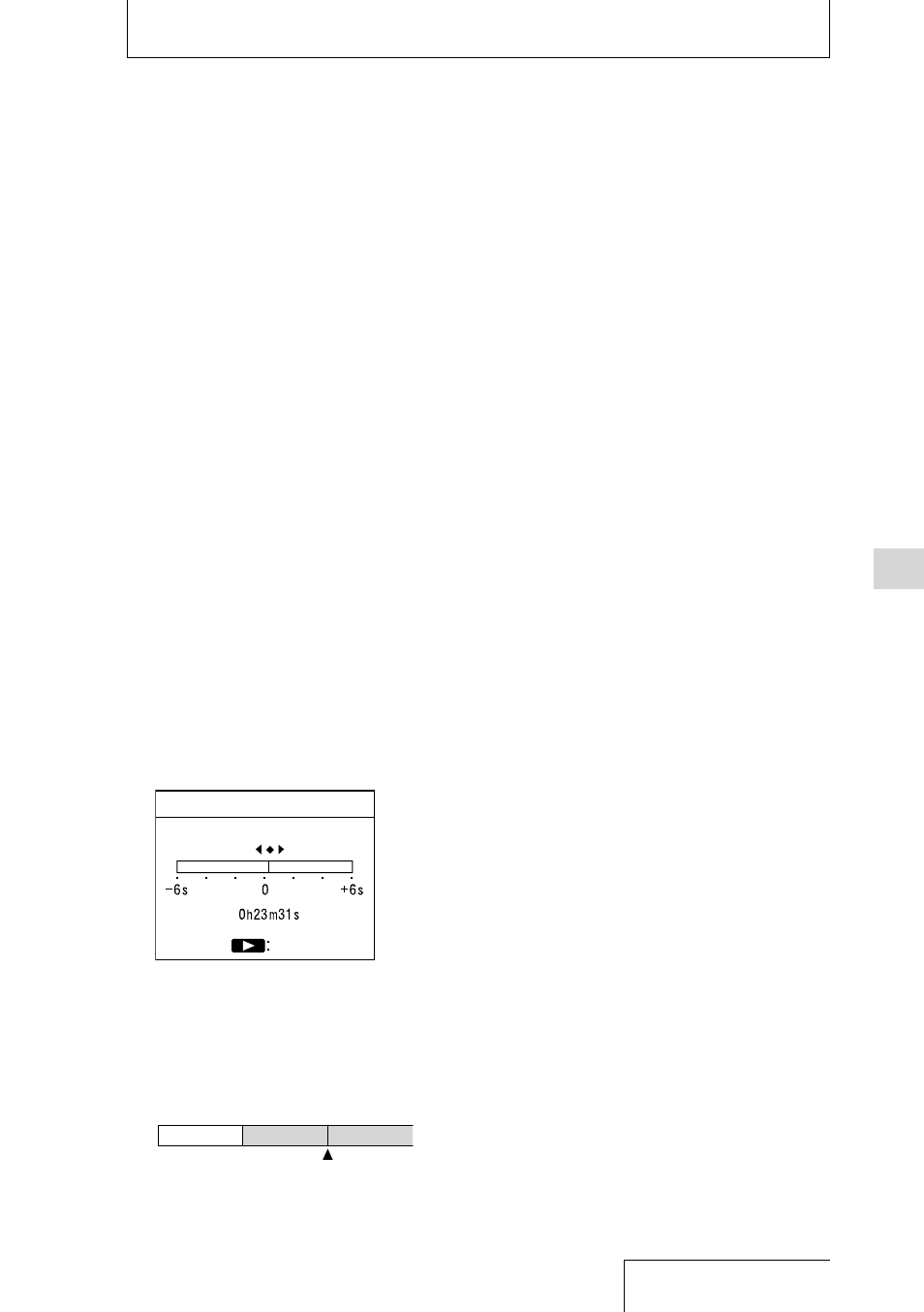
61
Editing
Dividing a file at the current
playback point
While no linear PCM recorder operations are in
progress, you can divide a single file into two
files. Dividing a file helps you quickly locate
the point from which you want to play in a
long recording file.
1
Select the recorded file that you want
to divide from the HOME menu (page
25) and stop the file at the point
where you want to divide the file.
2
Press the OPTION button to display
the OPTION menu, select “Divide”
“Current Position,” and then press the
button.
A period of approximately 4 seconds from
the dividing point plays repeatedly.
3
Press the
or
button to
confirm the point at which you want
to divide the file, and then press the
button.
You can adjust the dividing point by
approximately 0.25 seconds in a range of
approximately 6 seconds before and after
the current playback point.
Enter
Divide Current Position
4
When “Divide at Current Stop
Position?” appears, press the
or
button to select “Yes,” and then
press the
button.
The file is divided into two. New file
numbers are added to the divided files.
File 1
The file is divided.
File 2_01
File 2_02
Dividing a file
Dividing a file at all of the track
mark positions
You can divide a file at all of the track mark
positions.
1
Select the recorded file that you want
to divide from the HOME menu.
2
Press the OPTION button to display
the OPTION menu, select “Divide”
“At All Track Marks,” and then press
the
button.
3
When “Divide at All Track Marks?”
appears, press the
or
button,
select “Yes,” and press the
button.
The file is divided at all of the track mark
positions. All of the existing track marks in
the files are deleted.
To cancel division
In step 3, select “No” and press the
button.