Menus – Sony Underwater Housing for Select RX100-Series Cameras User Manual
Page 12
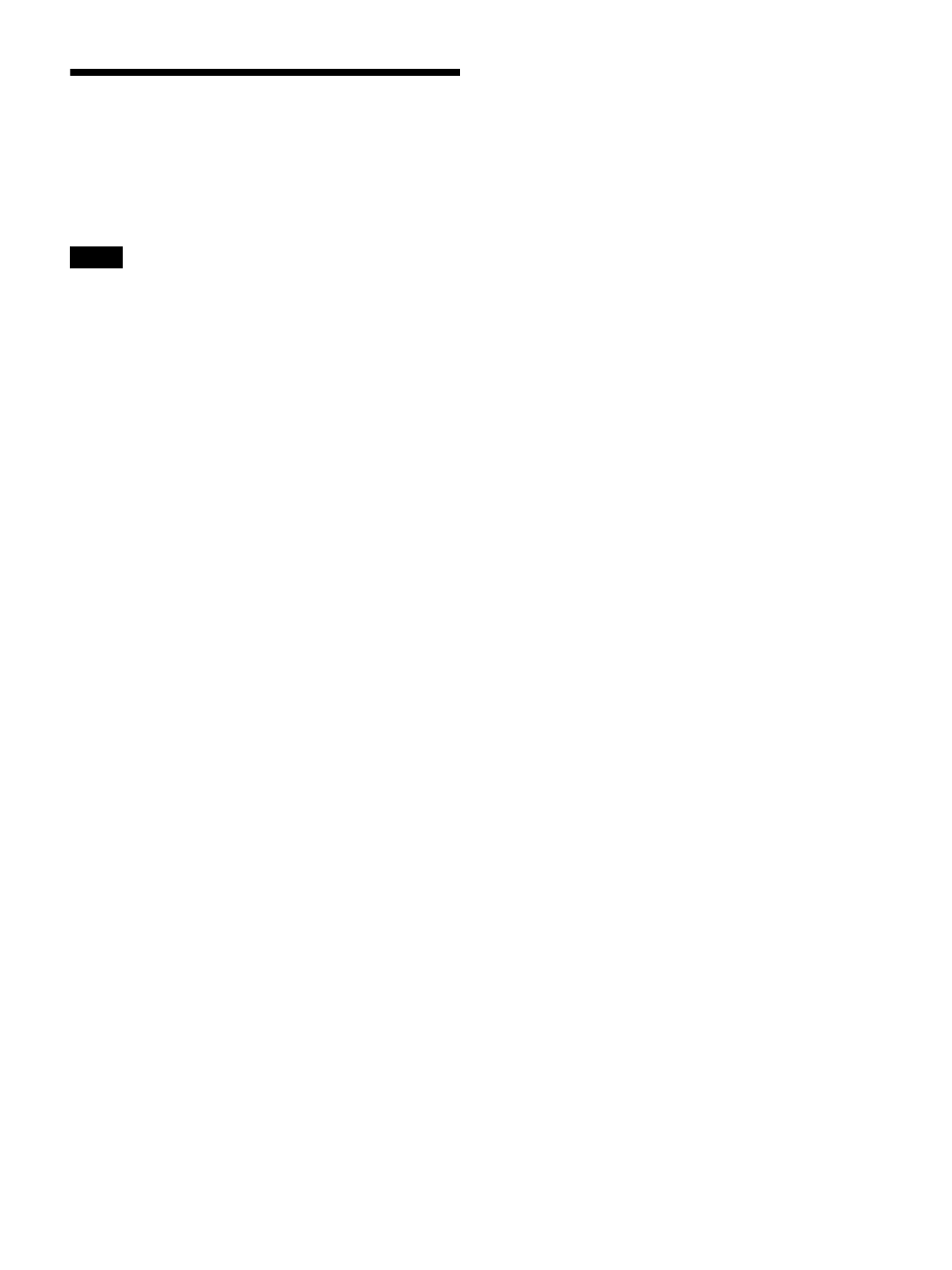
12
Menus
[File] menu
This menu allows you to load existing setting files and
save settings.
The [File] menu has the following commands.
• The [New], [Open], and [Save] commands can only be
used in offline mode.
• Setting files created in Wireless Studio 2.01 or later can
be used in Wireless Studio 5.1x.
• If you open a settings file created using Wireless Studio
3.02 or earlier in Wireless Studio 5.1x or later, all the
transmitter settings are restored to the DWT-B01 default
values. Reconfigure the settings before applying the
settings to the transmitters.
New
:
Creates a new settings file.
Open
: Opens a setting file.
Save
: Saves the current settings to a setting file that is
already open by overwriting the contents of the file. For
setting files that are still unnamed, this command can be
used in the same way as the [Save as] command to add a
name to a setting file before saving it.
Save as
: Adds a name to the current settings and saves
them to a setting file (file extension: dwl3).
Exit
: Exits the Wireless Studio software.
[View] menu
This menu allows you to show or hide each window, and
restore the size and layout of each window to their default
state from immediately after installation.
The [View] menu has the following commands:
Default Size and Layout:
Restores the size and layout of
windows to their default state from immediately after
installation.
Device List:
Shows or hides the [Device List].
Status Viewer:
Shows or hides the status viewer.
Message Log:
Shows or hides the [Message Log] tab of
the sub window.
Property List:
Shows or hides the [Property List] tab of
the sub window.
RF Chart Grapher:
Shows or hides the [RF Chart
Grapher] tab of the sub window.
RF Chart Analyzer:
Shows or hides the [RF Chart
Analyzer] tab of the sub window.
Spectrum Analyzer:
Shows or hides the [Spectrum
Analyzer] tab of the sub window.
Simple Status Viewer:
Shows or hides the [Simple Status
Viewer] tab of the sub window.
BC-DWX Viewer:
Shows or hides the [BC-DWX
Viewer] tab of the sub window.
[Device] menu
This menu allows you to make network connection
settings for each device.
The [Device] menu has the following commands:
Online monitoring and control:
Switches between
online mode and offline mode. The system is in online
mode when the check mark appears next to the command,
and offline mode when the check mark is cleared.
Load settings:
Applies the setting values configured in
Wireless Studio to the receivers and transmitters (available
in offline mode only).
For details, see “Using Settings Files” on page 20.
Add a new device
: Opens the [Add a new device]
window. Use this when entering IP addresses to add
devices to the device window manually.
For details, see “Manually adding a receiver/battery
charger/RMU-01 to the [Device List] window” on
page 26.
Search devices
: Automatically detects the digital wireless
receivers, RMU-01 units, and battery chargers on the same
subnet (available in online mode only).
Omit IP address list
: Opens the [Omit IP address list]
window (available in offline mode only).
For details, see “[Omit IP address list] Window” on
page 54.
Setting lock
: Opens the [Setting lock] window. Use this to
disable or enable the modification of receiver and
transmitter settings from Wireless Studio.
For details, see “[Setting lock] Window” on page 55.
Pairing wizard
: Opens the [Pairing Wizard] dialog box.
Use this to pair receiver channels and transmitters.
For details, see “Pairing Receiver Channels and
Transmitters” on page 17.
Channel Plan Adviser
: Opens the [Channel Plan Adviser]
window. Use this to select channel plans using [Channel
Plan Adviser].
For details, see “Selecting Channel Plans” on page 15
and “[Channel Plan Adviser] Window” on page 49.
[Option] menu
The [Option] menu has the following commands:
Receiver CH Label settings
: Opens the [Receiver CH
Label settings] window. Use this to configure labels for
each receiver channel.
Notes