Using this user’s guide, Features, Guide – Sony Underwater Housing for Select RX100-Series Cameras User Manual
Page 4: Notations used in this user’s guide, About the window displays in this user’s guide
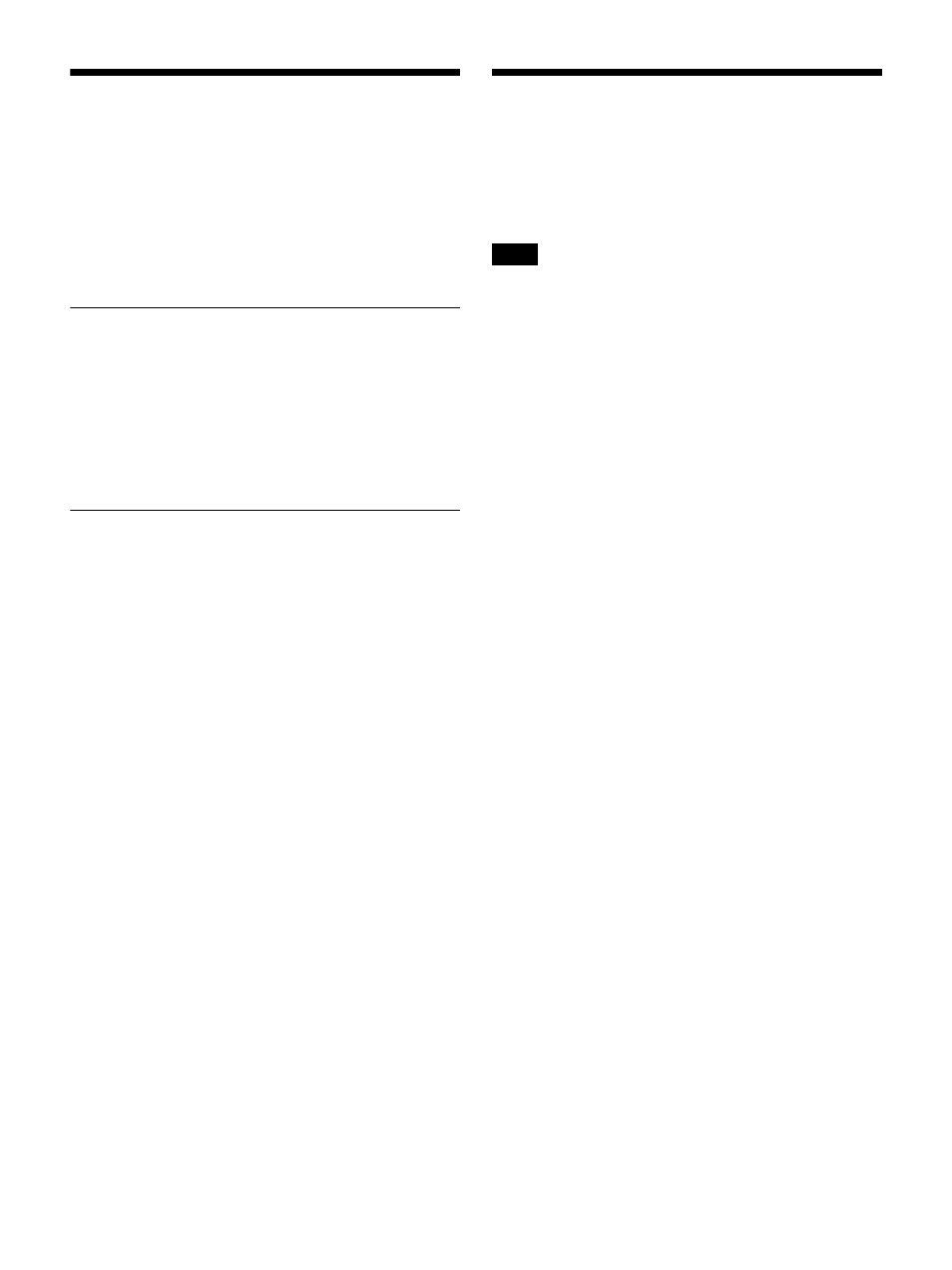
4
Using This User’s Guide
This guide describes how to use the Wireless Studio
software supplied with the DWR-R01D, DWR-R02D,
DWR-R02DN, and DWR-R03D Digital Wireless
Receivers. (These four models are herein referred to
collectively as the “receivers.”)
To fully understand this guide, read it in conjunction with
the Operating Instructions supplied with the receivers.
Notations Used in This User’s Guide
• Clicking a menu or button and then selecting a sub-menu
is expressed as follows: Select [Menu (or button)] >
[Sub-menu name].
Example
: Select [File] menu > [Open].
• Holding down one key on the keyboard while pressing
another is indicated by a “+” sign between the two keys.
Example
: Press Ctrl + P.
About the Window Displays in This
User’s Guide
The window displays that appear in this guide may differ
from those on your PC, due to differences in the operating
system being used.
Features
The Wireless Studio software allows you monitor and
control a digital wireless system via a network.
The digital wireless system can be accessed from up to six
computers.
Up to three computers can be connected at the same time
when using DWR-R03D software version earlier than
v1.10.
Wireless Studio has the following features.
Device monitoring
The software includes a status viewer for monitoring the
operation statuses of the receivers, RMU-01 Remote
Control Units, and transmitters.
The status viewer allows you to monitor a list of
information that is identical to the information that appears
on the initial display of the receiver.
The simple status viewer is also available for efficient
monitoring of transmitter operation statuses.
The simple status viewer narrows down the information
displayed for each receiver channel to a certain few items,
such as the RF meter, QL meter, and alerts, providing a
more simplified view.
In addition, the BC-DWX Viewer is available for
monitoring and controlling battery chargers.
The BC-DWX Viewer allows you to monitor the charging
statuses of the batteries in each charger and configure the
charge mode.
Channel plan selection function
Select a channel plan that is suitable for your signal
environment to ensure stable operations.
[Channel Plan Adviser] allows you to select a channel plan
while taking into account factors such as other TV
broadcast waves (that you researched beforehand),
frequencies used by other wireless devices in the area, and
frequencies detected via the channel scan.
Error logging function
The software automatically saves log files of problems that
occur during operation. You can review the error histories
at a later time by using a text editor to view the stored log
files.
Device control function
The software allows you to control the receivers and the
transmitters that are paired with the receivers. Control
operations are performed from the [Property] window and
the [Property List] tab.
The [Property] window allows you to control a single
receiver and its paired transmitter while viewing their
operation statuses.
Note