Setting up the network – Sony Underwater Housing for Select RX100-Series Cameras User Manual
Page 8
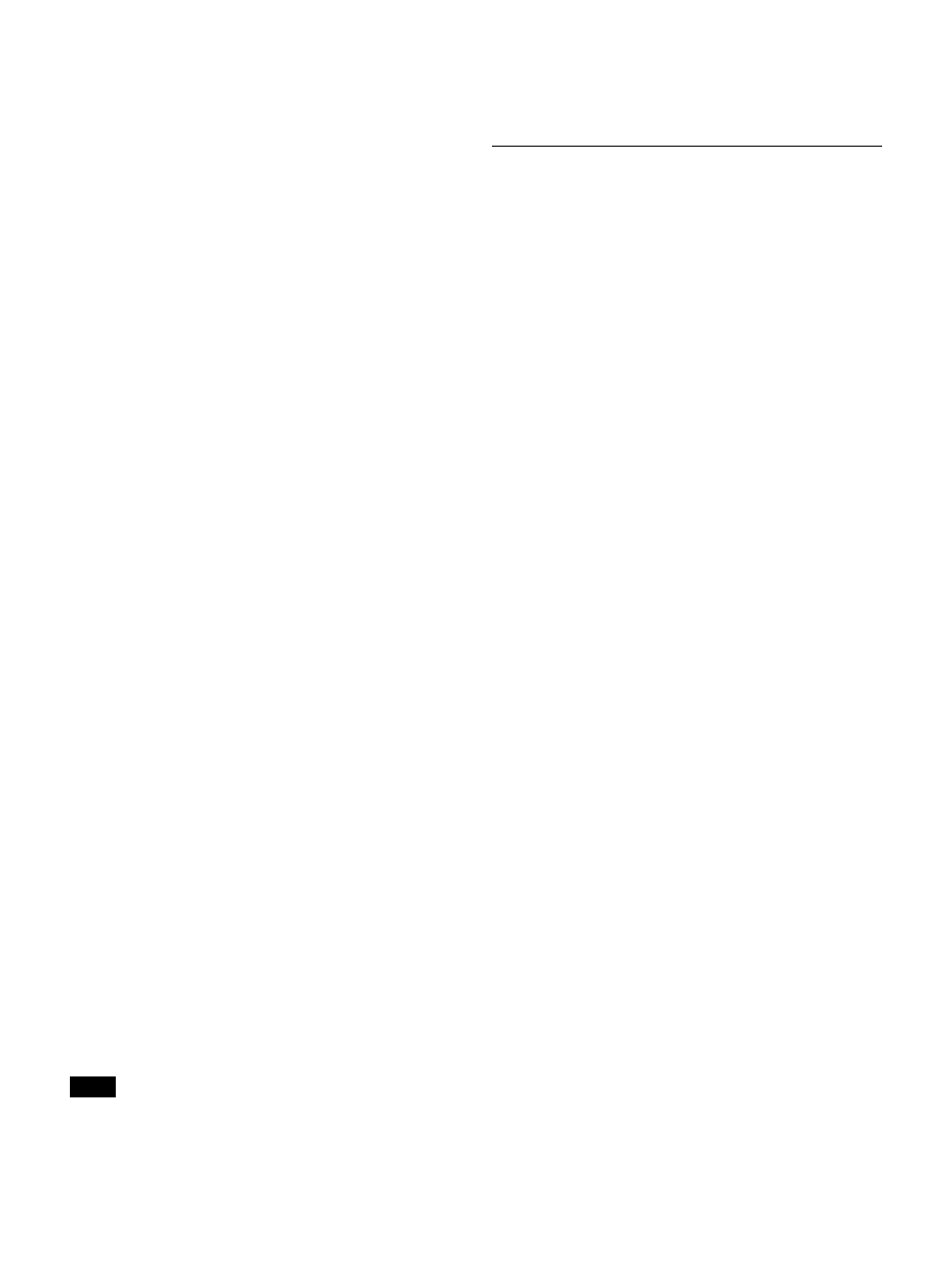
8
2
Extract the downloaded compressed file, and double-
click “setup.exe.”
InstallShield Wizard starts.
3
Select the language, and click [OK].
The [Welcome to the InstallShield Wizard for
Wireless Studio] screen appears.
• When an older version of Wireless Studio is already
installed:
Uninstallation of the older version is not necessary.
• When reinstalling Wireless Studio 5:
Uninstall the existing instance of Wireless Studio 5
before reinstalling.
For details on uninstallation, see “To uninstall the
software” on page 8.
If .NET Framework 4.6.1 is not installed
If .NET Framework 4.6.1 is not installed, an
installation dialog box will appear. Follow its
instructions, and perform installation.
4
Click [Next].
5
Read the user agreement for the software, select [I
accept the terms in the license agreement], and click
[Next].
6
Click [Next].
The [Choose an area] screen appears.
7
Select your region, and click [Next].
8
Confirm the installation location, and change it if
necessary.
To change the location, click [Change...] and specify
the installation location in the dialog box that appears.
9
Click [Next].
10
Click [Install].
Installation starts.
When the necessary files are copied to the hard disk,
the [InstallShield Wizard Completed] screen appears.
11
Click [Finish].
To uninstall the software
The uninstallation procedure below describes the
operation on the PC that runs Windows 7. Note that the
procedure may vary according to the operating system.
Click and select [Add or Remove Programs] in the
Windows Control Panel, then select [Wireless Studio]
from the list, and then delete it.
Setting Up the Network
Configure the network connection settings for the
receivers, RMU-01, battery chargers, and computer.
IP addresses and subnet masks
• If you are not using a standard network line connection,
configure the following private address. Configure
values that are unique within the network for the “*”
value.
IP Address: 192.168.0.*
Subnet Mask: 255.255.255.0 (fixed length)
• If you are using a standard line connection, consult your
network administrator.
Receiver network settings
Make settings on the front panel of the receiver.
For details on making the settings, refer to the Operating
Instructions supplied with the receiver.
RMU-01 network settings
Make settings by using the Setting Tool software supplied
with the RMU-01.
For details on making the settings, refer to the User’s
Guide supplied with the RMU-01 Setting Tool.
Battery charger network settings
Make settings by using the BC-DWX Setting Tool
software.
You can download BC-DWX Setting Tool from the
following website.
http://www.sony.jp/pro-audio
For details, refer to the User’s Guide for BC-DWX Setting
Tool.
PC network settings
The following procedure explains the setting operations
using the Windows 7 operating system.
For details on how to make network settings with other
operating systems, refer to the help of the operating system
that you use.
1
Select [Start] > [Control Panel] > [Network and
Internet].
Note