Sony Underwater Housing for Select RX100-Series Cameras User Manual
Page 37
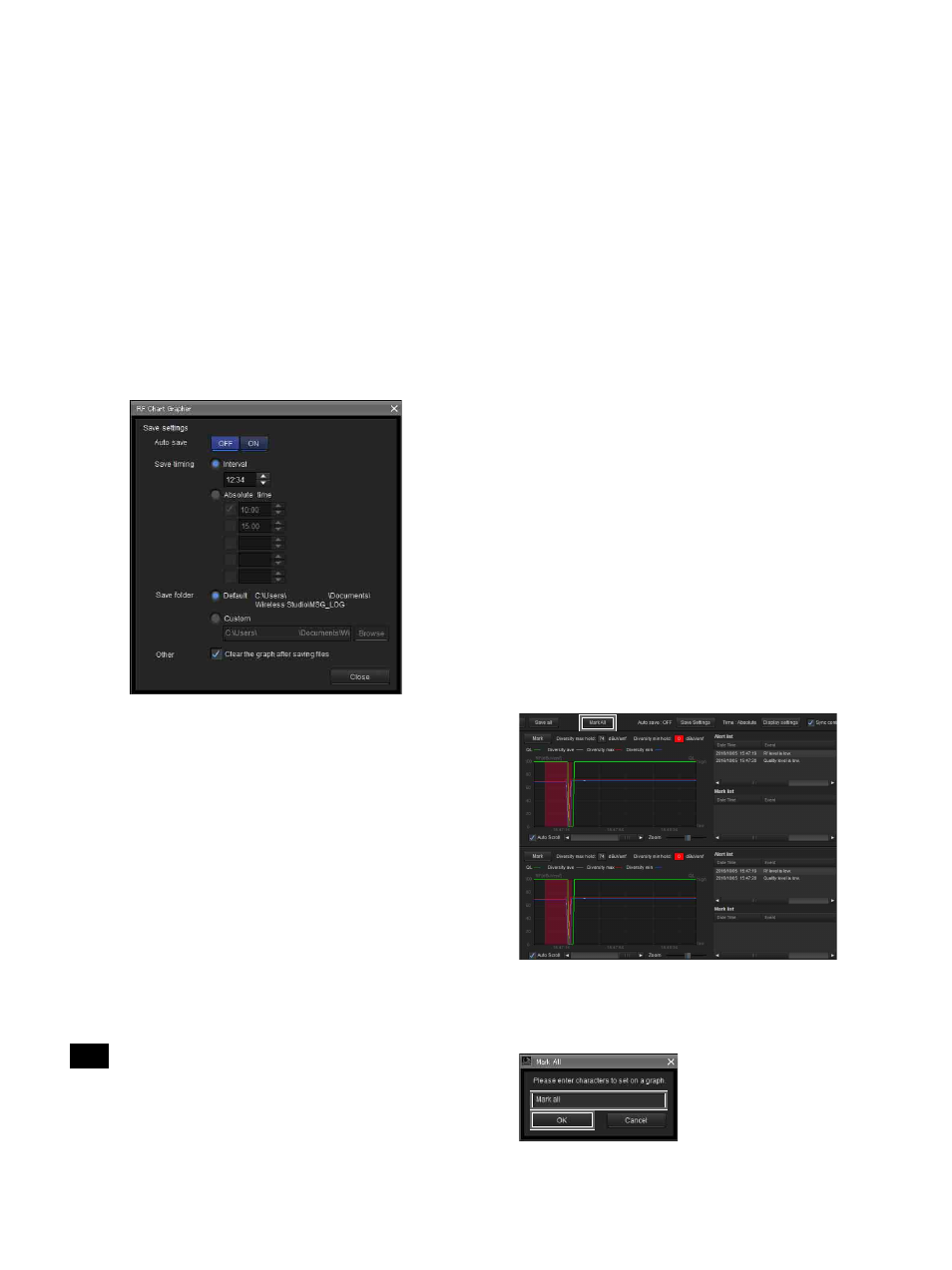
37
Mark list
Shows or hides the mark list.
Mark, Diversity max hold, Diversity min hold
Shows or hides the [Mark] button, diversity max hold, and
diversity min hold in the graph display area. When you
specify to hide, the graph’s vertical size will increase
accordingly.
Graph legends
Shows or hides the graph legends. When you specify to
hide, the graph’s vertical size will increase accordingly.
[Save settings] screen
You can automatically save the signal environment status
obtained via the [RF Chart Grapher] for each receiver
channel to a file.
[Auto save]
Selects whether to save automatically. When this is set to
[ON], automatic saving will be performed according to the
configurations of the following settings. In addition,
automatic saving will be performed when exiting Wireless
Studio.
[Save timing]
Specifies the timing for automatic saving.
Interval
: Specify the interval at which to perform
automatic saving. You can specify an interval from
1 minute (00:01) to 24 hours (24:00) in minutes.
Absolute time
: Specify specific times at which to perform
automatic saving. You can specify up to five times from
00:00 to 23:59 in minutes. Each specified time can be
enabled by selecting the checkbox to the left of the
respective field.
When entering values using a keyboard, enter a 4-digit
value, and press the Enter key to apply it.
If you enter 3 digits or less and apply the value, the
following will occur.
• When “123” is entered, “01:23” will be configured.
• When “12” is entered, “00:12” will be configured.
• When “1” is entered, “00:01” will be configured.
[Save folder]
Specifies the save destination for automatic saving.
Default
:
Creates a folder named with the time (HHMMSS)
in the default path of Wireless Studio, and saves the signal
environment status for all the receiver channels to a file
inside the folder.
Custom
: Creates a folder named with the time
(HHMMSS) in a location that you specify, and saves the
signal environment status for all the receiver channels to a
file inside the folder. Click the [Browse] button to specify
the save location.
[Other]
Clear the graph after saving files
: Select this checkbox
to clear the graph after saving files.
Mark function
In addition to displaying alerts that occur during signal
environment monitoring, you can also insert memos
within the graph in the [RF Chart Grapher].
You can add the same memos to all receiver channels or
add memos to specific receiver channels individually.
Green marks are displayed in the graph display area for
memos added to all receiver channels, while blue marks
are displayed for individually added memos.
To add the same memo to all receiver channels
1
Click the [Mark all] button at the top of the [RF Chart
Grapher].
2
Enter the content of the memo in the dialog box that
appears, and click the [OK] button.
You can enter up to 64 alphanumeric characters.
Note