Main window, Status viewer and meter icons – Sony Underwater Housing for Select RX100-Series Cameras User Manual
Page 28
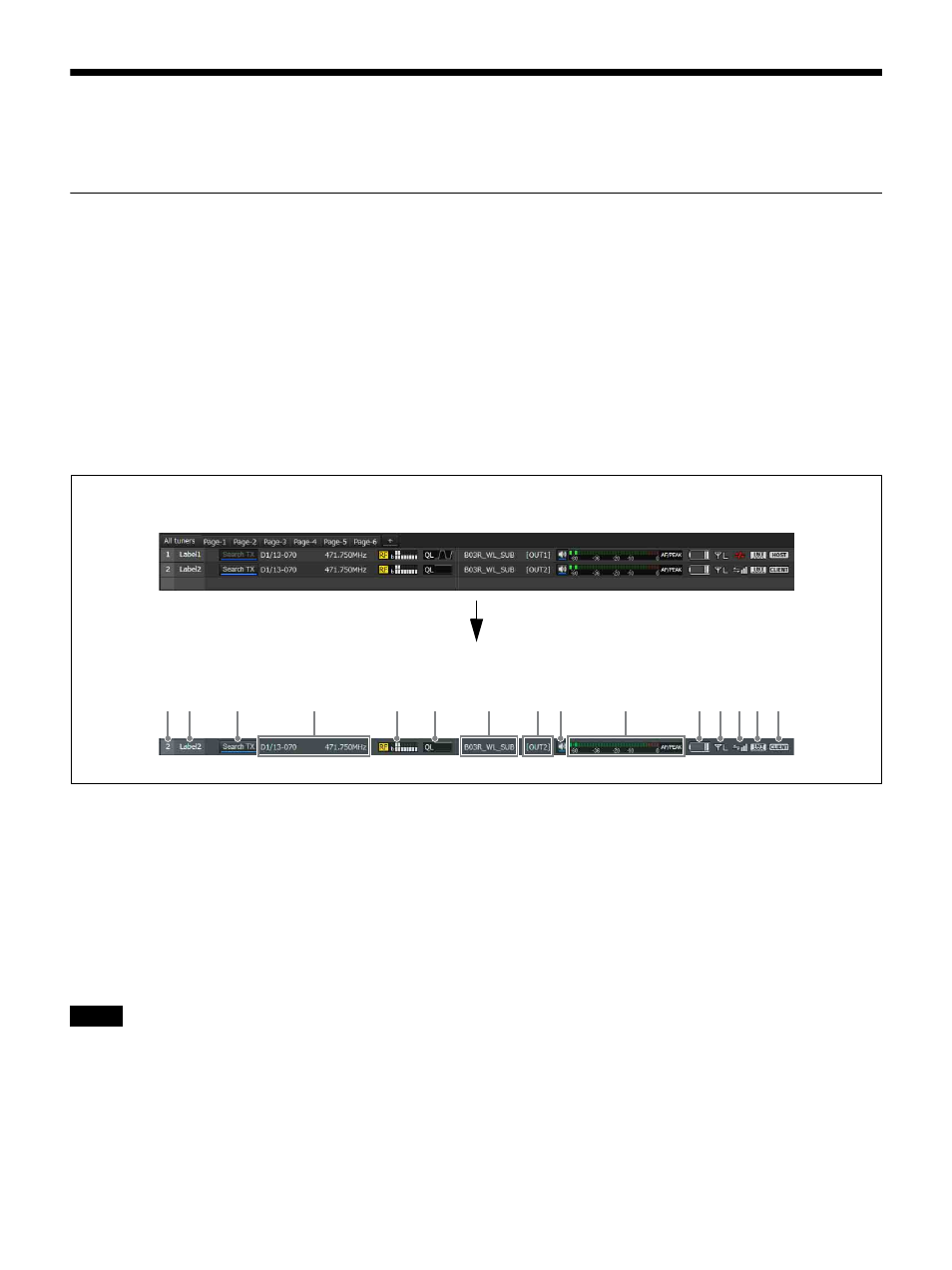
28
Main Window
The status viewer is displayed in the main window.
Status Viewer and Meter Icons
The status viewer displays meter icons that allow you to monitor the status of receiver channels.
The information indicated by each receiver channel meter icon is identical to the initial display of the receiver.
A total of seven pages, the [All tuners] page and [Page-1] to [Page-6], are available in the status viewer by default when
you first start up Wireless Studio. You can change the page that is displayed by using the tabs in the upper part of the status
viewer.
The [All tuners] page allows you to monitor the status of all receiver channels, as all the channels displayed in the device
list are automatically registered to this page.
[Page-1] to [Page-6] allow you to customize. Up to 82 receiver channels can be registered to each page, and you can choose
which receiver channels to monitor from the device list and arrange them in any order.
A red meter icon appears for devices that are or may be experiencing operational trouble.
a
Number
Displays the receiver channel number.
b
Label
Displays the label configured in the [Receiver CH Label
settings] window.
c
Search TX
Makes the screens for transmitters that are paired with the
receiver blink.
• This function is not supported on the DWR-R01D,
DWR-R02D, and DWR-R02DN.
• This function is only available on combinations of 3rd
generation or later digital wireless receivers (such as the
DWR-R03D) and digital wireless transmitters (such as
the DWT-B03R). In addition, when using an RMU-01
for Cross Remote connection, the RMU-01 must be
version 1.27 or later.
d
Reception channel information
Indicates the group, channel and frequency information for
the receiving signal.
e
RF (radio wave) level meter/diversity indication
Indicates the radio wave input level according to eight
levels. The number of segments that light up depends on
the input level.
The diversity selection result appears on the left side of the
level meter.
“RF” on the left side of the level meter lights up red when
the level drops.
When the RF input level is high, “RF” lights up yellow.
When you are configuring channels at equal intervals
during digital multi-channel operations, we recommend
1 2
3
4
5
6
9
7
8
0
qa qs qdqf qg
Status viewer tabs
Meter icons
Notes