Sony Underwater Housing for Select RX100-Series Cameras User Manual
Page 21
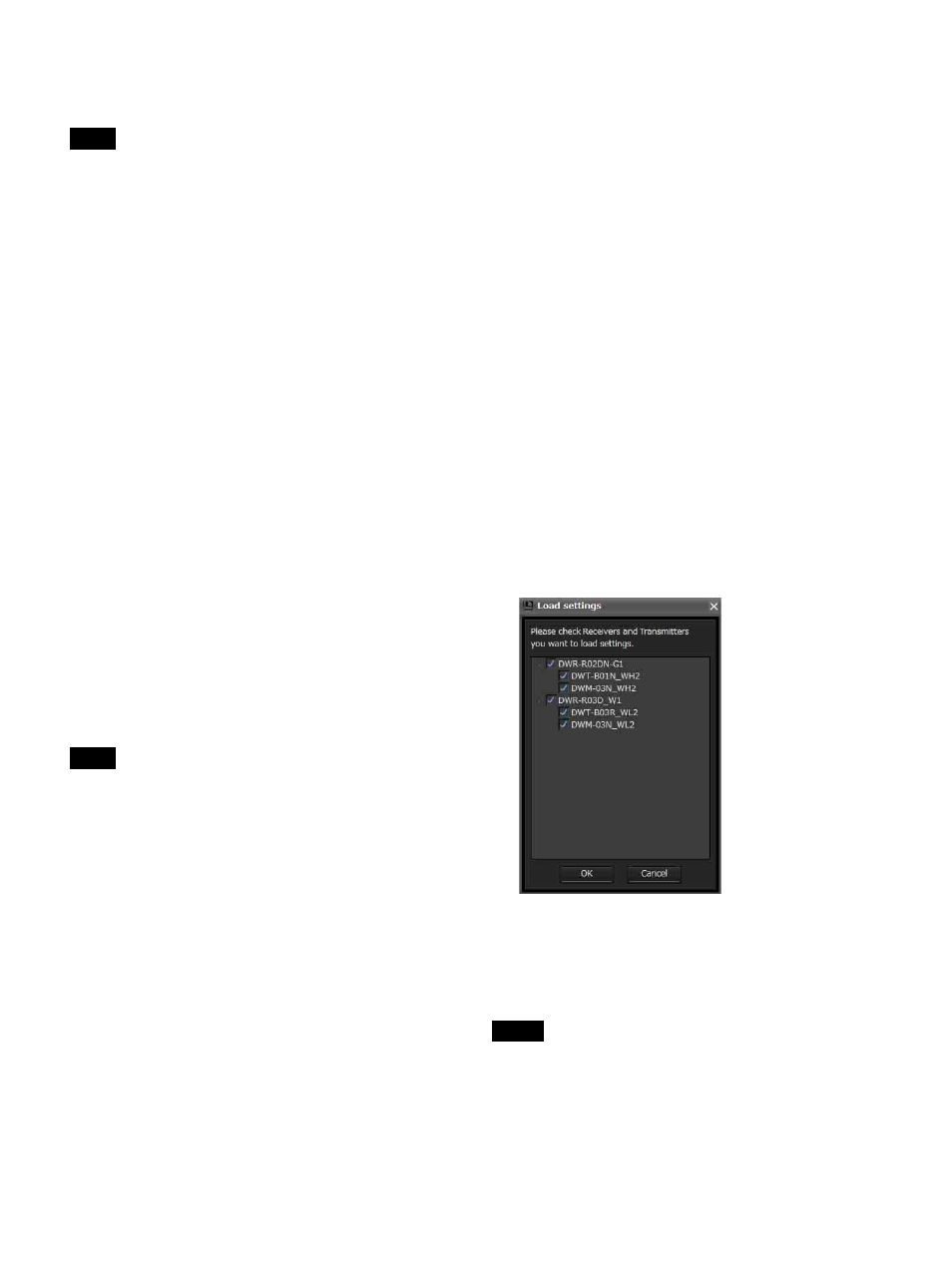
21
2
Select [File] menu > [Save as].
The current configurations are saved as a settings file.
When saving transmitter settings, make sure that the
transmitters are active and that signals are received
properly. If the information is not received properly from
a transmitter, the factory default settings of that transmitter
will be saved.
Opening files and editing settings
1
Remove the check mark next to [Online monitoring
and control] in the [Device] menu.
The system enters offline mode.
2
Select [File] menu > [Open].
3
Select the previously saved file, and click [OK].
The information stored in the file is displayed on the
Wireless Studio screen.
4
Edit the setting values.
Settings values can be edited in the [Property] window
or the [Property List] tab of the sub window.
For details on changing the settings, see “[Property
List] Tab” on page 32 and “[Property] Window” on
page 45.
When you are finished editing, save the settings to a file if
necessary.
You can change the [Receiver Model] and [Transmitter
Type] settings when editing settings in offline mode.
However, if you specify a setting that differs from the
actual setting of the device, an inconsistency will occur
when you apply the setting using the [Load settings]
function. The cells for these [Receiver Model] and
[Transmitter Type] settings will be displayed in yellow.
Make sure to use the actual model name and type of the
device when changing the [Receiver Model] and
[Transmitter Type] settings.
Opening files and applying settings
1
Remove the check mark next to [Online monitoring
and control] in the [Device] menu.
The system enters offline mode.
2
Select [File] menu > [Open].
3
Select the previously saved file, and click [OK].
The information stored in the file is displayed on the
Wireless Studio screen.
Edit the settings here if necessary.
4
Select [All Receiver’s settings], [All Receiver’s and
All Transmitter’s settings], or [Select Receiver’s and
Transmitter’s settings] from [Device] menu > [Load
settings].
The settings are applied to the devices. The devices to
which the settings are applied will depend on the
option you selected.
If [All Receiver’s settings] is selected
The settings are applied to all the receivers that appear
in the device list.
If [All Receiver’s and All Transmitter’s
settings] is selected
The settings are applied to all the receivers that appear
in the device list and their paired transmitters.
If [Select Receiver’s and Transmitter’s
settings] is selected
The [Load settings] window. The settings are applied
to the digital wireless receivers and transmitters
selected in the [Load settings] window.
If for some reason the stored values could not be
applied to a setting item, the cell for that item will be
displayed in yellow in the [Property List] tab. In such
cases, make sure to check the status and setting values
of the devices.
• The following conditions must be met for the settings to
be applied to the receivers.
- The IP addresses of the receivers that appear in the
device list must be the actual IP addresses of the units.
- The [Receiver Model] settings must be the actual
models of the receivers.
Note
Note
Notes