Customizing the screen display – Sony Underwater Housing for Select RX100-Series Cameras User Manual
Page 23
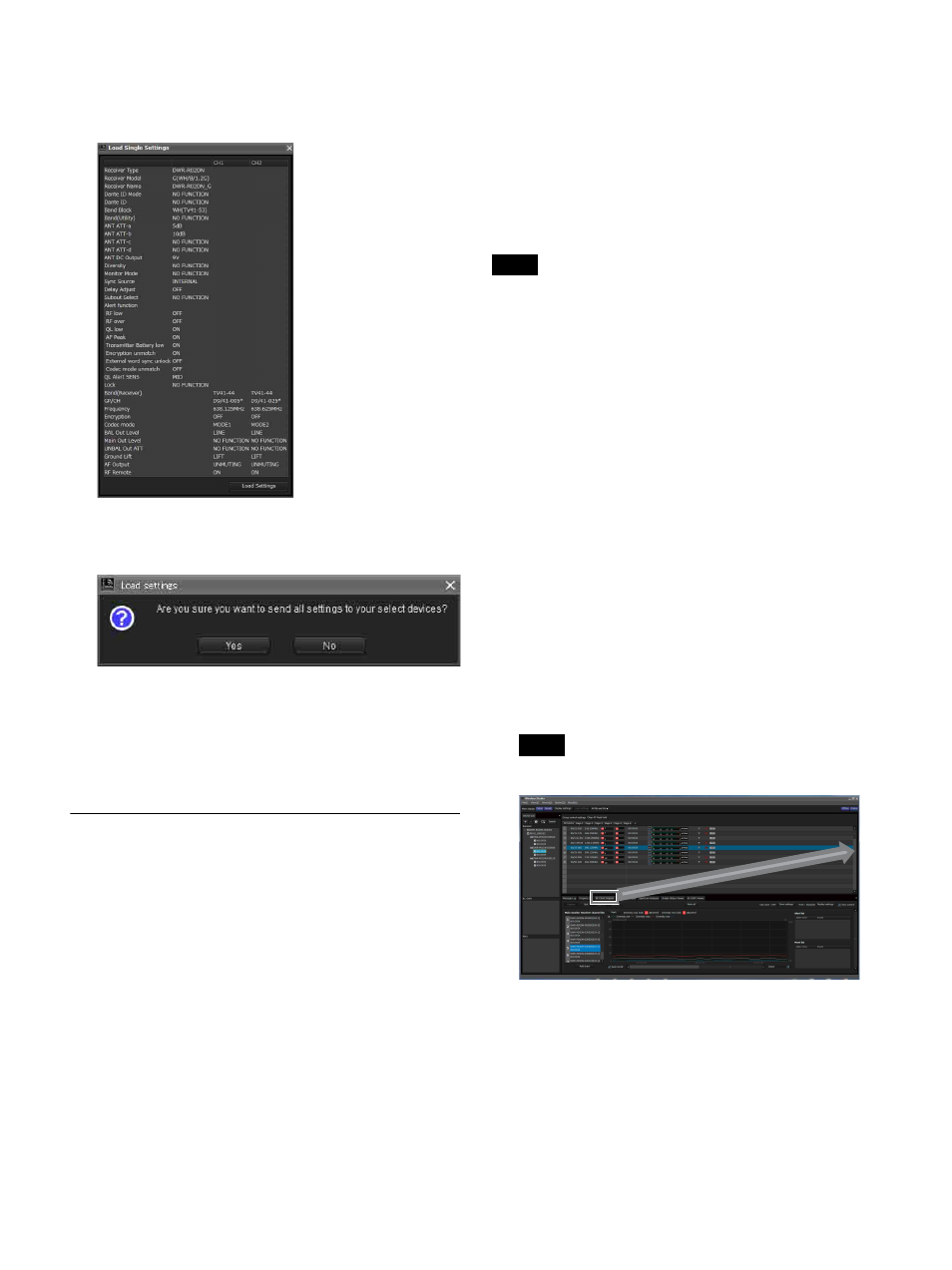
23
3
Verify the content of the selected individual setting
file and click the [Load Settings] button in the [Load
Single Settings] window that appears.
4
Click [Yes] in the confirmation dialog box for
applying the settings to the device.
The settings saved to the individual settings file are applied
to the device.
Settings that could not be applied to the device for
whatever reason will appear in yellow in the [Property
List] tab, so be sure to check the device’s status and
settings.
Customizing the Screen Display
Changing the display mode of the main
window
You can change the display mode for the main window via
the [Main display] setting on the toolbar.
Detail
: Displays the status viewer in the main window.
When [Detail] is selected, you can view the status viewer
and simple status viewer at the same time by selecting the
[Simple Status Viewer] tab in the sub window.
In addition, as each tab of the sub window can be displayed
in a window that is separate from Wireless Studio, you can
display Wireless Studio on your main monitor and display
the separated simple status viewer on a different monitor.
For details on separating sub-window tabs, see “To
separate a sub-window tab from Wireless Studio” on
page 24.
Simple
: Displays the simple status viewer in the main
window. This mode is ideal for basic monitoring on a
single monitor, as the simple status viewer cannot be
separated from Wireless Studio (which is possible when
[Detail] is selected).
When you switch from [Detail] to [Simple], the screen
layout of Wireless Studio is stored and only the main
window switches to simple display mode. When you
switch from [Simple] to [Detail], the main window
switches to detailed display mode and the stored screen
layout is restored. As a result, if you change the screen
layout of Wireless Studio during simple display mode, the
changes will not be reflected when you switch back to
detailed display mode.
Displaying the sub-window tabs in
different locations
To display a sub-window tab in the main window
You can move individual sub-window tabs to the left,
right, or below the status viewer in the main window.
This section describes how to moving the [RF Chart
Grapher] tab to the right of the status viewer.
1
Select a sub-window tab, and drag it near the status
viewer.
An icon appears.
Do not release the mouse button.
Note
Note