ARRIS TG1672G-NA Web GUI User Guide User Manual
Page 11
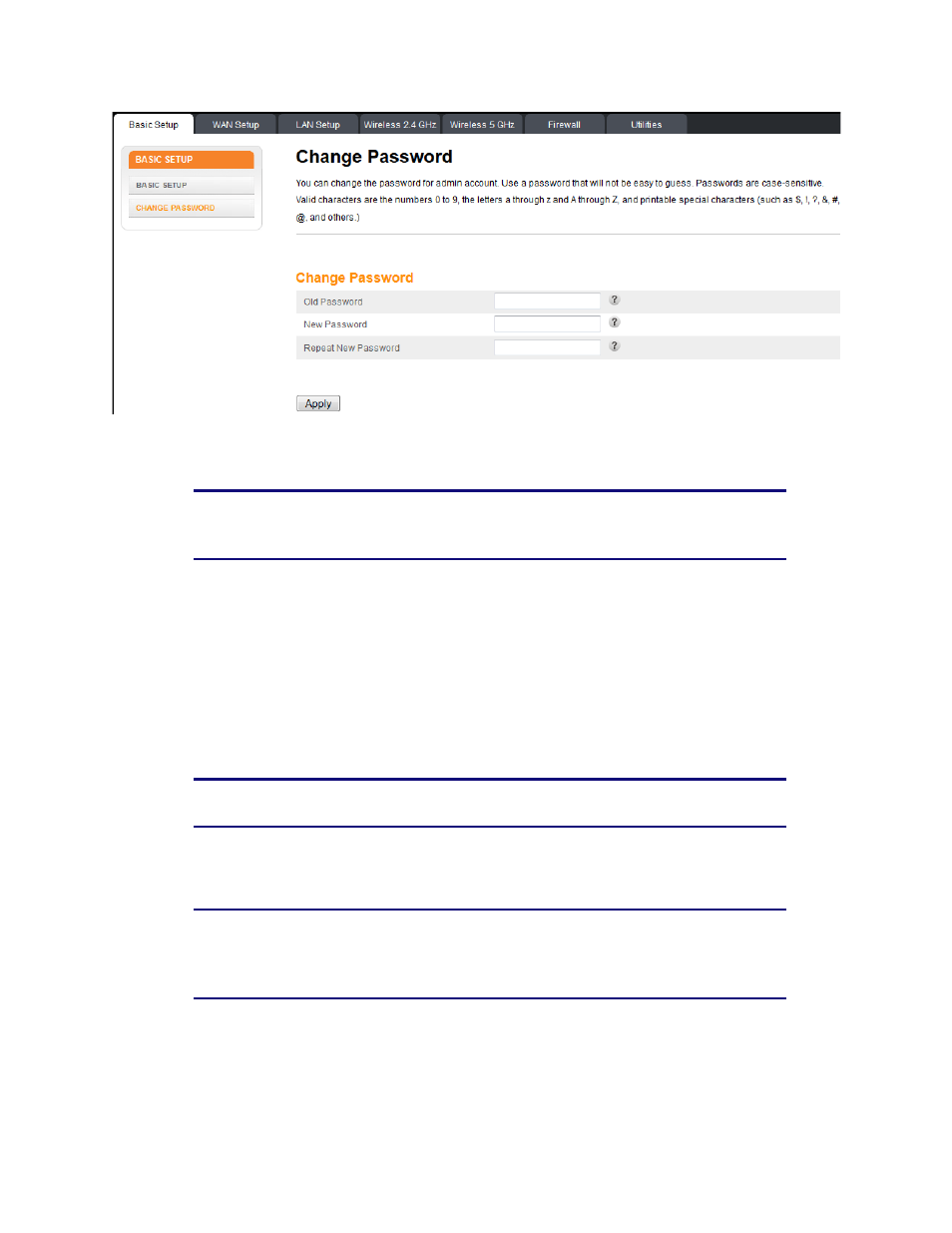
Section 1: Configuring Your Router and Your Wireless LAN Connection
November 2013 Page 11 of 96
4. Enter your old password.
5. Enter your new password twice.
Note: Passwords are case-sensitive. Valid characters are the numbers 0 to 9, the
letters a through z and A through Z, and printable special characters (such as $, !, ?,
&, #, @, and others.)
6. Click the Apply button.
2.2.3 Changing the Default Wireless Network Name (SSID)
While still on the Basic Setup screen, perform the following steps to change your wireless 2.4
GHz and/or wireless 5 GHz network name.
1. Enter a unique user friendly name to identify your wireless network in the Wireless
Network Name (SSID) field.
Note: This name is also referred to as the Service Set Identifier (SSID). The name can
be up to 32 characters long.
2. To set the Broadcast Network Name (SSID) option, click More Wireless Settings under
either Wireless 2.4 GHz or Wireless 5 GHz and verify the setting under Basic Setup.
Note: – Checking te Broadcast Network Name (SSID) checkbox allows the SSID to be
broadcast by the router. If enabled, your SSID could be obtained allowing
unauthorized access to your network. If you would like others not to see your access
point, uncheck the checkbox to hide the SSID.
3. Click the Apply button at the bottom of the screen.