3 basic setup – change password, Basic setup – change password – ARRIS TG1672G-NA Web GUI User Guide User Manual
Page 39
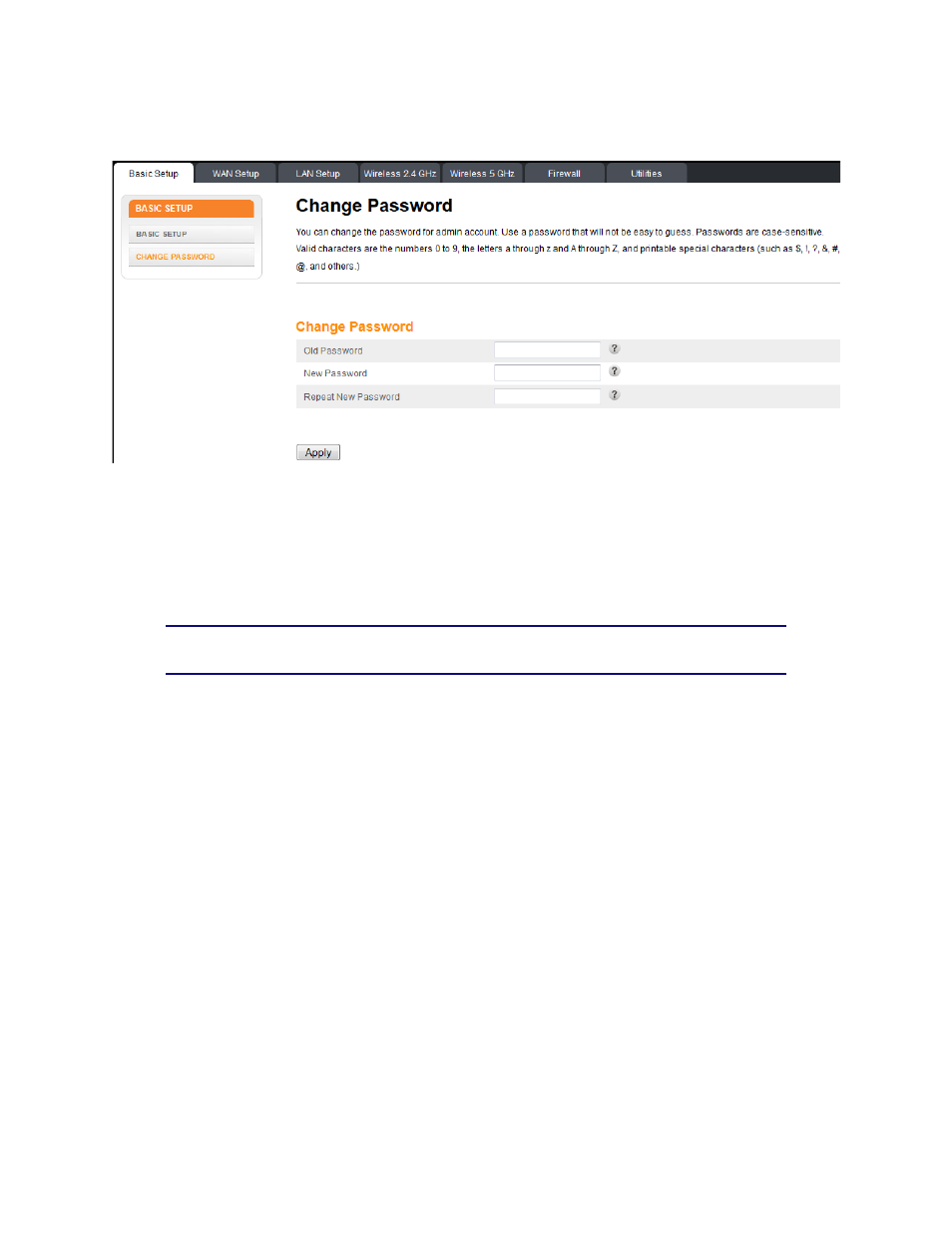
Section 2: Web GUI Screens and Configuration Parameter Reference
November 2013 Page 39 of 96
5.3 BASIC SETUP – Change Password
Click Change Password in the side menu and follow the screen instructions to change your
password. Use a password that will not be easy to guess. Passwords are case-sensitive. Valid
characters are the numbers 0 to 9, the letters a through z and A through Z, and printable special
characters (such as $, !, ?, &, #, @, and others). You must click the Apply button to save your
new password.
Note: You must be logged into the configuration interface via a direct wired Ethernet
connection to change your password.
Change Password:
Old Password – Enter your existing password.
New Password – Enter your new password.
Repeat New Password – Re-enter your new password.