Firewall – general firewall configuration settings – ARRIS TG1672G-NA Web GUI User Guide User Manual
Page 24
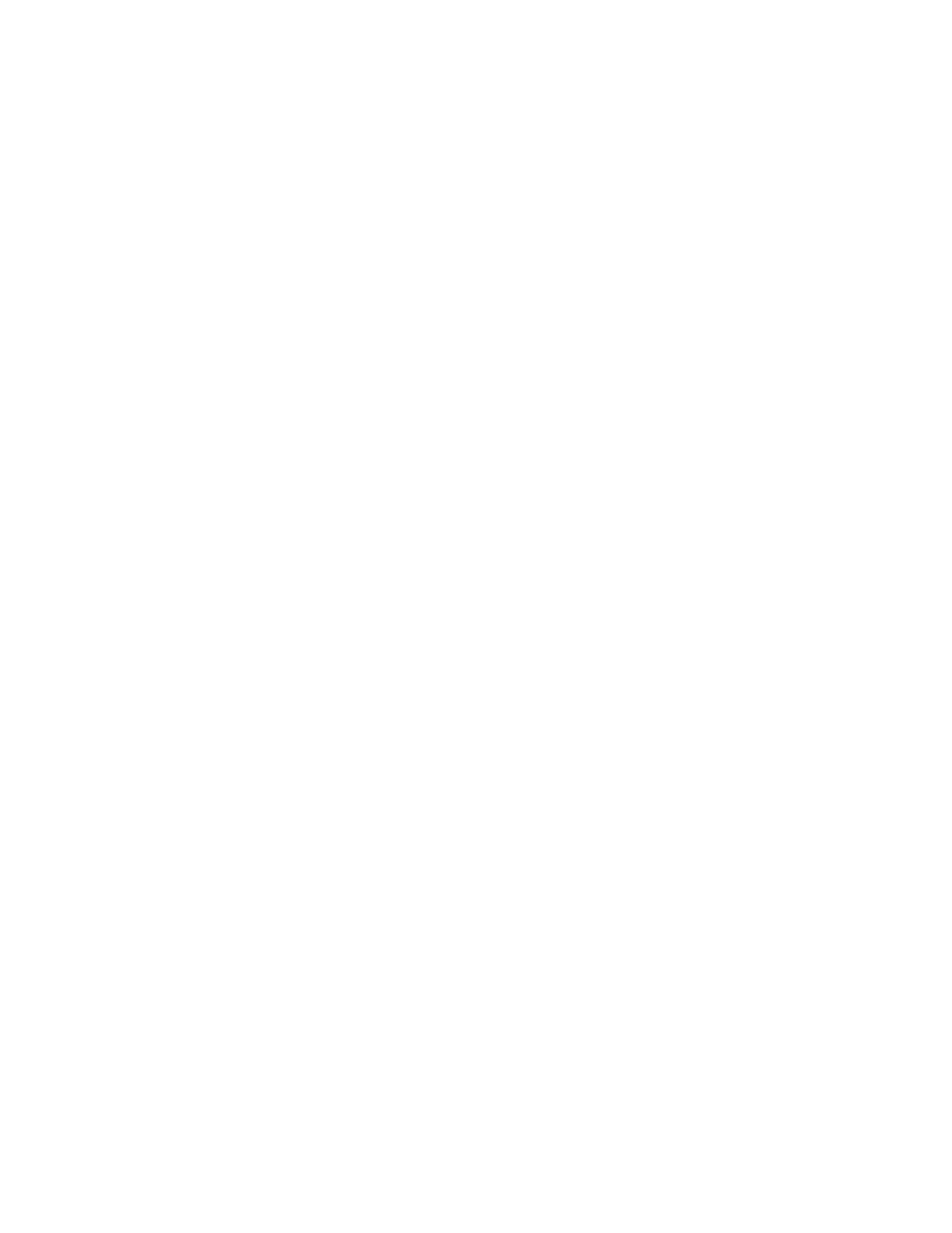
Touchstone 16xx Gateway Router Setup – Web GUI User’s Guide
Page 24 of 96 November 2013
3.9 Firewall – General Firewall Configuration Settings
Your router is equipped with a firewall that will protect your network from a wide array of
common hacker attacks, including Ping of Death (PoD) and Denial of Service (DoS) attacks. You
can also configure VPN pass-through to enable VPN tunneling using IPSec, PPTP, or L2TP
protocols to pass through the router’s firewall so that you can connect to a Virtual Private
Network at your office, for example.
You can disable the firewall function if needed. Turning off the firewall protection will not leave
your network completely vulnerable to hacker attacks, but it is recommended that you enable
the firewall whenever possible.
Perform the following steps to enable the firewall and make general firewall settings.
1. Access and log into the configuration interface.
2. Click the Firewall tab.
3. Click Firewall Settings in the side menu to display the Firewall Settings screen.
4. Check the Enable Firewall checkbox to enable the firewall on your network.
5. Check the Enable DoS Attack Protection Firewall checkbox to protect against DoS attacks.
6. Check the Enable Ping Blocking checkbox to protect against PoD attacks.
7. Check the Enable IPSec Pass Through checkbox to allow IPSec tunnels to pass through the
router.
8. Check the Enable PPTP Pass Through checkbox to allow PPTP tunnels to pass through the
router.
9. Check the Enable L2TP Pass Through checkbox to allow L2TP tunnels to pass through the
router.
10. Check the Enable Block Fragmented IP Packets checkbox to block fragmented IP packets.
11. Click the Apply button at the bottom of the screen.
3.10 Firewall – Configuring a Virtual Server (Port Forwarding)
The port forwarding function forwards inbound traffic from the Internet to a specified single
device on your network. Examples include allowing access to a web server on your network,
peer-to-peer file sharing, applications that allow remote access to your computer, some gaming
and videoconferencing applications, and others.
If you have a server in your network that you want to make available to the general Internet,
you can configure a virtual server. The firewall passes requests from the Internet to the
designated computer on your network. This function works by allowing you to route external
(Internet) calls for services such as a web server (port 80), FTP server (Port 21), or other
applications through your router to your internal network.
Perform the following steps to configure a virtual server.
1. Access and log into the configuration interface.
2. Click the Firewall tab.