4 selecting the operating channel, 5 setting the wireless network security mode – ARRIS TG1672G-NA Web GUI User Guide User Manual
Page 12
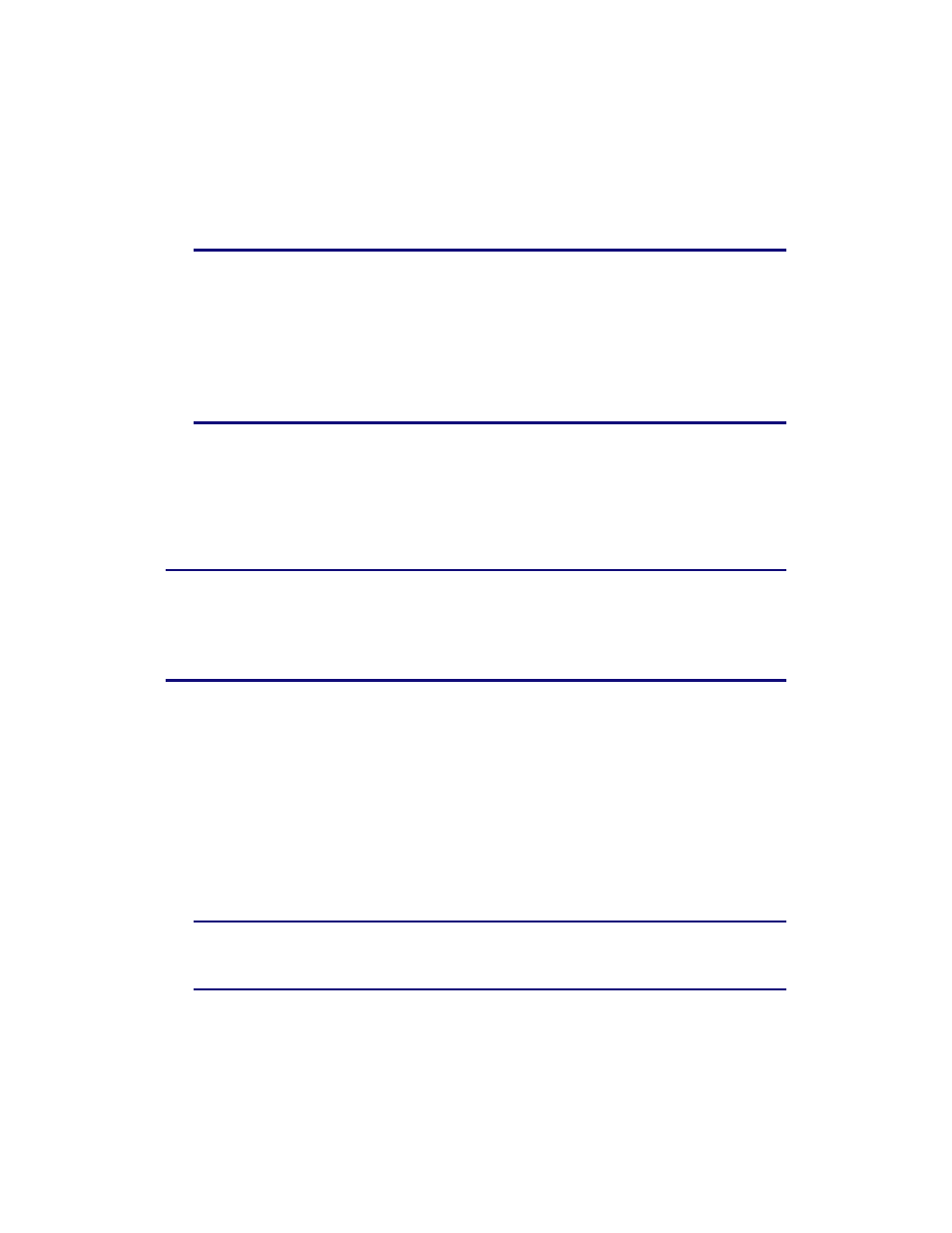
Touchstone 16xx Gateway Router Setup – Web GUI User’s Guide
Page 12 of 96 November 2013
2.2.4 Selecting the Operating Channel
While still on the Wireless 2.4 GHz or Wireless 5 GHZ System Basic Setup screen, perform the
following steps to select a communications channel for your router.
1. Select AUTO or a specific channel number from the Channel drop-down list.
Note: The default setting is “Auto”, in which the router selects a channel with the
least amount of interference to use. . For 2.4 GHz, if you manually select a channel,
it’s best to choose channel 1, 6, or 11, since these channels do not overlap. If
another unit is operating in the area, choose a channel that is farthest away from
the channel that unit uses. For example, if one is using channel 11, set yours to
channel 1. For 5 GHz choose a channel that is farthest away from the channel used
by any other unit operating in the area. If you experience interference or poor
performance on a particular channel, try a different channel..
2.2.5 Setting the Wireless Network Security Mode
The router ships with wireless LAN security set by default. See the security label on your
product for the factory security settings: network name (SSID), pre-shared key, security mode,
and WPS PIN.
Note: You must set up your computer and other client devices to work with the security
settings on the router. Refer to the documentation for your client device for instructions
on setting security. If your computer or client device supports WiFi Alliance WPS
(Wireless Protected Setup), activate WPS on your computer or client device and the
router simultaneously to easily set up your system security.
If you need to modify the router’s default wireless security settings perform the following steps:.
1. Access and log into the configuration interface.
2. Click the Wireless 2.4 GHz or Wireless 5 GHz tab.
3. Under Basic Setup, select the desired security mode from the Security Mode drop-down
list.
The screen will change and be populated with a section for configuring the specific security
mode that you selected.
4. Set the required configuration parameters for the security mode you selected.
Note: Refer to Wireless 2.4 GHz or Wireless 5 GHZ Setup in Section 2 - Web GUI
Screens and Configuration Parameter Reference for specific information on the
security mode configuration parameters.
5. Click the Apply button at the bottom of the screen.