1 lan setup – adding and deleting dhcp clients, 5 lan setup – selecting the nat mode, Lan setup – selecting the nat mode – ARRIS TG1672G-NA Web GUI User Guide User Manual
Page 20
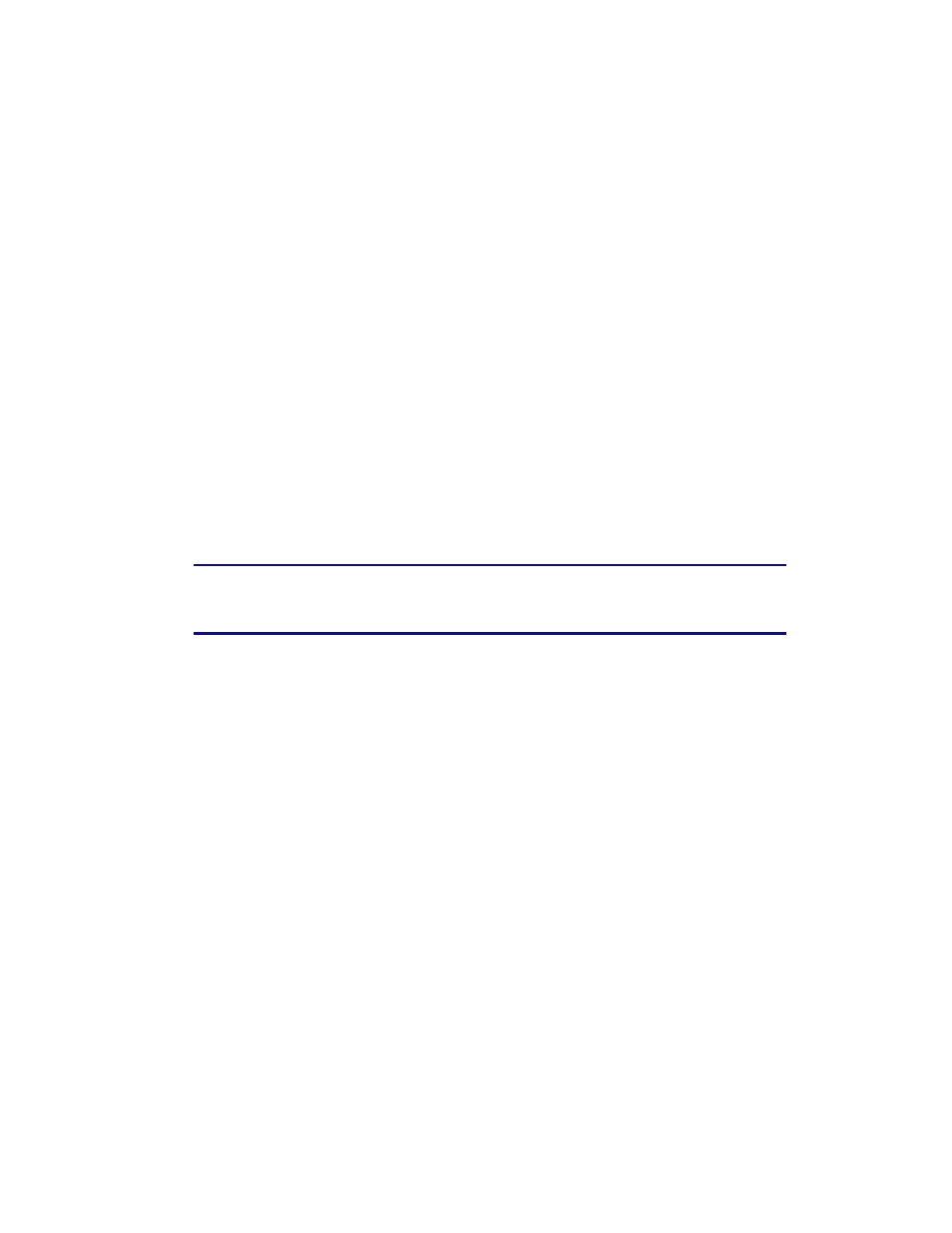
Touchstone 16xx Gateway Router Setup – Web GUI User’s Guide
Page 20 of 96 November 2013
DHCP is a set of rules used by devices such as a computer, router, or network adapter to allow
the device to request and obtain an IP address from a server which maintains a list of addresses
available for use. The DHCP server ensures that all IP addresses are unique, e.g., no IP address is
assigned to a second device while the first device's assignment is valid (its lease has not
expired).
Without DHCP, the IP addresses must be entered manually at each computer or device and a
new IP address must be entered each time it moves to a new location on the network.
Perform the following steps to configure DHCP.
1. Access and log into the configuration interface.
2. Click the LAN Setup tab.
3. Click LAN Settings or LAN Settings (IPV6) in the side menu to display the LAN Settings
screen.
4. Click the Enable DHCP Server checkbox under DHCP Server Settings.
5. Enter the Start IP Address and End IP Address for the range of IP addresses that the DHCP
Server will be allowed to assign to a network device.
6. Enter the Lease Time in seconds before the assigned IP address will expire. (After the lease
time is up, the user is automatically assigned a new dynamic IP address.)
Note: Refer to LAN Setup in Section 2 - Web GUI Screens and Configuration
Parameter Reference for specific instructions on setting the various DHCP
configuration parameters.
7. Click the Apply button at the bottom of the screen.
3.4.1 LAN Setup – Adding and Deleting DHCP Clients
The DHCP Client screen shows the host Name, IP address, and MAC Address of each computer
that is connected to your network. If a computer does not have a specified host name, then the
host Name field will be blank.
Perform the following steps to configure the DHCP Clients.
1. Access and log into the configuration interface.
2. Click the LAN Setup tab.
3. Click Client List in the side menu to display the Client List screen.
4. Click the Add button to add a reserved IP client. Select an existing DHCP client and then
click the Delete button to delete the client. Click the Refresh button to update the Clients
List.
3.5 LAN Setup – Selecting the NAT Mode
NAT (Network Address Translation) allows your router to manipulate IP addresses so that just
one single IP address can represent an entire group of computers on your network and let them