2 basic configuration, 1 accessing the configuration interface, Basic configuration – ARRIS TG1672G-NA Web GUI User Guide User Manual
Page 9: Accessing the configuration interface
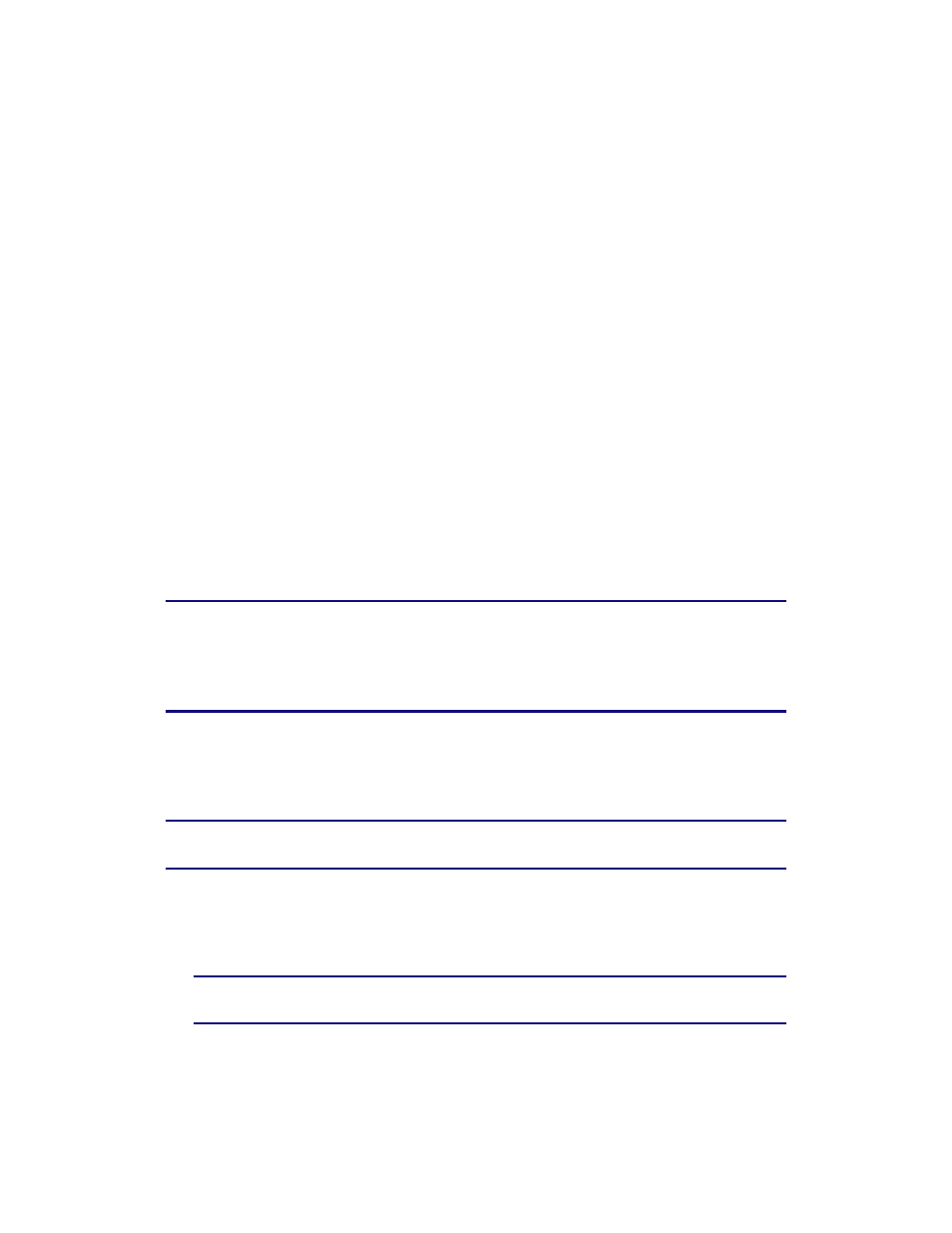
Section 1: Configuring Your Router and Your Wireless LAN Connection
November 2013 Page 9 of 96
2 Basic Configuration
The router ships with a basic factory default configuration that should allow you to immediately
access the Internet after installing the hardware according to your User’s Guide.
If you need to modify the routers default basic settings, or if you want to configure advanced
settings, refer to the appropriate instructions in this document.
As a minimum, it is recommended that you:
Change the default login password
Change the default wireless network name, also called the Service Set Identifier (SSID)
Wireless LAN Default Security Setting: The router ships with wireless LAN security set by
default. See the security label on your product for the factory security settings: network name
(SSID), encryption method, network key, and WPS PIN.
If you need to modify the router’s default wireless security settings, or if you want to configure
any other settings, refer to the appropriate instructions in this document.
Note: You must set up your computer and other client devices to work with the security
settings on the router. Refer to the documentation for your client device for instructions
on setting security. If your computer or client device supports WiFi Alliance WPS
(Wireless Protected Setup), activate WPS on your computer or client device and the
router simultaneously to easily set up your system security.
2.1 Accessing the Configuration Interface
Perform the following steps to access the configuration interface.
Note: You should have already performed the steps described in paragraph 1.1 Pre-
Configuration Requirements.
1. If security has been properly set up on your computer to access the wireless LAN on the
router, use the connection utility for your operating system to connect to the wireless LAN
using its network name (SSID), as shown on the security label.
Note: If you cannot access the wireless LAN, you must first establish a wired
Ethernet connection between your computer and the router.
2. In your web browser, open the page http://192.168.0.1/ to access the wireless router setup.
The Login screen displays.
3. Enter the user name and password and click the Apply button to log in.