11 firewall – configuring port triggers – ARRIS TG1672G-NA Web GUI User Guide User Manual
Page 25
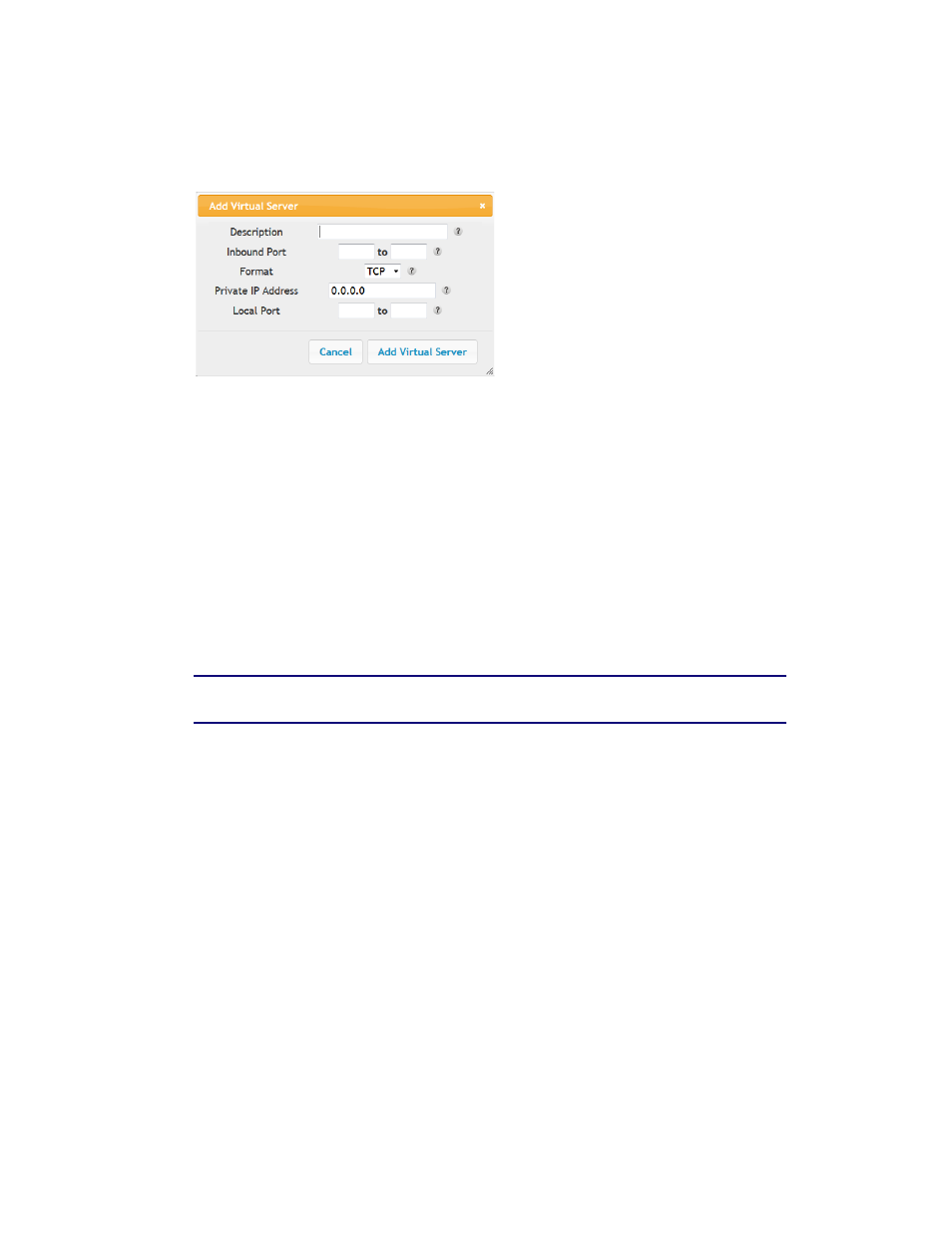
Section 1: Configuring Your Router and Your Wireless LAN Connection
November 2013 Page 25 of 96
3. Click Virtual Servers in the side menu to display the Virtual Server Configuration screen.
4. Check the Add button to display the Add Virtual Server dialog box.
5. Enter the following parameters in the dialog box.
Description – Enter a name for the virtual server.
Inbound Port – Enter the inbound port range for the virtual server. It should be the same
range as the local port.
Format – Sets the format for the port. Options are TCP, UDP, or BOTH.
Private IP Address – Enter the IP address of the machine on the LAN that you want
the connections to go to.
Local Port – Enter the local port range for the virtual server. It should be the same range as
the inbound port.
6. Click the Add Virtual Server button to add the virtual server.
Note: To delete a virtual server, first select a virtual server in the list and then click
the Delete button.
3.11 Firewall – Configuring Port Triggers
Port triggering lets you set the router to watch outgoing traffic for specific port numbers,
remember the IP address of the sending computer, and then route the data back to the sending
computer when the requested data returns. This is typically used for online gaming and online
chat applications.
Perform the following steps to add a port trigger.
1. Access and log into the configuration interface.
2. Click the Firewall tab.
3. Click Port Triggers in the side menu to display the Port Triggers screen.
4. Check the Add button to display the Add Port Trigger dialog box.