ARRIS TG1672G-NA Web GUI User Guide User Manual
Page 58
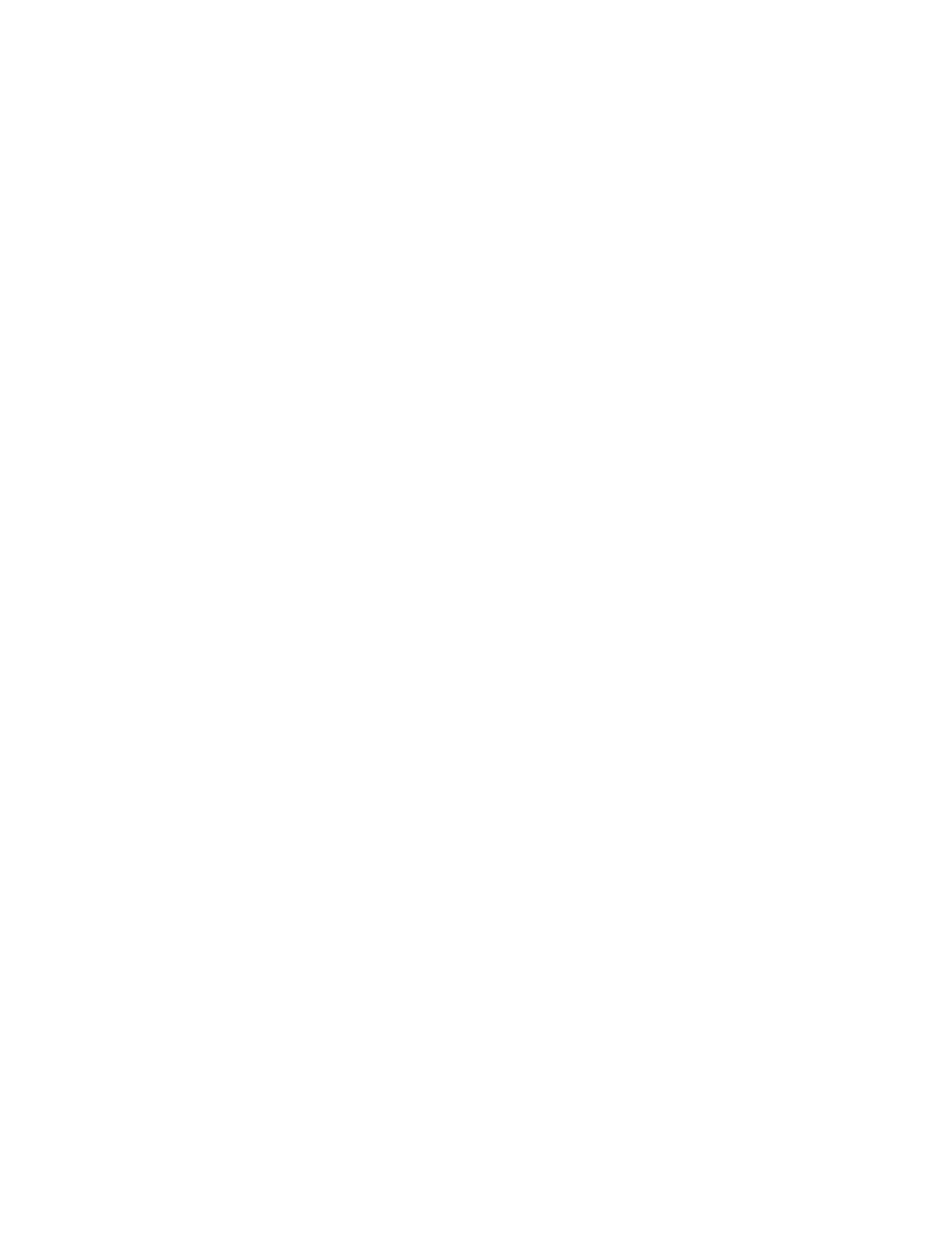
Touchstone 16xx Gateway Router Setup – Web GUI User’s Guide
Page 58 of 96 November 2013
Basic Setup:
Enable Wireless – Click this checkbox to enable the wireless network on your system.
Wireless Network Name – Enter a user friendly name to identify your wireless network. This
name is also referred to as the Service Set Identifier (SSID). The name can be up to 32
characters long.
Broadcast Network Name (SSID) – Click this checkbox to allow the SSID to be broadcast by the
router. If enabled, your SSID could be obtained allowing unauthorized access to your network.
If you would like others not to see your access point, uncheck the checkbox to hide the SSID.
Tx Power Level – Sets the transmit power level, which is the output power level of the wireless
radio. Can be set to High, Medium, or Low.
Channel – Sets a communications channel for your router. The default setting is “Auto”, in
which the router selects a channel with the least amount of interference to use. For 2.4 GHz, if
you manually select a channel, it’s best to choose channel 1, 6, or 11, since these channels do
not overlap. If another unit is operating in the area, choose a channel that is farthest away from
the channel that unit uses. For example, if one is using channel 11, set yours to channel 1. For 5
GHz choose a channel that is farthest away from the channel used by any other unit operating in
the area. If you experience interference or poor performance on a particular channel, try a
different channel.
AP Isolation – Click this checkbox to enable AP isolation. When enabled each of your wireless
clients will be in its own virtual network and will not be able to communicate with one another.
This may be useful if you have many quests using your network.
Enable WMM – Click this checkbox to enable Wi-Fi Multimedia (WMM) functionality. Enabling
WMM can help control latency and jitter when transmitting multimedia content over a wireless
connection. Disabling WMM will reduce wireless performance in 802.11n mode.
This quality of service mechanism uses four access categories, which in order of priority are:
voice, video, best effort, and background. This ensures that applications with low tolerance for
latency and jitter are treated with higher priority than less-sensitive data applications. WMM
sets different wait times for the four categories in order to provide priority network access for
applications that are less tolerant of packet delays.
Security Mode – Sets the security mode for your router. Can be set to OPEN (no security) WEP
(64/128) (Wired Equivalency Privacy – 64/128) (poor security), WPA/WPA2-PSK (TKIP/AES) (Wi-
Fi Protected Access/ Wi-Fi Protected Access 2 – Pre-Shared Key – TKIP/AES encryption) (most
compatible), WPA2-PSK (AES) (Wi-Fi Protected Access 2 – Pre-Shared Key – AES encryption)
(recommended), WPA Enterprise, or WPA2 Enterprise. 802.11n performance is only available in
Open or WPA2 with AES encryption.
Pre-Shared Key - Sets your WPA Pre-Shared Key. This text string is used to generate a unique set
of encryption keys for your network. Enter a text string in this field. The key can be either ASCII
(text) or Hex (hexadecimal). An ASCII text key can be from 8 to 63 characters long. Valid
characters are numbers “0” through “9” and letters “a” through “z”, and printable special