6 wireless setup – setting the wireless mode, Wireless setup – setting the wireless mode – ARRIS TG1672G-NA Web GUI User Guide User Manual
Page 21
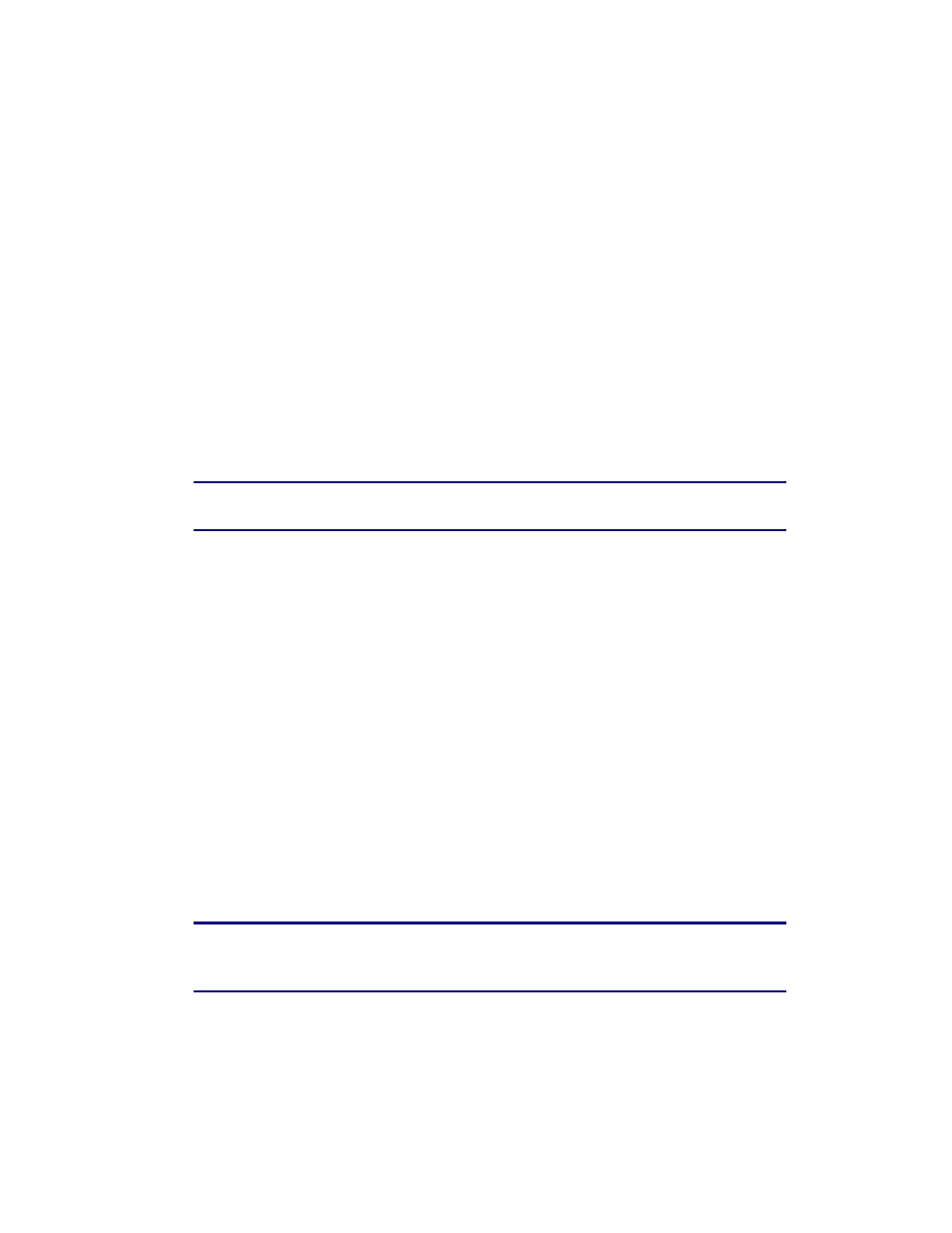
Section 1: Configuring Your Router and Your Wireless LAN Connection
November 2013 Page 21 of 96
all communicate with the Internet. This conserves IP addresses and is necessary since there are
a finite number of available IP addresses for use.
Perform the following steps to select the NAT Mode.
1. Access and log into the configuration interface.
2. Click the LAN Setup tab.
3. Click LAN Settings in the side menu to display the LAN Settings screen.
4. Select the NAT Mode from the NAT Mode field drop-down list. The optional modes are:
Bridged - Data will pass through the device directly without any routing.
Routed with NAT - Data will be routed by the device and all the outgoing packets will be
NATed.
Routed without NAT - Data will be routed by the device but all the outgoing packets will not
be NATed.
5. Click the Apply button at the bottom of the screen.
Note: A dialog box displays “Restarting your router is recommended when NAT
settings change.” Click OK to restart.
3.6 Wireless Setup – Setting the Wireless Mode
You can set your wireless mode to optimize performance based on the type of network adapters
being used by your network devices, e.g., 802.11b, 820.11g, and 802.11n. Select the proper
mode to support all of the wireless devices that will connect to your router.
Perform the following steps to set your wireless mode.
1. Access and log into the configuration interface.
2. Click the Wireless 2.4 GHz and/or Wireless 5 GHz tab.
3. Click Advanced in the side menu to display the Advanced Settings screen.
4. Under Wireless Network Settings select the proper mode from the Wireless Mode drop-
down list.
2.4 GHz Options: B/G mixed, B only, G only, N only, G/N mixed, and B/G/N mixed.
5 GHz Options: A/N mixed, A only, and N only.
5. Click the Apply button at the bottom of the screen.
Note: Refer to the Wireless Setup – Advanced screen in Section 2 - Web GUI Screens
and Configuration Parameter Reference for instructions on setting additional
advanced wireless configuration parameters.
3.7 2.4 GHz Wireless Setup – Setting the 802.11n Operation Mode
The 802.11 operation mode must be set to work properly with the selected wireless mode
setting. The default setting, Mixed Mode, is for networks with a mix of 802.11b/g/n client