13 firewall – configuring client ipv6 filters – ARRIS TG1672G-NA Web GUI User Guide User Manual
Page 27
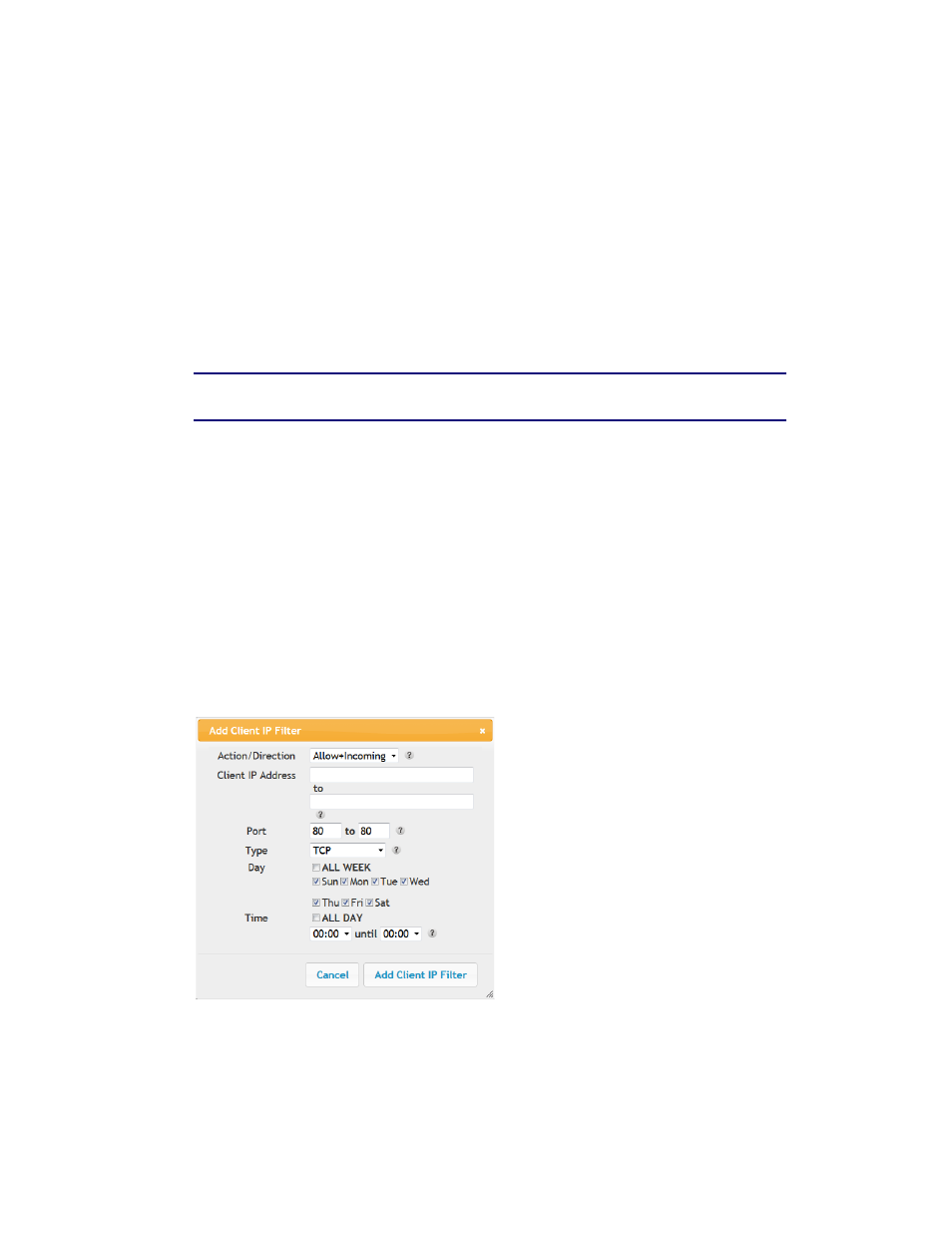
Section 1: Configuring Your Router and Your Wireless LAN Connection
November 2013 Page 27 of 96
5. Enter the following parameters in the dialog box.
Client IP Address – Enter the client IP address or range to filter.
Port – Enter the outbound traffic port number range, starting and ending.
Type – Sets the port type. Options are TCP, UDP, or BOTH.
Day – Click the check boxes for the days you want access allowed, or click the All Week
checkbox for all week.
Time – Sets the start time and end time for the allowed access during the specified days (24-
hour clock). 00:00 to 24:00 indicates all day, or click the checkbox for All Day.
6. Click the Add Client IP Filter button to add the filter.
Note: To delete a client IP filter, first select aclient IP filter in the list and then click
the Delete button.
3.13 Firewall – Configuring Client IPV6 Filters
The router can be configured to restrict access to the Internet, email, or other network services.
Perform the following steps to add a client IPV6 filter.
1. Access and log into the configuration interface.
2. Click the Firewall tab.
3. Click Client IPV6 Filters in the side menu to display the Client IPV6 Filter Configuration
screen.
4. Check the Add button to display the Add Client IP Filter dialog box.
5. Enter the following parameters in the dialog box.
Action/Direction - Select either Allow+Incoming or Deny+Outgoing to allow data watching
this filter and watch incoming data or deny data watching and watch outgoing data.
Client IP Address – Enter the range of IPV6 addresses to filter.