3 configuring wi-fi protected setup (wps), 4 troubleshooting your wireless connection, 1 factors affecting wireless range – ARRIS TG1672G-NA Web GUI User Guide User Manual
Page 13: Configuring wi-fi protected setup (wps), Troubleshooting your wireless connection
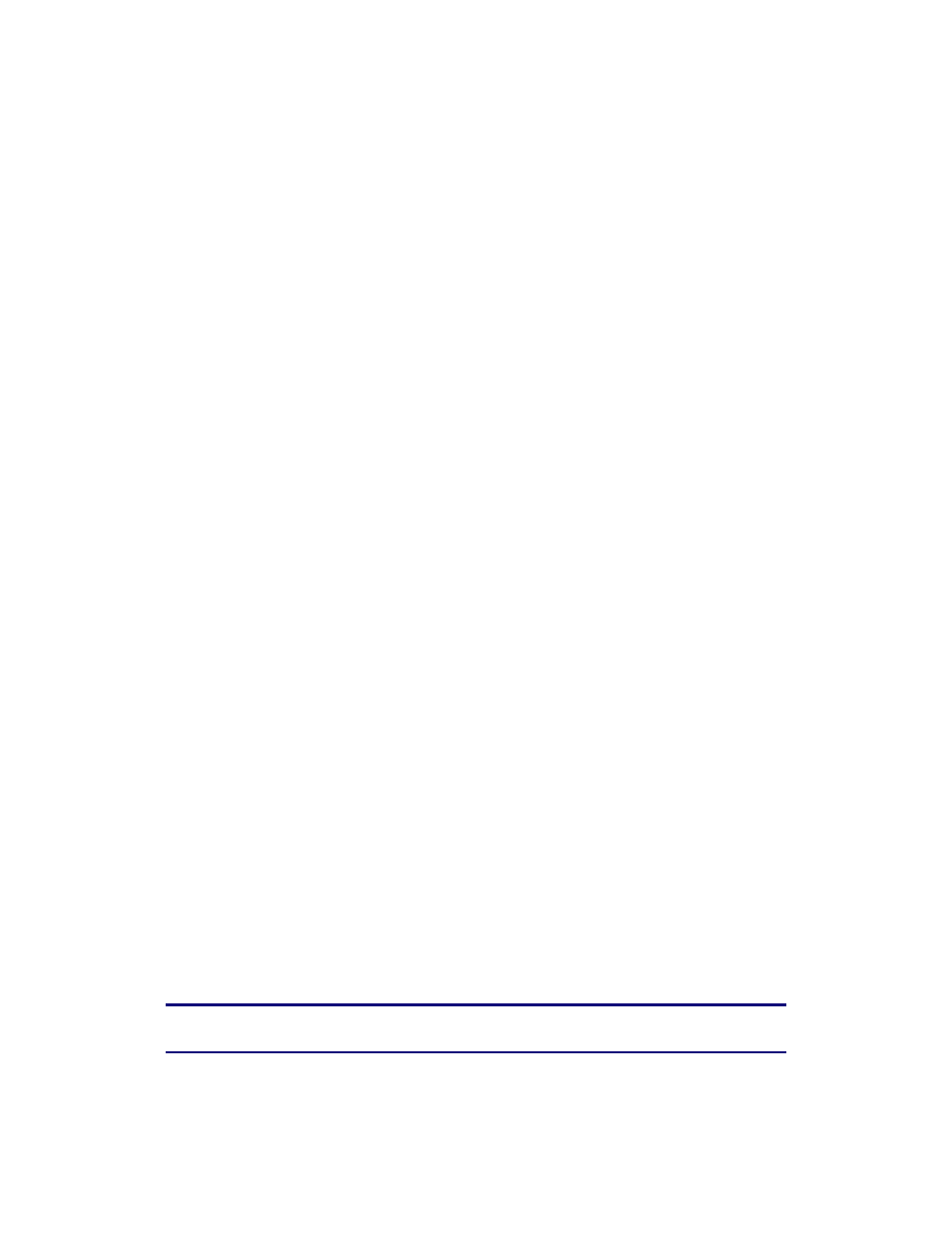
Section 1: Configuring Your Router and Your Wireless LAN Connection
November 2013 Page 13 of 96
2.3 Configuring Wi-Fi Protected Setup (WPS)
WPS is a standard method for easily configuring a secure connection between your router and
computers or other wireless devices (known as enrollees) that support WPS. When WPS is
enabled you can attach other wireless devices by pressing the WPS buttons on the device (if
equipped) and on your router, or by entering the enrollee’s PIN and then clicking the Start WPS
Association icon.
Perform the following steps to enable the wireless network.
1. Access and log into the configuration interface.
2. Click the Basic Setup tab.
3. Click the WPS Enable checkbox and click the Apply button to enable WPS on your system.
4. Select the mode from the WPS Mode drop-down menu. It can be set to PBC (Push Button
Control) or PIN Code.
If your client device has a WPS button, select PBC and go to step 5a.
If your client device has a PIN number select PIN Code and go to step 5b.
5. a) If using PBC, press the WPS buttons on the client device and on your router
simultaneously to start the WPS association.
b) If using PIN codes, enter the enrollee’s PIN in the Enrollee PIN Code field, and then click
the Start WPS Association icon. Enter the router’s PIN code in the Device PIN Code field if
requested during connection.
6. If the connection is successful, the WPS indicator light on the router stops flashing and
remains lit. If unsuccessful, the WPS light continues to flash for up to two minutes
(indicating that it’s ready to accept a client connection) and then turns off. If the WPS light
turns off, start the association process over.
2.4 Troubleshooting Your Wireless Connection
The three main factors that affect wireless network performance are:
Range from the Client Devices
Interference from other Wireless Devices
Client Device hardware/software Configuration
2.4.1 Factors Affecting Wireless Range
How close are your wireless devices to your router? The router’s wireless connection range is
typically 100 to 200 feet (30m to 65m).
Note: You should try to centralize the router in relation to where the wireless client
devices will usually be located.
A number of factors can affect the usable range for wireless connections, as described in this
table.